Amazon Fire TV Stick is one of the best media streaming devices that provides a clean user interface. But, sometimes people misplace or battery of the remote dead. In that situation, many people can’t use Firestick for streaming. But, with little tricks, you can turn on Firestick without a remote.
In this guide, I’m going to explain to you the easiest method to turn on and control the Amazon firestick without remote. If you’re looking for something similar then this guide is for you.
How To Turn ON Firestick Without Remote?
If you don’t have Firestick remote then follow these steps to turn ON and control the firestick device-
Method #1- Use Fire TV Remote App
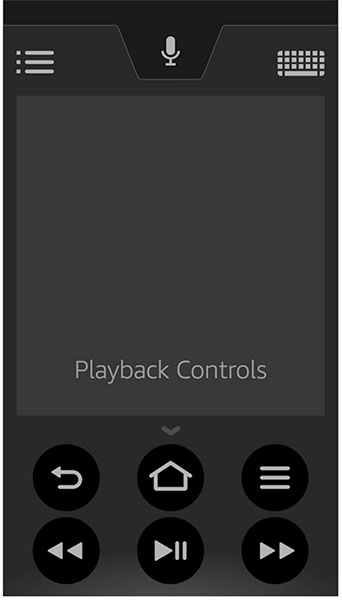
You can control your Amazon Fire TV Stick with the official Fire TV Remote App. But, in order to use this method, your Firestick must be connected to your home WiFi network before.
If you haven’t connected Firestick with your home WiFi network, you can follow the second method to operate firestick without a remote.
- Go to Google Play Store (if Android) or App Store (if iPhone).
- Search for Fire TV Remote App.
- Download the App on your smartphone.
- Now, switch on your TV and select the HDMI source where Firestick is inserted.
- Connect your smartphone with the same WiFi network where Firestick is connected.
- Login with the same Amazon account in which you’re signed in on Firestick.
- Now select Firestick from the device list.
- It’ll ask you to enter a PIN to pair.
- Enter the PIN appearing on your TV screen.
- That’s is, your smartphone is paired as a Firestick remote.
With the help of a smartphone, you can control and operate your Firestick. Enjoy streaming your favorite content.
Method #2- Use your TV remote

If you’ve lost your Firestick remote then you can use your TV remote to control Firestick. Follow these methods to learn how to operate a firestick with tv remote-
- Go to your TV settings.
- Select general settings.
- Choose external device manager.
- Turn ON Anynet+ (HDMI CEC)
- Restart your TV.
Now, you can use your TV remote to control Amazon firestick settings.
Note– The HDMI CEC option comes with different names with various TV brands. For example, Samsung TV has named it Anynet+ while Sony TV named it Bravia Sync. So, search for this option in your TV settings.
Here are the popular names used by various TV brands-
- Samsung: Anynet+
- Sharp: Aquos Link
- Onkyo: RIHD (Remote Interactive over HDMI)
- Sony: BRAVIA Link and BRAVIA Sync
- Hitachi: HDMI-CEC
- Toshiba: CE-Link and Regza Link
- LG: SimpLink
- Vizio: CEC
- Runco International: RuncoLink
- Panasonic: VIERA Link
- Philips: EasyLink
- Mitsubishi: Realink for HDMI
Conclusion
Check the CEC name for various TV brands and enable it from the settings. Once you enable this option, you’ll be able to control your Firestick with the TV remote. Hence you don’t need a firestick remote to turn it ON. I hope you liked this tutorial. Do share your feedback in the comment box.
