If you want to install the Popcorn Time movie application on your Firestick then this guide is only for you. In this guide, I’ll take you through the step-by-step installation process of Popcorn Time for Firestick, Fire TV Stick 4K, Fire TV, and Fire TV Cube.
Popcorn Time is a world popular streaming application that uses BitTorrent source with an advanced streaming player. It finds the files via torrent source and get’s converted into an easy-to-use UI. Its user interface is easy like Netflix but it doesn’t require any monthly or yearly subscription.
Governments and ISPs across the world monitor their users’ online activities. If found streaming copyrighted content on your Fire TV Stick, you could get into serious trouble. Currently, your IP 2409:4064:2494:7d4f:a030:7afe:9eev:53b1 is visible to everyone. I strongly recommend you to get a good FireStick VPN and hide your identity so that your movie viewing experience doesn’t take a bad turn.
I use ExpressVPN which is the fastest and most secure VPN in the industry. It is very easy to install on any device including Amazon Fire TV Stick. Also, it comes with a 30-day money-back guarantee. If you don’t like their service, you can always ask for a refund. ExpressVPN also has a special deal where you can get 3 months free and save 49% on the annual plan.
Once Popcorn Time installed on Firestick, you can watch free movies, tv shows, videos, sports, and many other categories of videos free of charge. Moreover, you can’t install it from the Amazon App Store. You need to sideload this app externally. Here in this tutorial, you’ll learn the process to sideload Popcorn Time on Firestick.
Disclaimer- Popcorn Time is using torrent source to stream online movies. Means, you probably streaming copyrighted videos on Firestick. We don’t encourage you to spread piracy. This tutorial is meant for EDUCATIONAL Purposes only. You’re answerable to any legal notice.
Note- There are many free apps scraping files from the internet via scripts. It also contains copyrighted material and security experts advise using a secure VPN on Firestick. A VPN hides your identity and real IP address. You’ll be allocated with a virtual IP address so that your exact IP is not visible. We recommend you use a good VPN on Firestick to keep yourself safe from hackers and your activities keep hidden.
How To Install Popcorn Time on Firestick?
Step- 1: Open Firestick
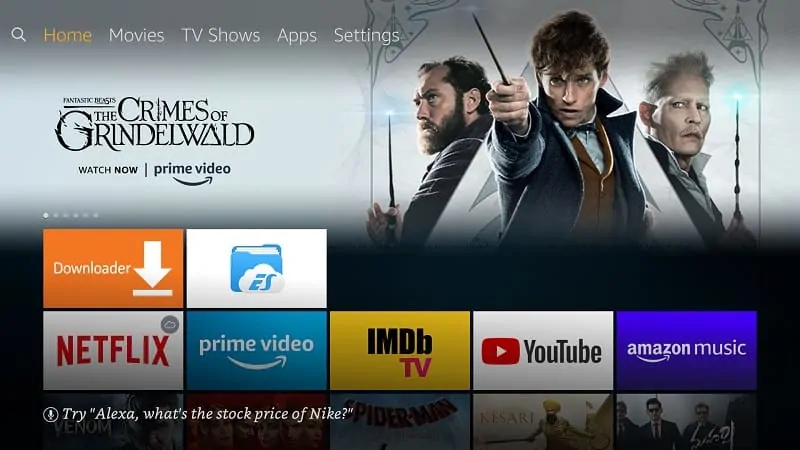
Step- 2: Go to “Settings”
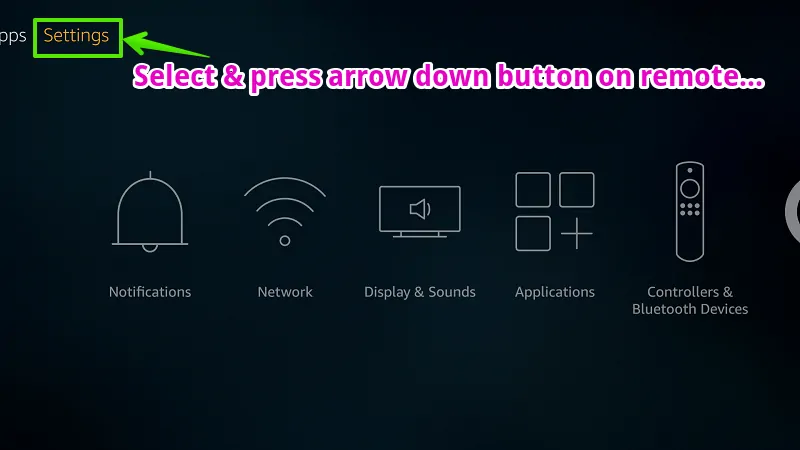
Step- 3: Go to “My Fire TV”
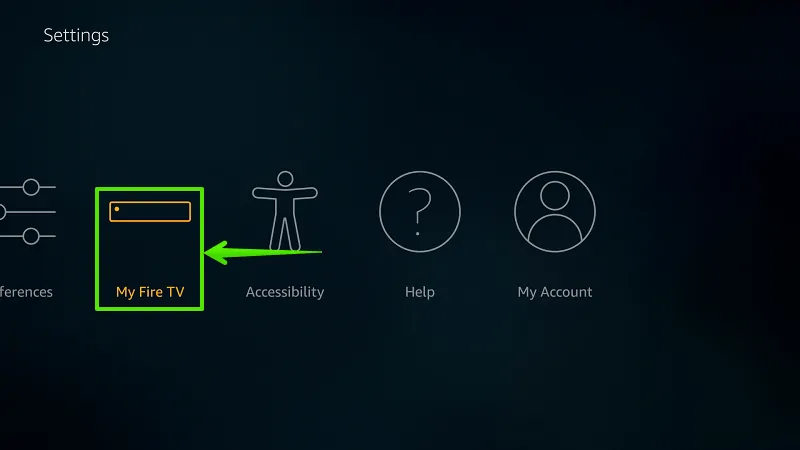
Step- 4: Select “Developer options”
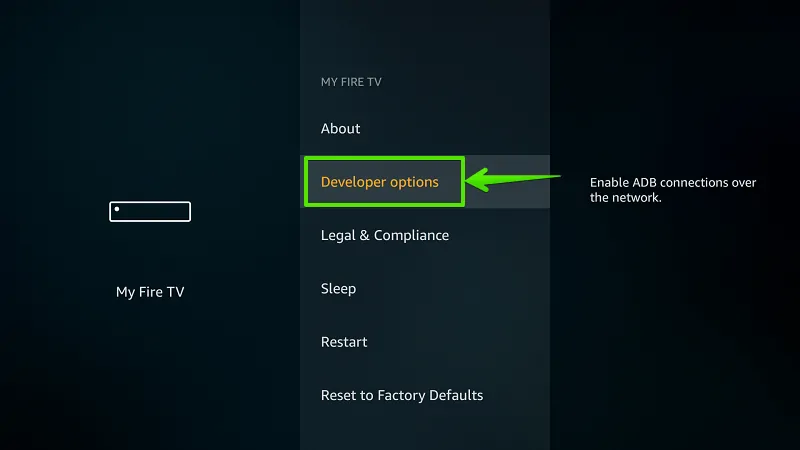
Step- 5: Enable “Apps from Unknown Sources”
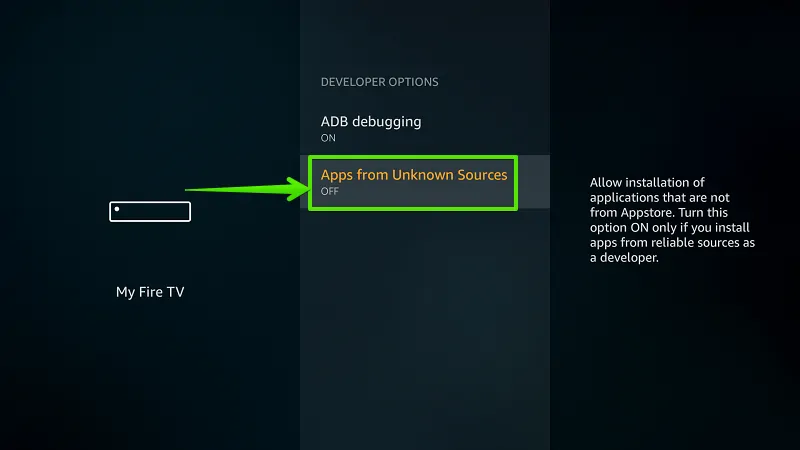
Step- 6: Select “Turn On”
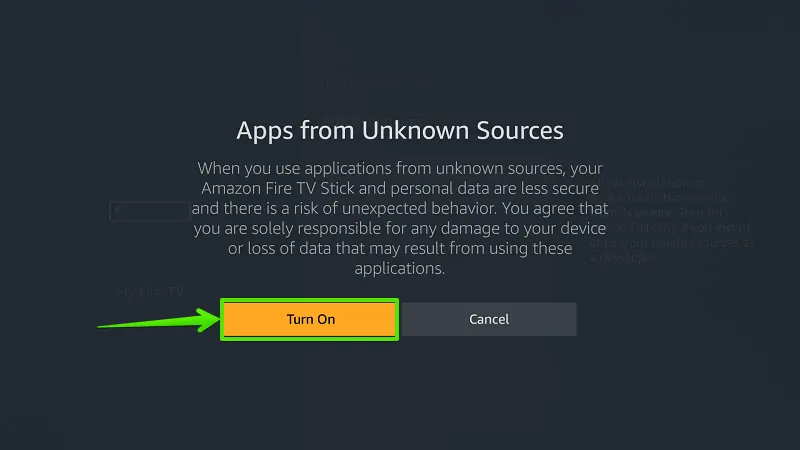
Step- 7: Select “Search”
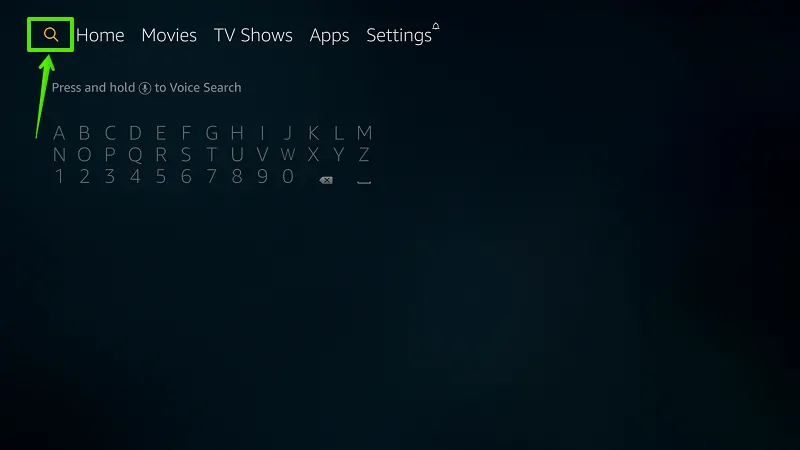
Step- 8: Type “Downloader”
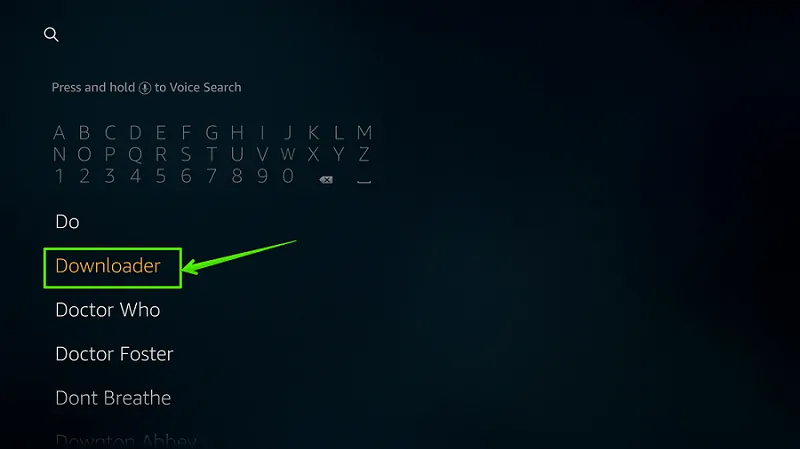
Step- 9: Select “Download”
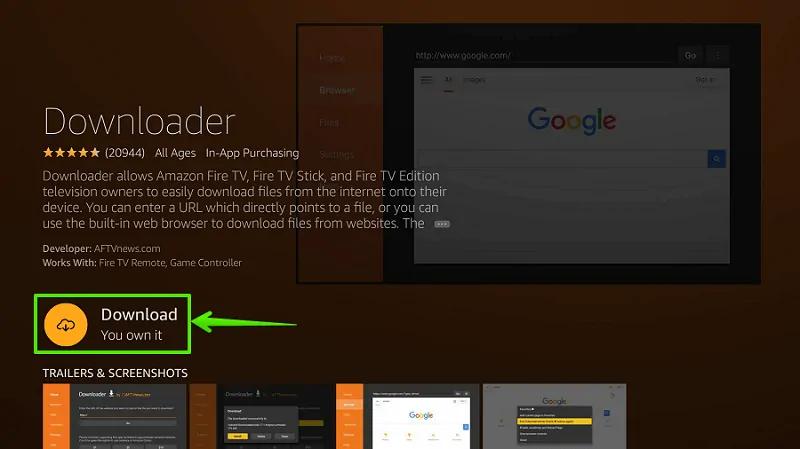
Step- 10: Select “Open”
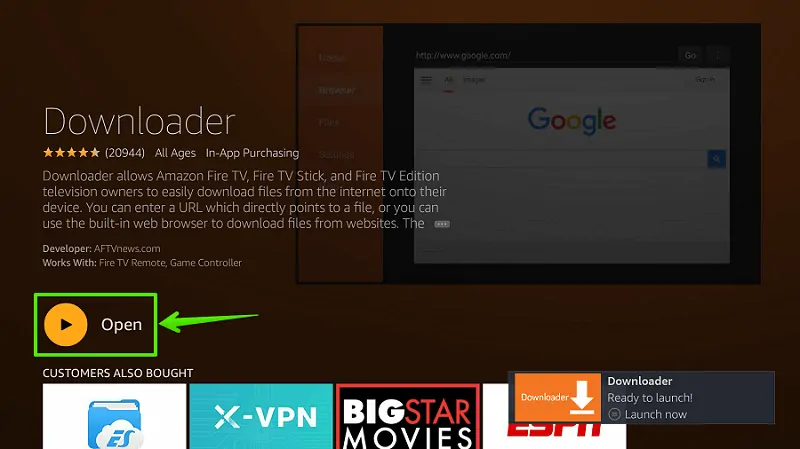
Step- 11: Enable JavaScript
Go to Settings option> Enable JavaScript.
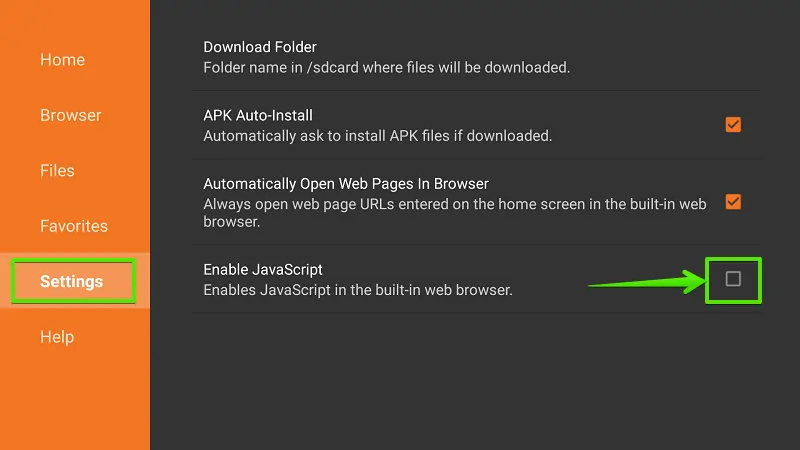
Step- 12: Select “Yes”
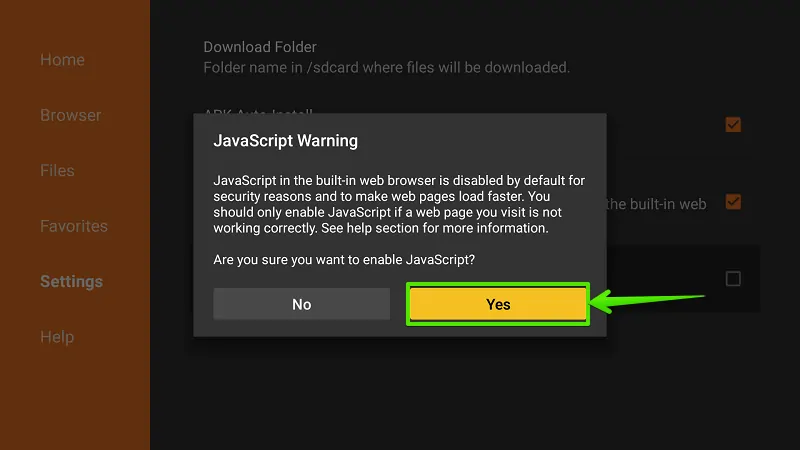
Step- 13: Go to “Home”
From the left navigation menu, select Home.
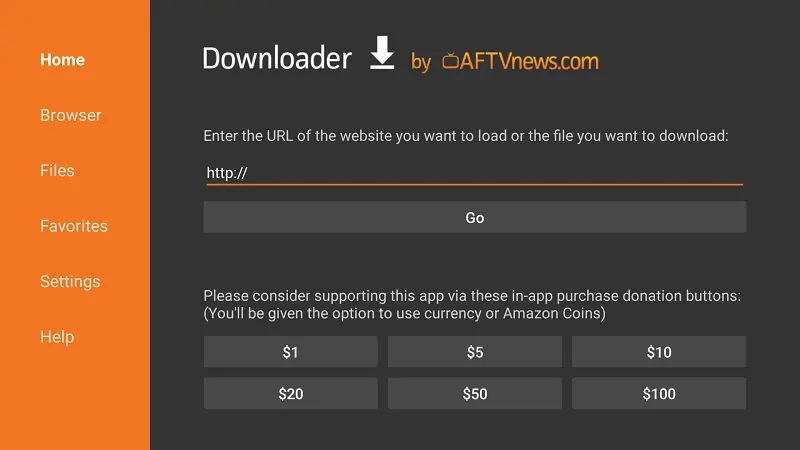
Step- 14: Type Download Address
Type download link of Popcorn Time in the URL bar and select “Go”. This is download link- https://www.firetvtricks.com/pt
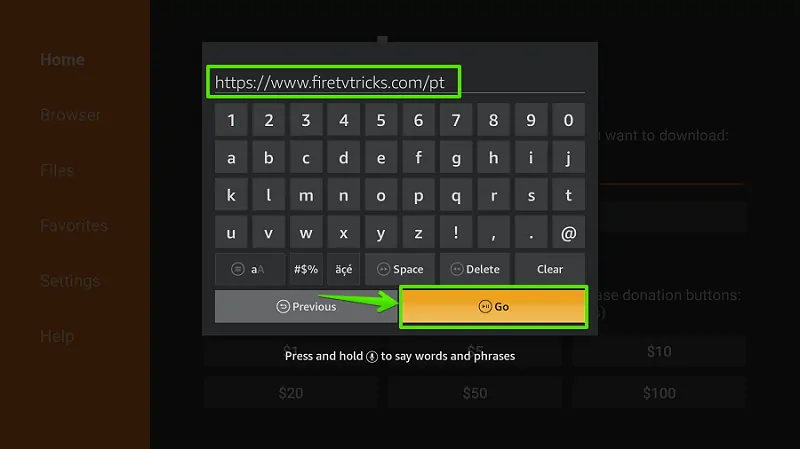
Step- 15: Wait…
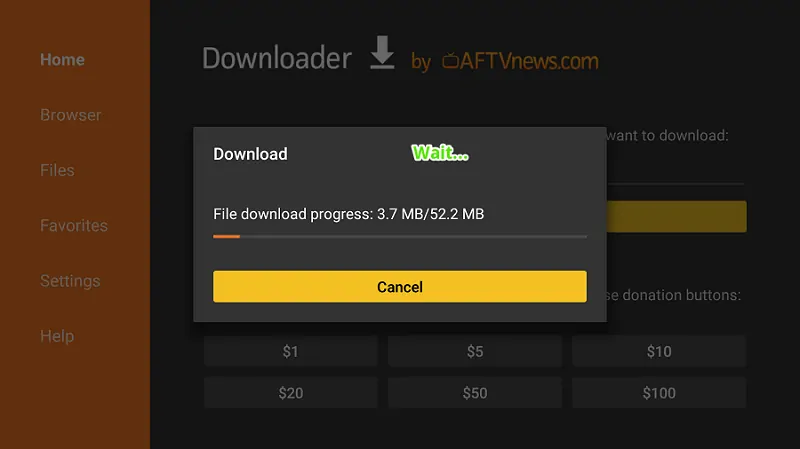
Step- 16: Select “Install”
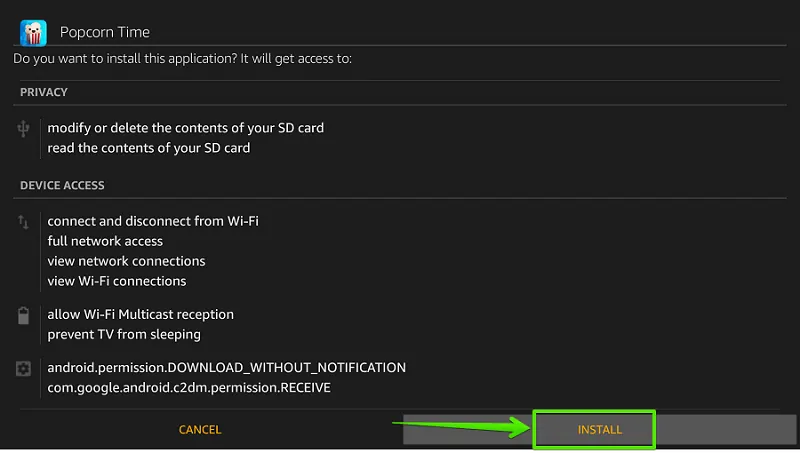
Step- 17: Wait…
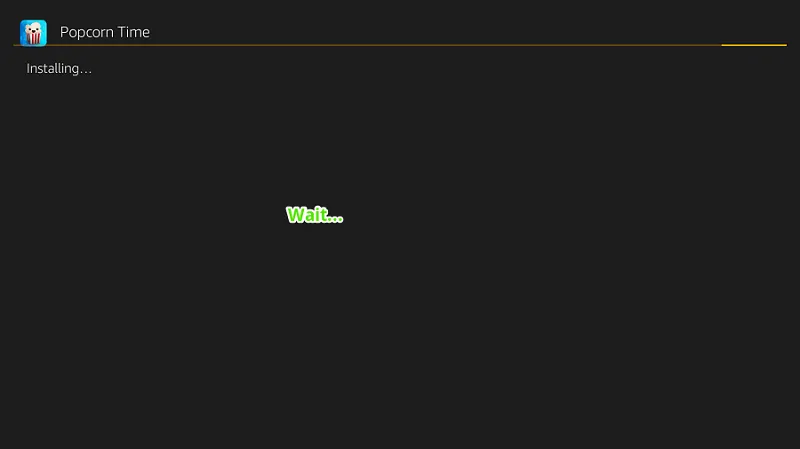
Step- 18: Select “Done”
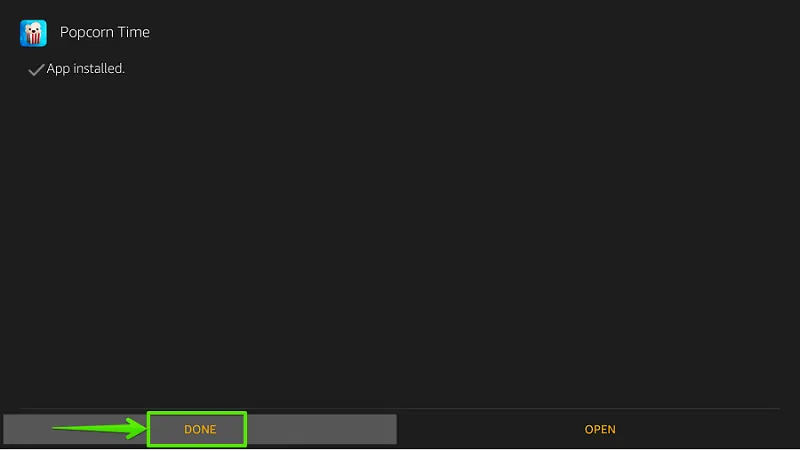
Step- 19: Select “Delete”
In order to save some storage, you can delete the source file. However, this is optional, you can keep Popcorn Time Apk file to install later.
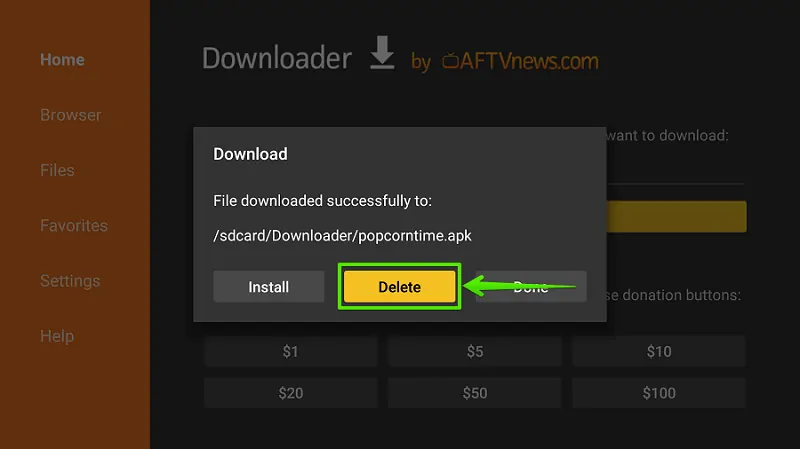
Step- 20: Confirm “Delete”
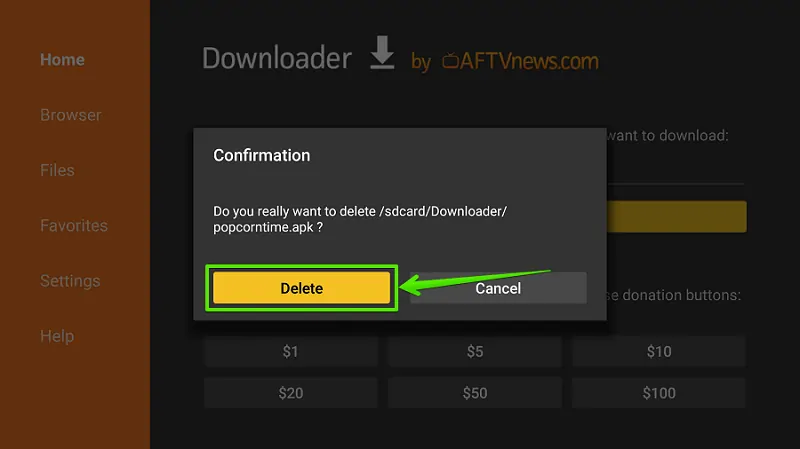
Finally, Popcorn Time has been installed on your Firestick. Now you can open it from the “My Apps and Games” section. Just go to My Apps & Games> Scroll right> Open Popcorn Time.
Final Words
Popcorn Time regularly updates its database with new movies, tv shows, and videos. I strongly recommend you to use a VPN before streaming anything on the Popcorn Time app. Else, get ready for any legal notice. A good VPN will hide your activities and actual location. Check some good VPN list for Firestick here.
If the download file is missing or causing any issue, please report us in the comment box below. We’ll fix it as soon as possible.
Recommended guides-
