If you need is an on-demand movie and tv shows application for firestick then OneBox HD is the best suitable option for you. Here, I am going to demonstrate the complete process to install OneBox HD on Firestick.
The process of installing Onebox for firestick is quite an easy task. Even a 7-year kid can also install this application on Fire TV Stick. You’ll get the complete step by step installation process with screenshots so that you do not face any trouble in performing these steps.
The app is completely free to use but the developers are delivering copyrighted material to their users. These kind of activities are illegal. But, if you still want to watch your favorite movie on OneBox HD, we recommend you to get a secure VPN.
Never trust any free VPN providers because they are selling your data and leaking your privacy. I recommend you to get IPVanish for cheaper rates. Also, they are offering a great discount on their annual plan- Grab it Now!
How To Install OneBox HD On FireStick?
These simple steps will install Onebox HD on your Firestick device-
- Connect your Fire TV Stick with a Wifi network.
- Go to Settings.
- Select My Fire TV.
- Open Developer Options.
- Enable ADB Debugging and Apps From Unknown Sources.
- Press the Home button.
- Go to the Search option and type Downloader.
- Install Downloader (for 3rd generation Fire TV devices). Follow this guide to learn how to install Downloader on Firestick (1st and 2nd generation).
- Launch Downloader on Firestick.
- Go to settings.
- Enable JavaScript.
- Type download address of OneBox HD Apk file- https://www.firetvtricks.com/ob.
- Follow the instructions.
- Select Install.
- Wait… OneBox HD is installing on Firestick.
Boom! Onebox HD has been installed on your Fire TV Stick. But, you can check the step by step process (with screenshots) to install Onebox HD on Firestick.
Steps to install OneBox HD on Firestick-
1. Open Firestick
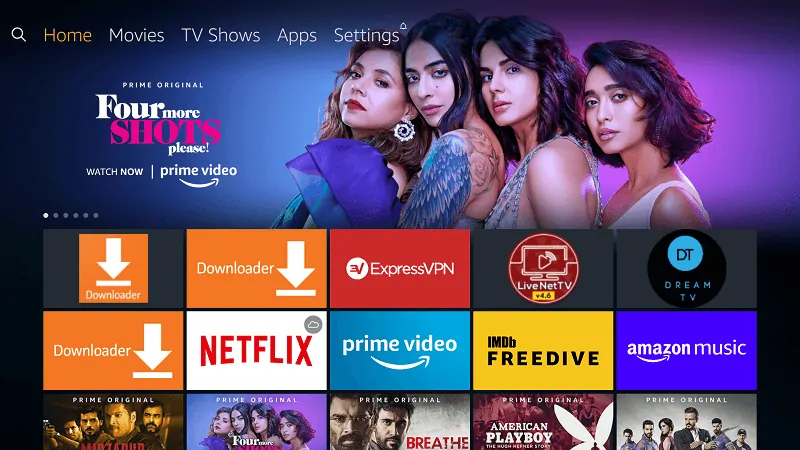
2. Go to “Settings”
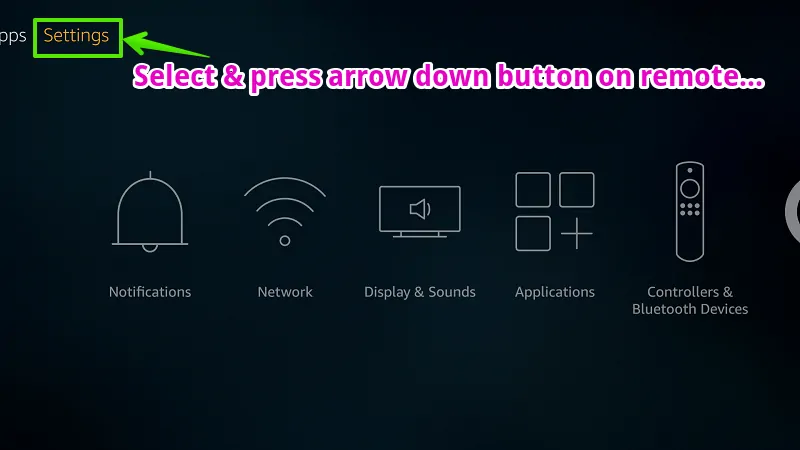
3. Go to “My Fire TV”
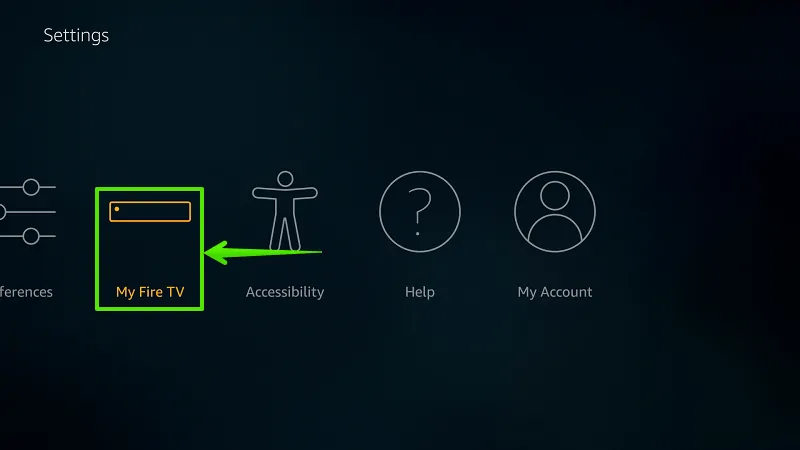
4. Select “Developer options”
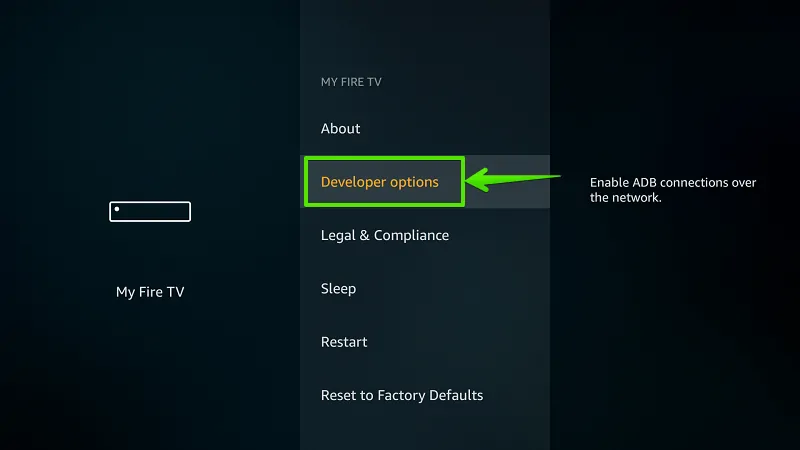
5. Enable “Apps from Unknown Sources”
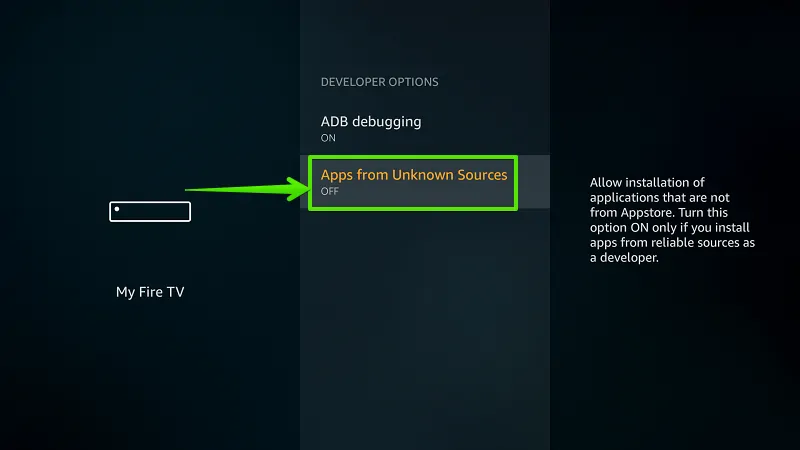
6. Select “Turn On”
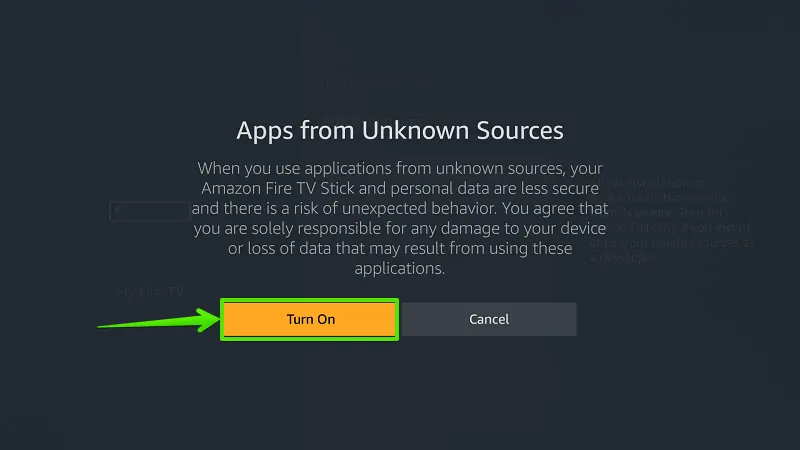
7. Select “Search”
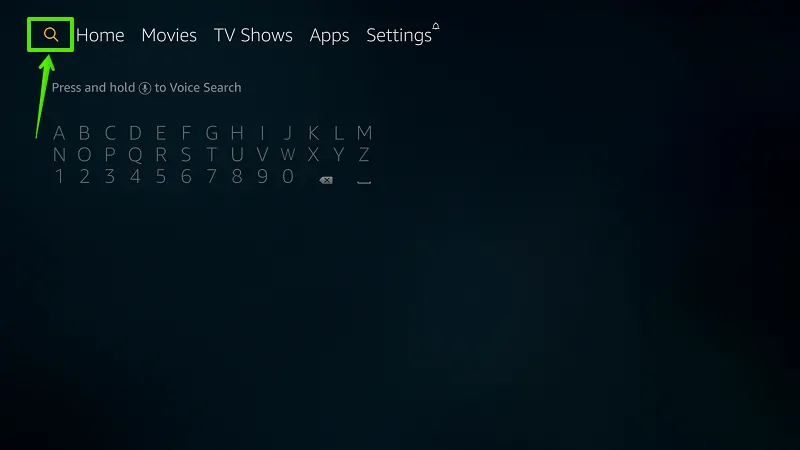
8. Type “Downloader”
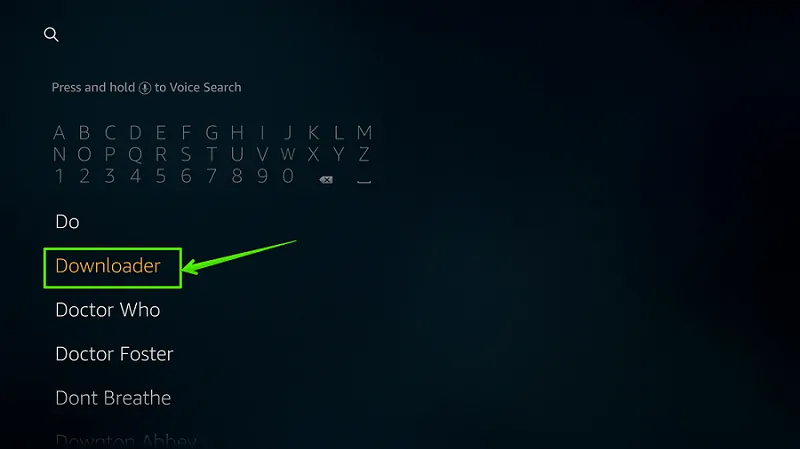
9. Select “Download”
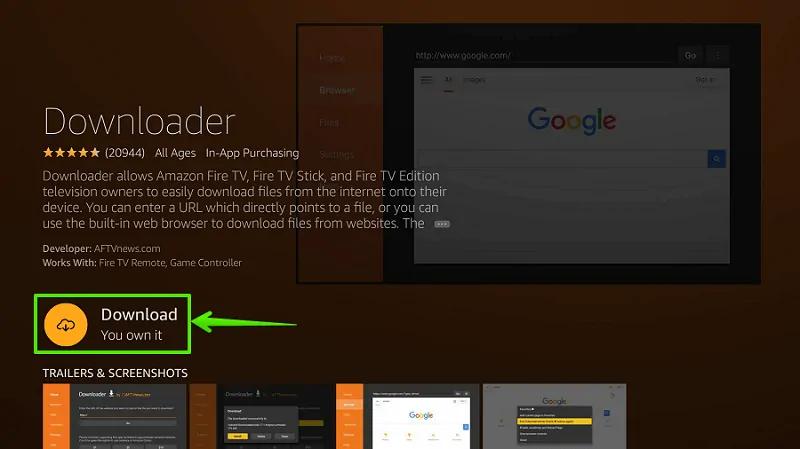
1o. Select “Open”
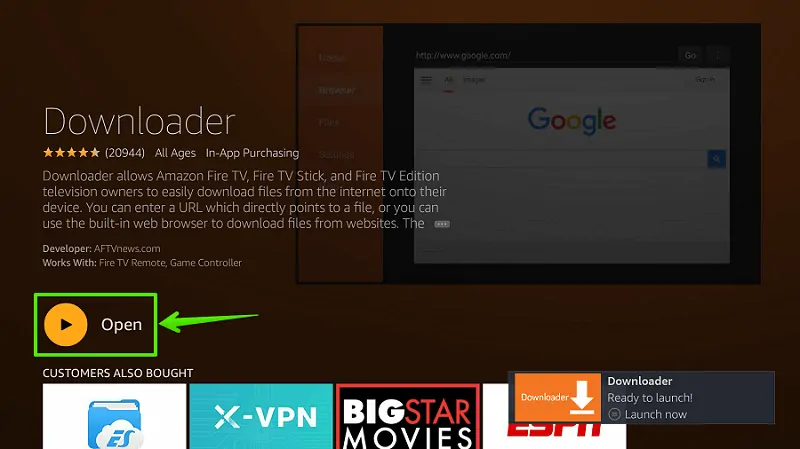
11. Enable JavaScript
Go to Settings option> Enable JavaScript. (Important)
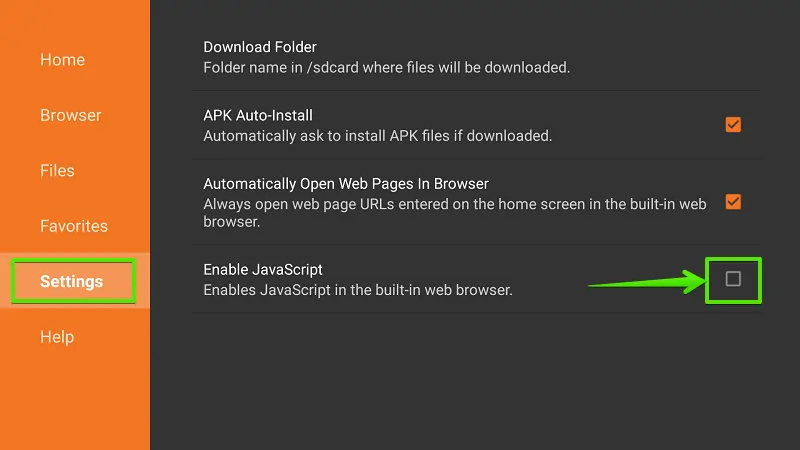
12. Select “Yes”
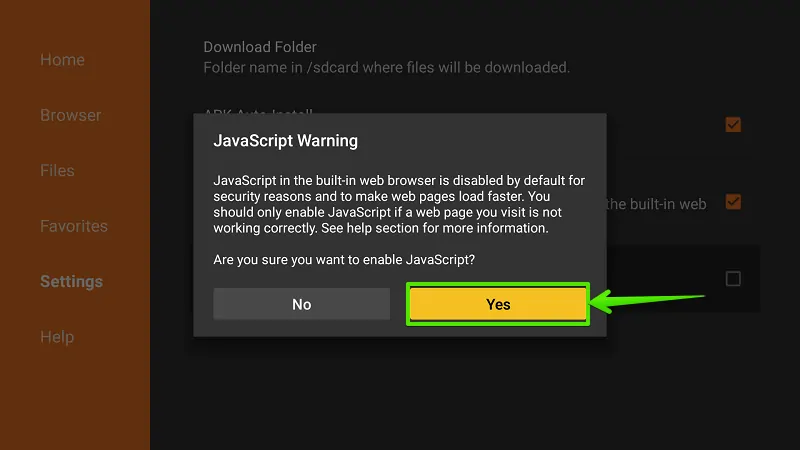
13. Go to “Home”
From the left navigation menu, select Home.
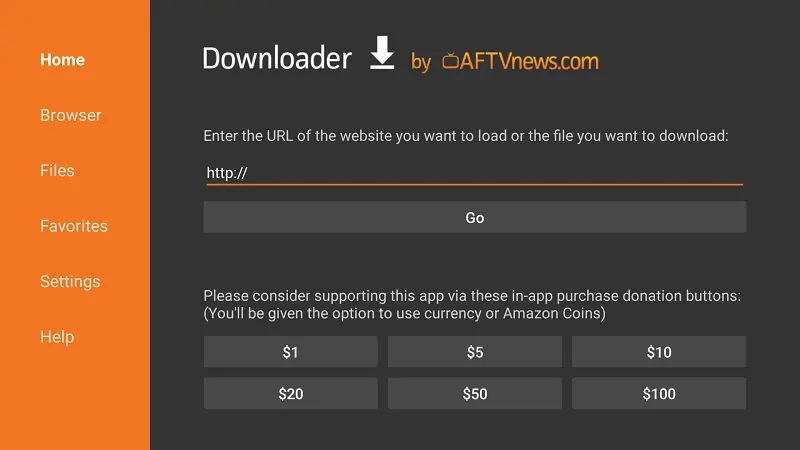
14. Type Download Address
Type download link of OneBox HD Apk in the URL bar and select “Go”. This is download link- https://www.firetvtricks.com/ob
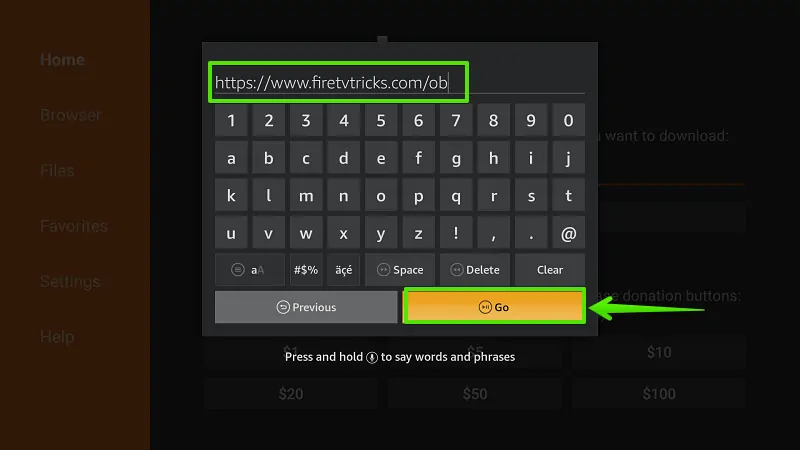
15. Wait…
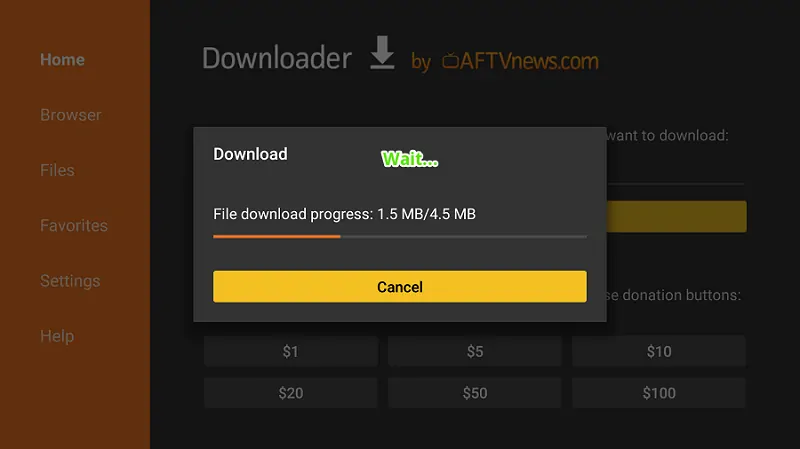
16. Select “Install”
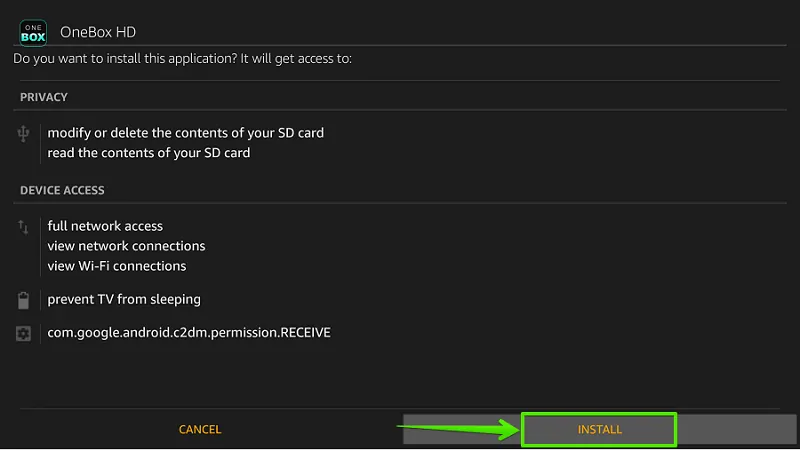
17. Wait…
Wait… App is installing on your Firestick. It will take around 20 seconds.
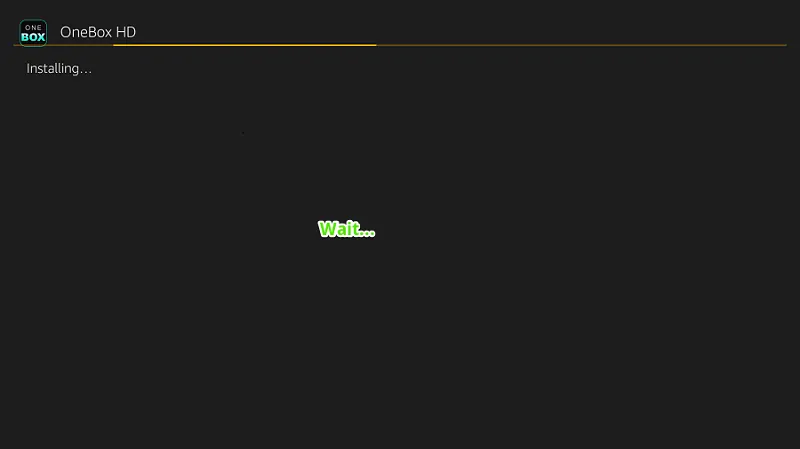
18. Select “Done”
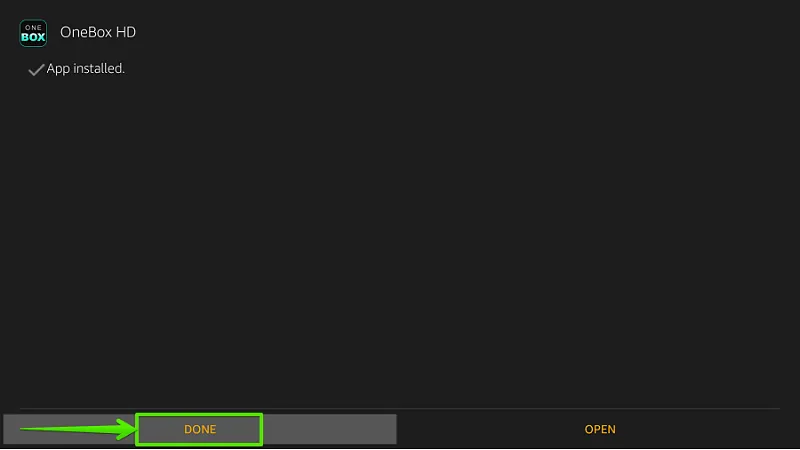
The installation process has been completed. Now you can open OneBox HD from your apps list. It allows you to download thousands of free movies and tv shows. But make sure that, your privacy is hidden with a good VPN. A VPN is an important tool for streaming, downloading and torrenting.
