This guide is for those who are willing to download Google Play on Firestick. It’s a widely used application stores where you can find millions of apps for free of cost. The easy-to-use interface and millions of free apps are the major advantage of the Play Store. I think this is the reason why you are looking to install Google Play Store on Firestick.
But…
Unfortunately, Google Play is not available for Firestick. However, you can install the best alternative to Google Play for Firestick. I’m talking about Aptoide TV.
Aptoide TV is the biggest app store for wide-screen devices. It has lots of popular streaming apps available to install on Smart TV and other media streaming devices.
Note- Many apps on Aptoid TV contains copyrighted materials. We recommend you to use a secure VPN for Firestick.
In this guide, I’ll show you a step by step process to install this Google Play alternative (Aptoide TV) for Firestick. You can directly install Kodi, Terrarium TV Patch, Titanium TV, Tea TV, Popcorn Time, etc. from Aptoide TV on Firestick.
Aptoid TV is a specially designed app store for TV and media streaming devices like Fire TV, Fire TV Stick, Android Box, and Roku. So, let’s start to learn the installation steps…
How To Install Google Play on Firestick?
We are installing Aptoid TV on Firestick as a Google Play alternative. Follow these steps…
Step- 1: Open Firestick
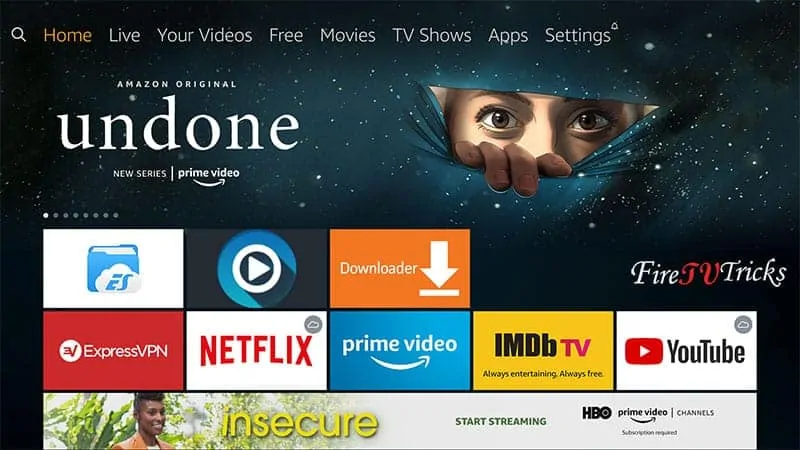
Step- 2: Go to “Settings”
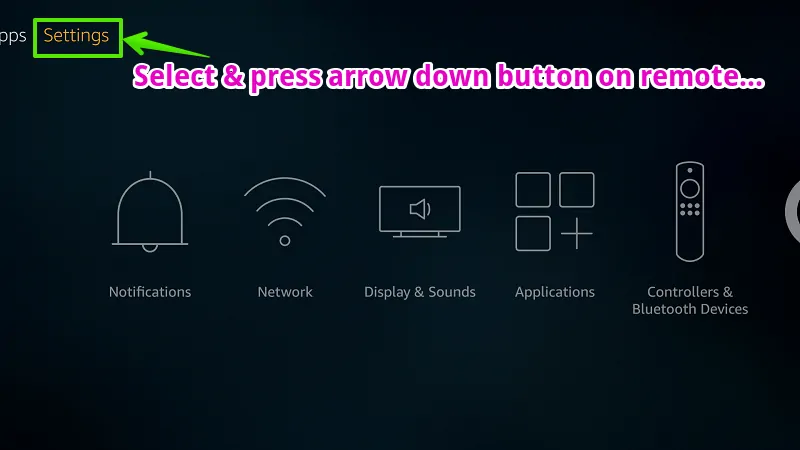
Step- 3: Go to “My Fire TV”
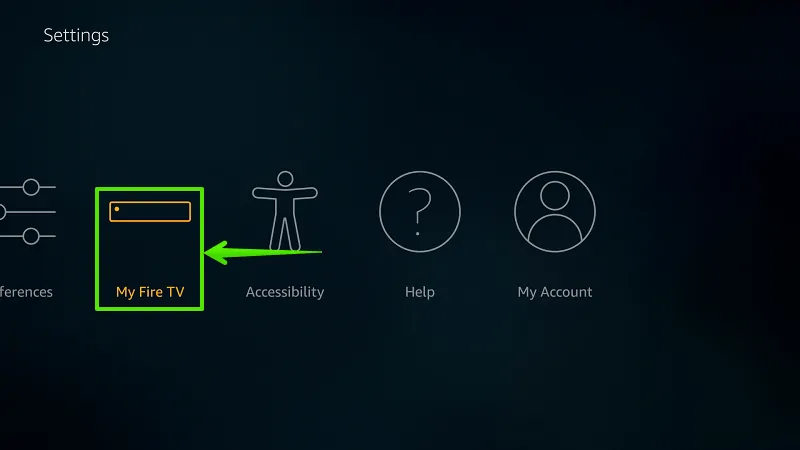
Step- 4: Select “Developer options”
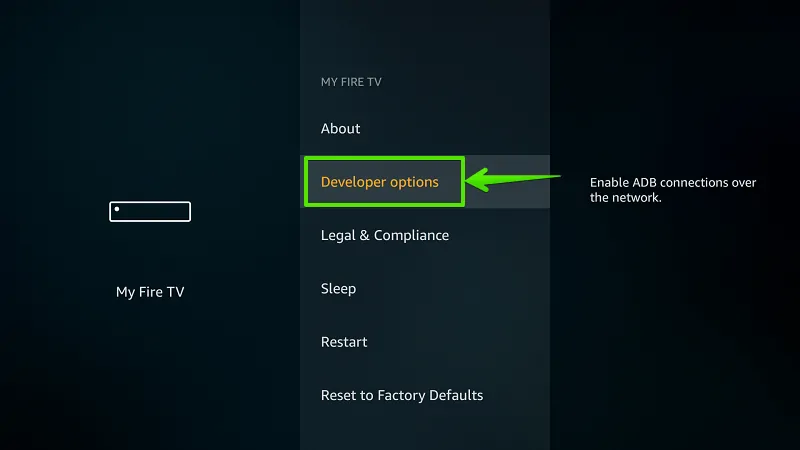
Step- 5: Enable “Apps from Unknown Sources”
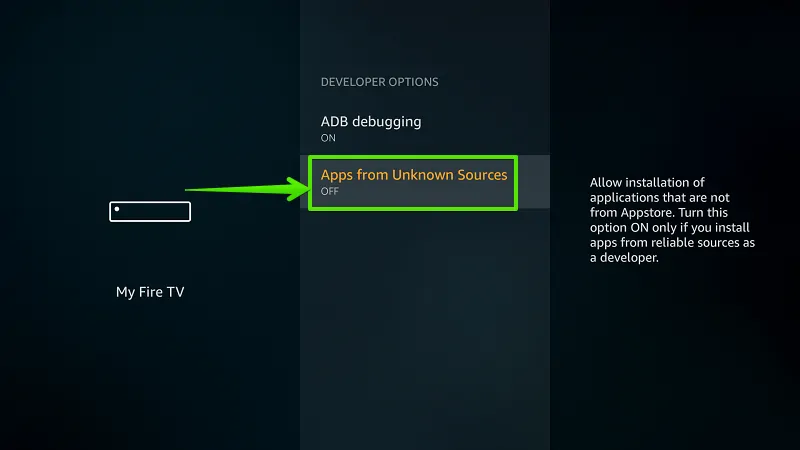
Step- 6: Select “Turn On”
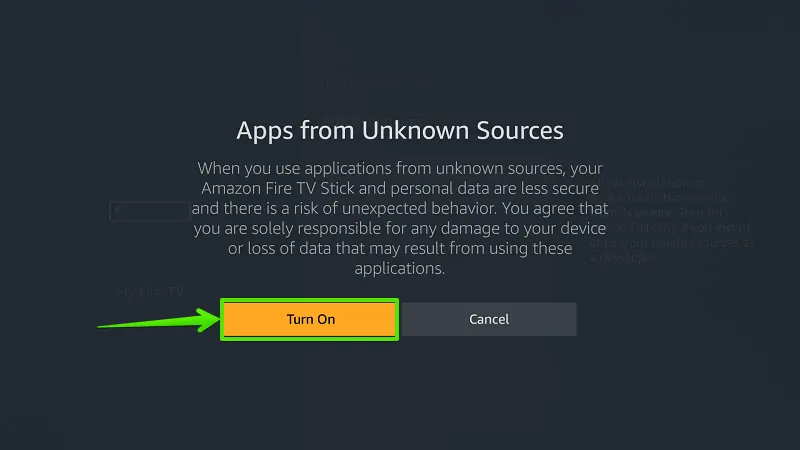
Step- 7: Select “Search”
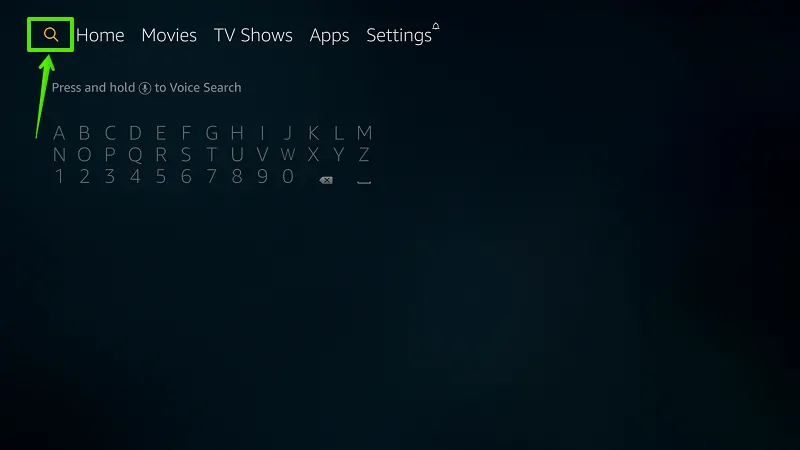
Step- 8: Type “Downloader”
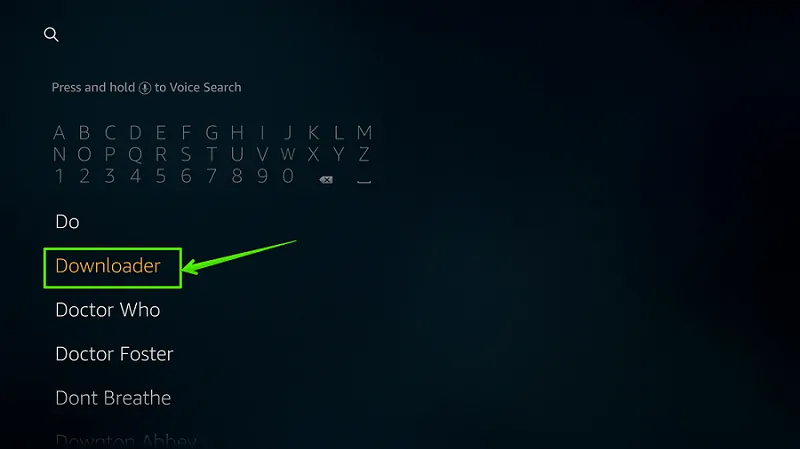
Step- 9: Select “Download”
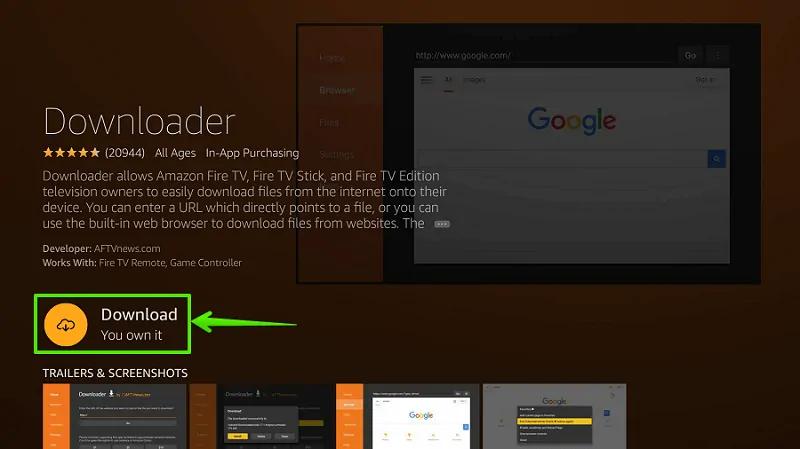
Step- 10: Select “Open”
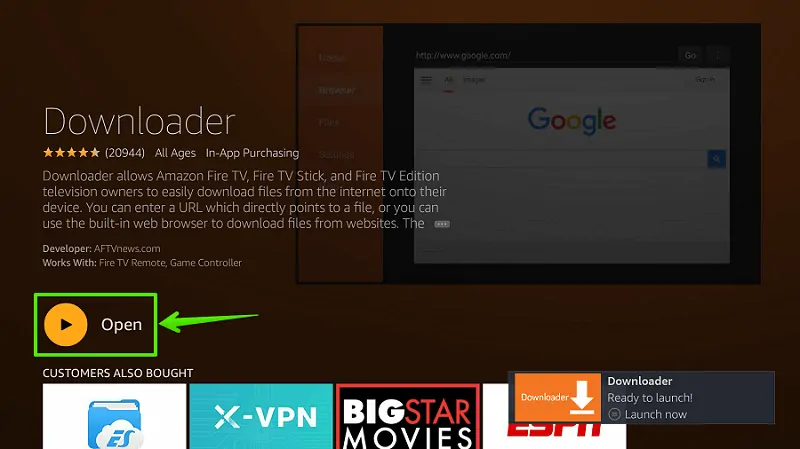
Step- 11: Enable JavaScript
Go to Settings option> Enable JavaScript.
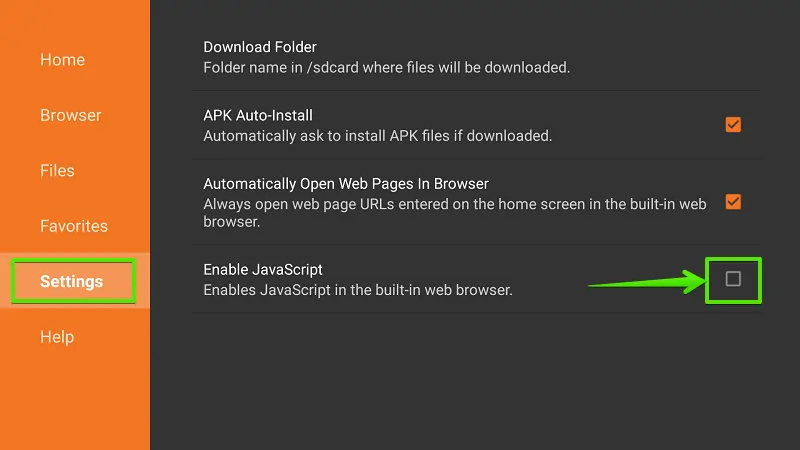
Step- 12: Select “Yes”
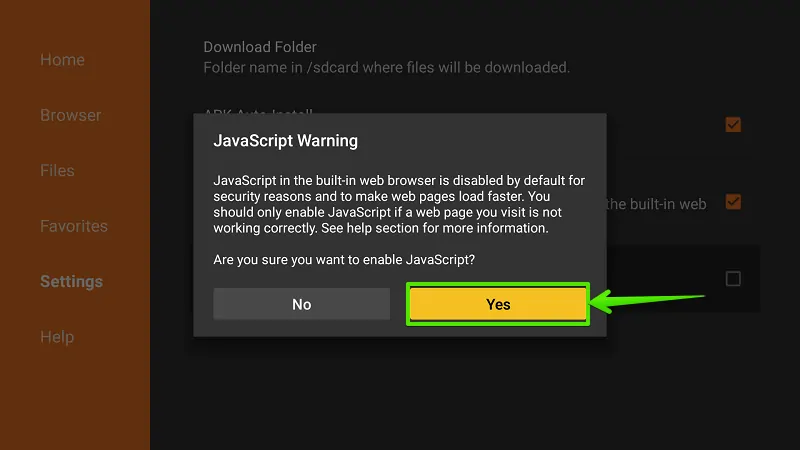
Step- 13: Go to “Home”
From the left navigation menu, select Home.
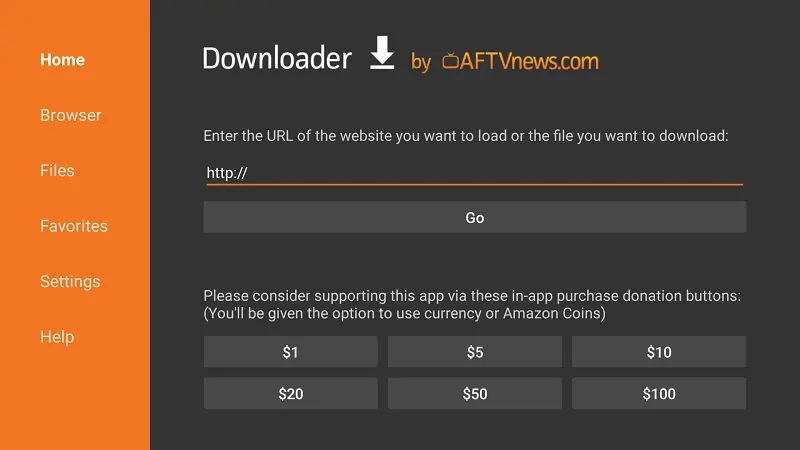
Step- 14: Type Download Address
Type download link of Aptoid TV in the URL bar and select “Go”. This is download link- https://www.firetvtricks.com/app
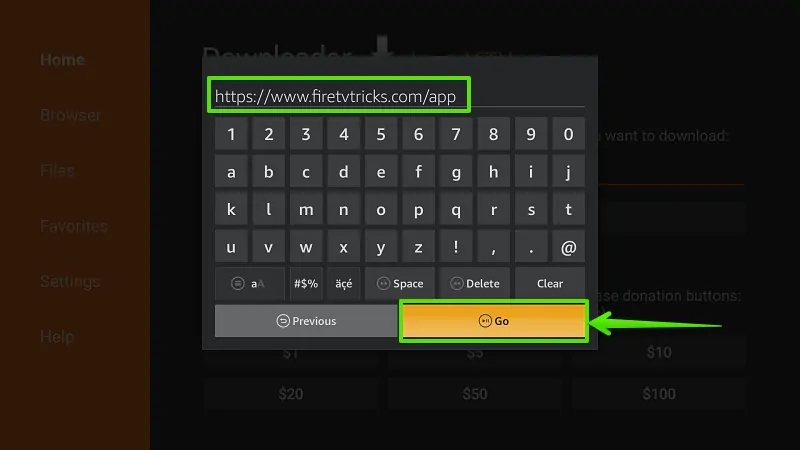
Step- 15: Wait…
Aptoid TV (Google Play) for Firestick is downloading… Please wait till download gets finished.
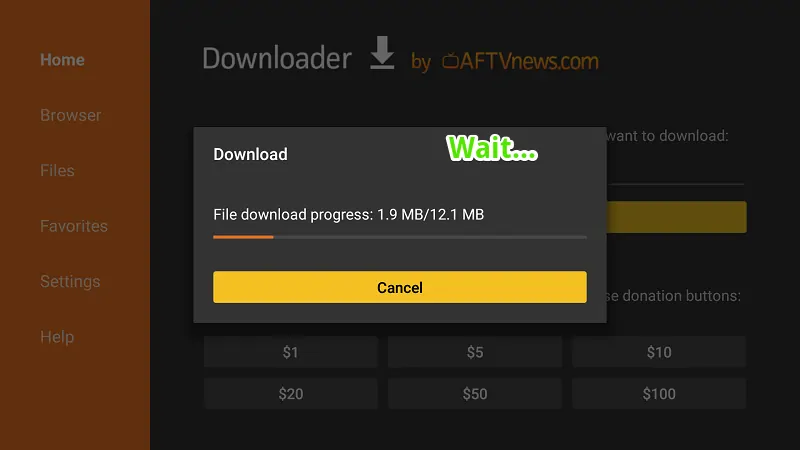
Step- 16: Select “Install”
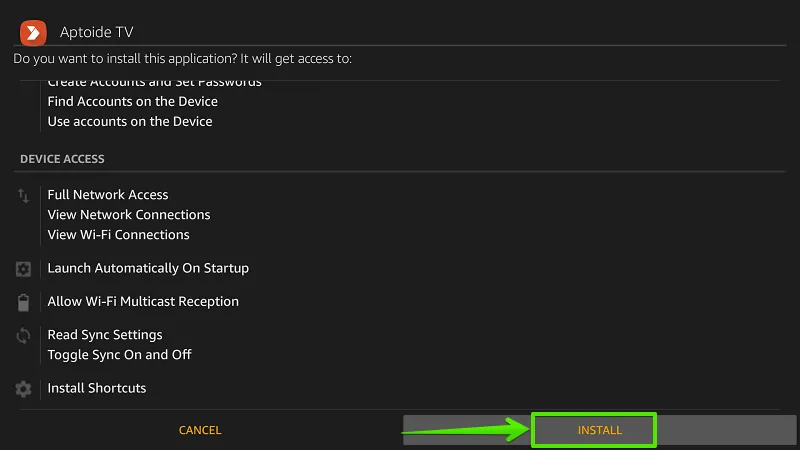
Step- 17: Wait…
Again you need to wait around 10 seconds till Aptoid TV installed.
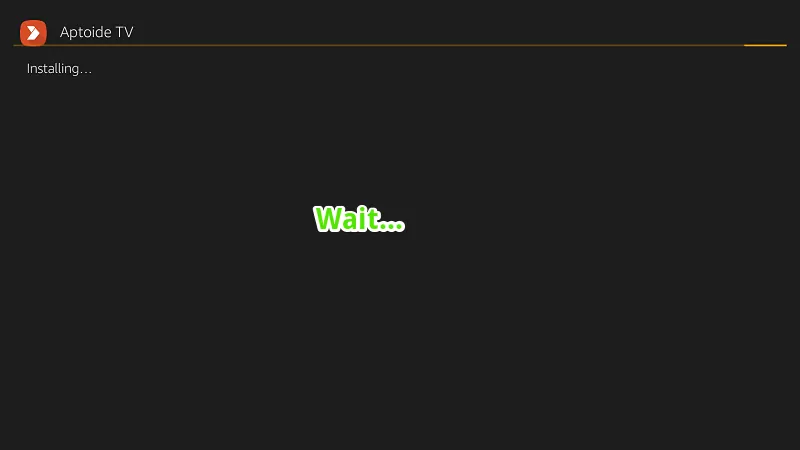
Step- 18: Select “Open”
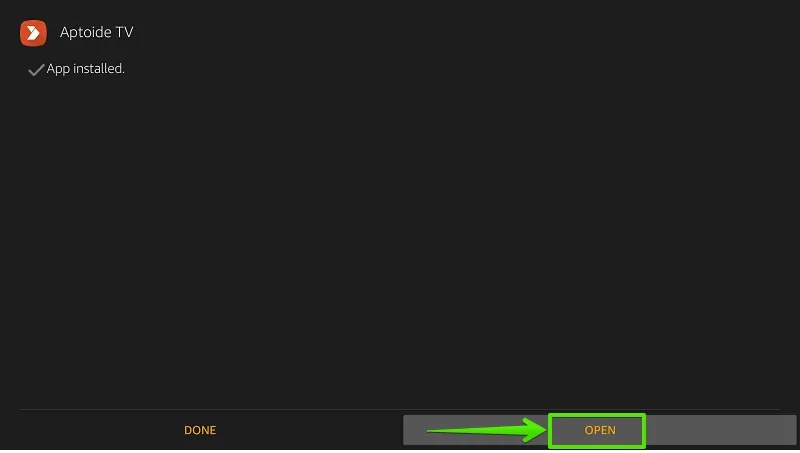
That’s it… Aptoide TV an alternative to Google Play for Firestick has been installed on your device. Now, you can install any apps from Aptoide TV store on your firestick.
If you are facing any issues in the installation, feel free to write in the comment box…
Recommended-
