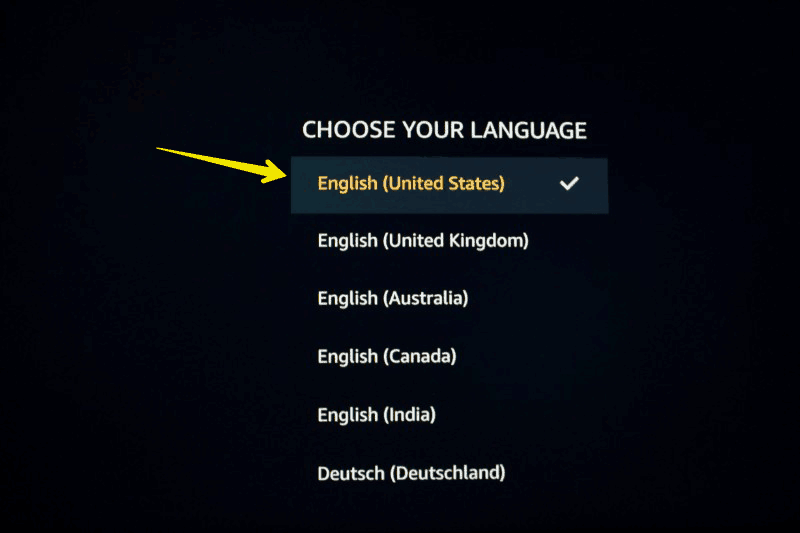In this post, you’ll be introduced to a brand new FireTVstick device. If you recently bought a new firestick but don’t know how to set up it for the first time then here I’m going to teach you a step-by-step process to set up Fire TV Stick for the first time. At the end of this post, I’ve written a trick to watch free movies and tv shows on Fire TV Stick. So, don’t forget to read that.
A bunch of sources and opportunities rapidly increased for movie lovers in the past three years. Lots of cord-cutter have gone insanely popular in the last couple of months. Along with movies and tv show streaming apps, lots of media streaming devices went viral. Somewhere, it’s surely decreased the popularity of DTH and cable providers.
You may like- How to Jailbreak a FireStick (Step by Step)
Whether we talk about Netflix, Amazon Prime Videos, Hulu, or Hotstar; all became the most demanding streaming platform for movie freaks. These internet-based streaming services are providing a great amusing experience for us. Now, we don’t need to be dependent on any cable operator or DTH provider to broadcast our favorite movies or tv shows.
Amazon Fire TV Stick is an immensely popular device to power up any non-smart television into a smart television. Fire TV Stick is also known as Firestick or Amazon Firestick. This is a media streaming device that needs an HDMI input to connect your ordinary non-smart TV to the internet. It’s a cost-effective device to watch varieties of internet-based content. Fire TV requires around $30 to $50 of investment and then you can watch everything you want.
Related- Android TV Box Vs Amazon Fire TV Stick: Which One is Better? (complete comparison)
If you already bought Amazon Fire TV and going to try it for the first time then you need to set up Firestick first. The steps are quite simple but if you try it for the first time then you might face some difficulties. Don’t worry, here in this post, I am going to show you a step-by-step process to set up Fire TV Stick for the first time.
Governments and ISPs across the world monitor their users’ online activities. If found streaming copyrighted content on your Fire TV Stick, you could get into serious trouble. Currently, your IP 2409:4064:2494:7d4f:a030:7afe:9eev:53b1 is visible to everyone. I strongly recommend you get a good FireStick VPN and hide your identity so that your movie viewing experience doesn’t take a bad turn.
I use ExpressVPN which is the fastest and most secure VPN in the industry. It is very easy to install on any device including Amazon Fire TV Stick. Also, it comes with a 30-day money-back guarantee. If you don’t like their service, you can always ask for a refund. ExpressVPN also has a special deal where you can get 3 months free and save 49% on the annual plan.
Let’s proceed…
How to set up a Fire TV Stick for the first time?
Follow these steps to set up Firestick for the first time. For your convenience, I’ve divided this firestick setup guide into two segments. The first segment is about inserting a firestick into the HDMI port, and connecting the power cable and remote batteries.
Firestick setup (Part-I)
Step- 1: Take Fire TV components out of the box
Take your brand new Fire TV Stick, Remote, HDMI cable, HDMI extender, remote batteries, and power adopter out of the box. Now, you need to read some basic instructions in the manual else you can skip and jump to the next step.
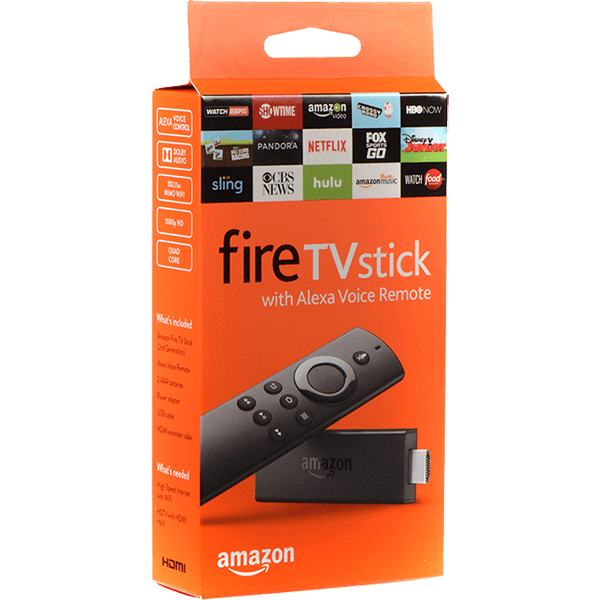
Step- 2: Insert AAA Battery in Firestick remote
You’ve got a powerful AAA Battery inside your box. Insert this battery into the Fire TV Stick remote by removing the back cover and place it back. Now, your Alexa remote is ready to control your Firestick device.

Step- 3: Insert Fire TV Stick into HDMI port
You’ll get an HDMI extender in your FireTVstick box. It’s your TV’s HDMI port is not outside then you need to insert the HDMI extender, else directly insert Amazon Fire TV Stick into the HDMI port. Before inserting Firestick into the HDMI port of your television, don’t forget to plug your power adopter cable into the FireTVstick. (See image below)
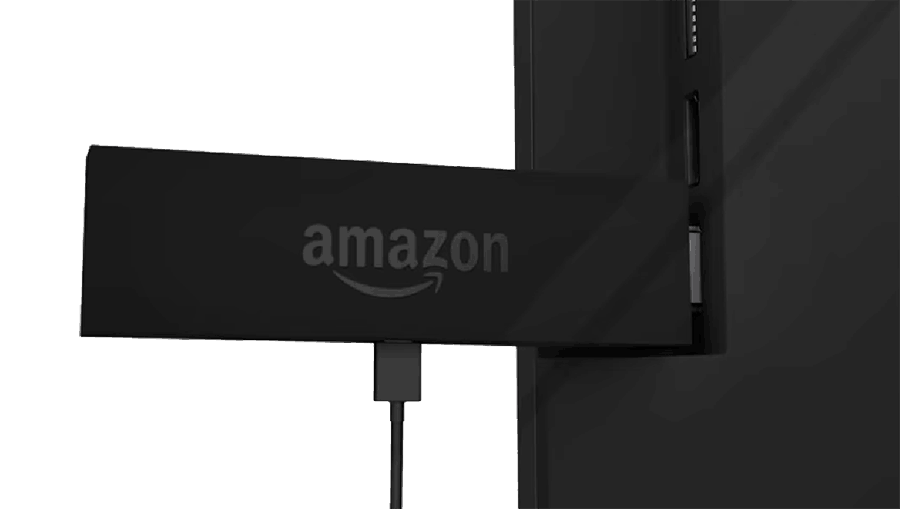
Step- 4: Plug the adopter into the power source
Here you need to insert another end of the power cord into the adapter and plug your adapter into the power source along with your TV power cable. Now, switch ON the socket and let them turn on your TV. Here you need to select the correct HDMI source where Firestick is inserted.
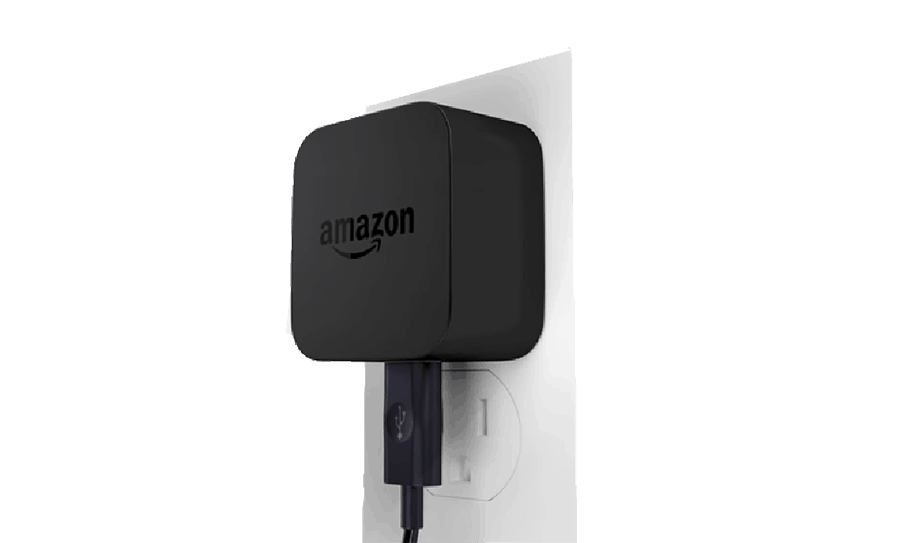
Step- 5: Wait… Firestick is loading for the first time
You need to wait a couple of seconds until your firestick booting.
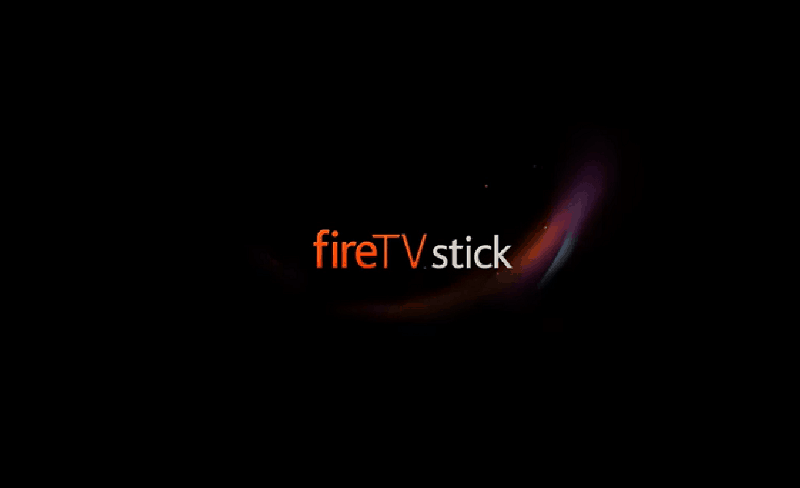
Firestick setup (Part- II)
Step- 1: Choose your language
Here you have got an option to choose your Firestick language. If you are from the United States then choose English (United States). It’s all up to your choice.
Step- 2: Wait… WiFi scanning under process
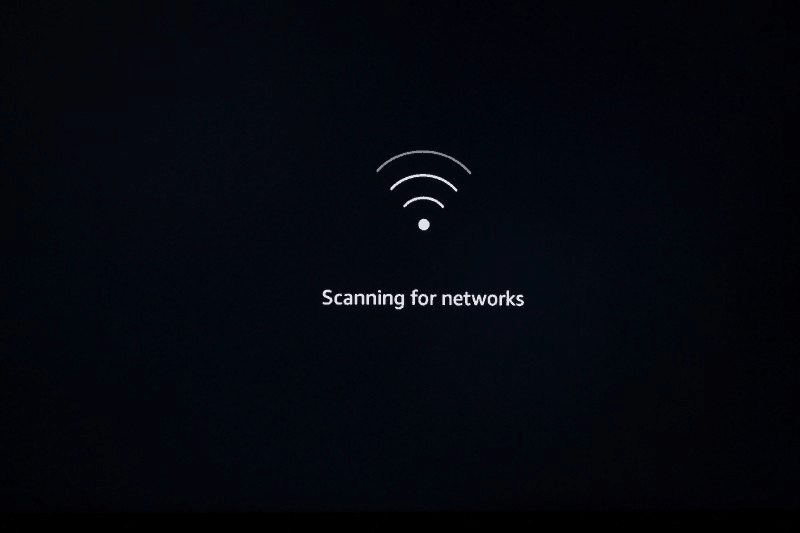
Step- 3: Choose your WiFi network
First of all, turn ON your WiFi router so that Firestick can scan your WiFi network. Now select your network.
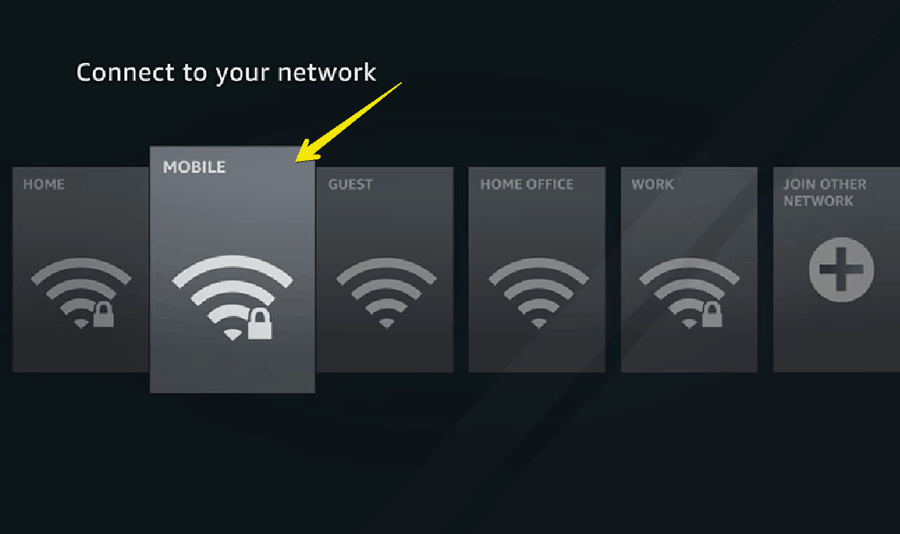
Step- 4: Enter your WiFi password
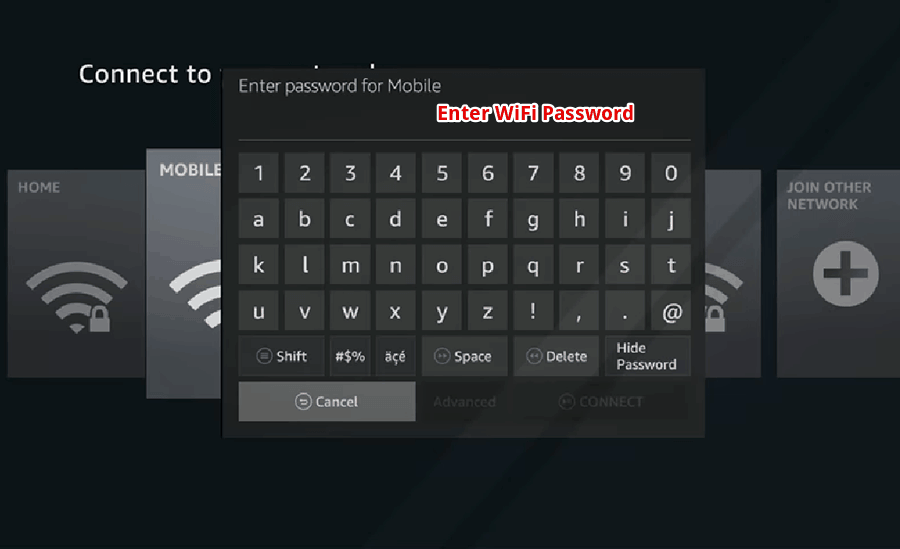
Step- 5: Save your WiFi password on Firestick
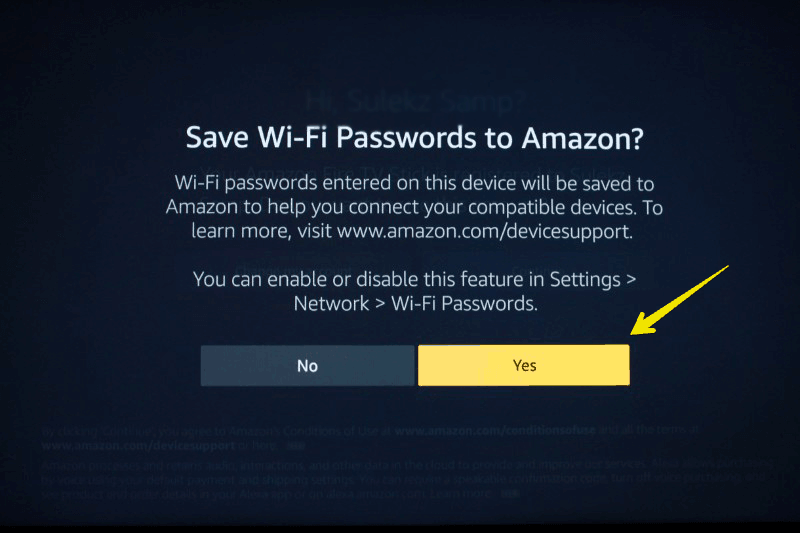
Step- 6: Sign in with your Amazon Account
If you already have an Amazon account then select the first option. Now, you’ll be asked to enter your username and password.
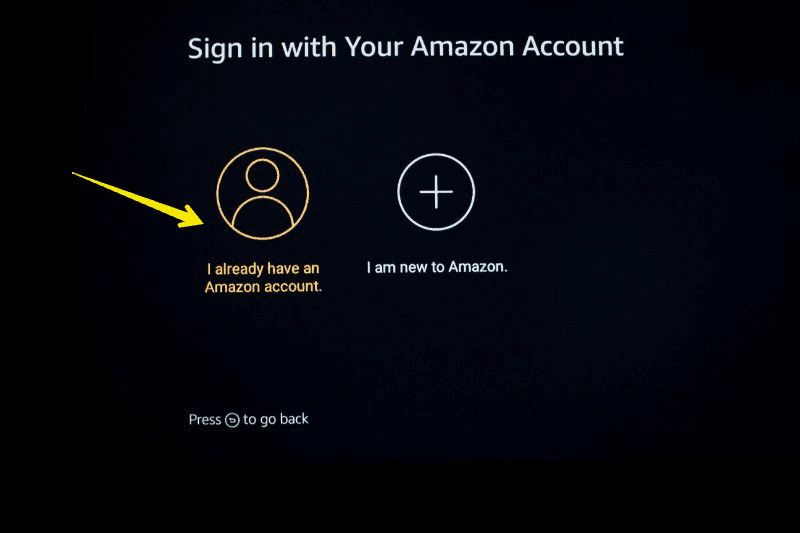
Step- 7: Enter Your Amazon Account Email
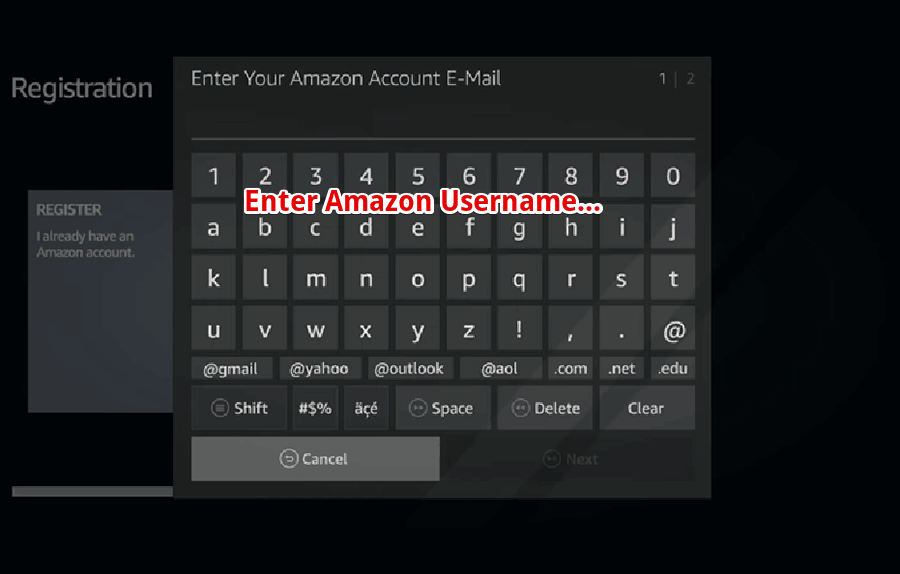
Step- 8: Enter Your Amazon Account Password
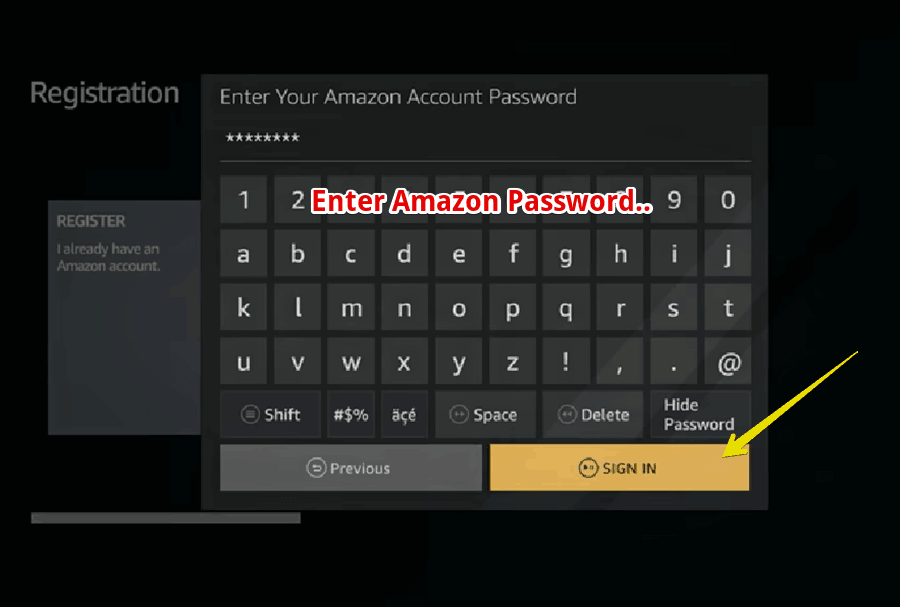
Step- 9: Disable Parental Control
This is all up to your choice, either enable or disable Parental control. I suggest you disable it initially. Once you installed enough apps then you can enable it. Because, if you enable now, every time you need to enter the PIN (Annoying).
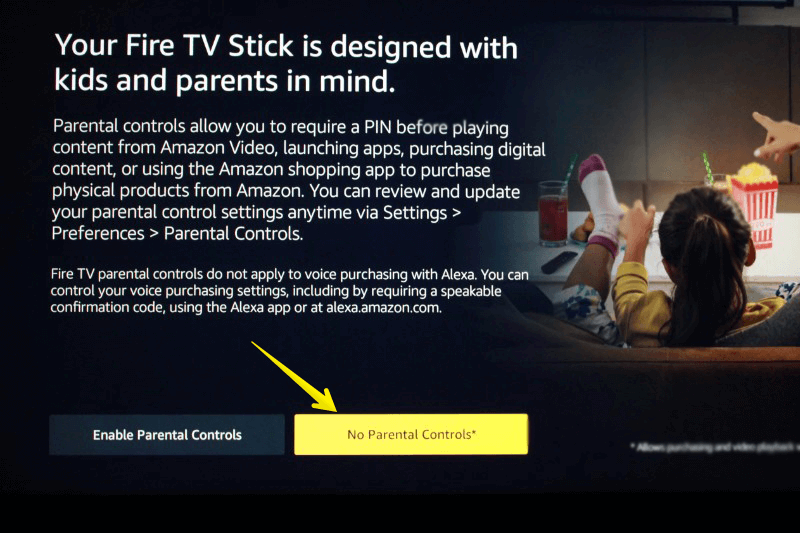
Step- 10: Firestick setup completed
Finally, you have completed the firestick setup for the first time. Now, you can enjoy lots of streaming services on your Fire TV Stick.
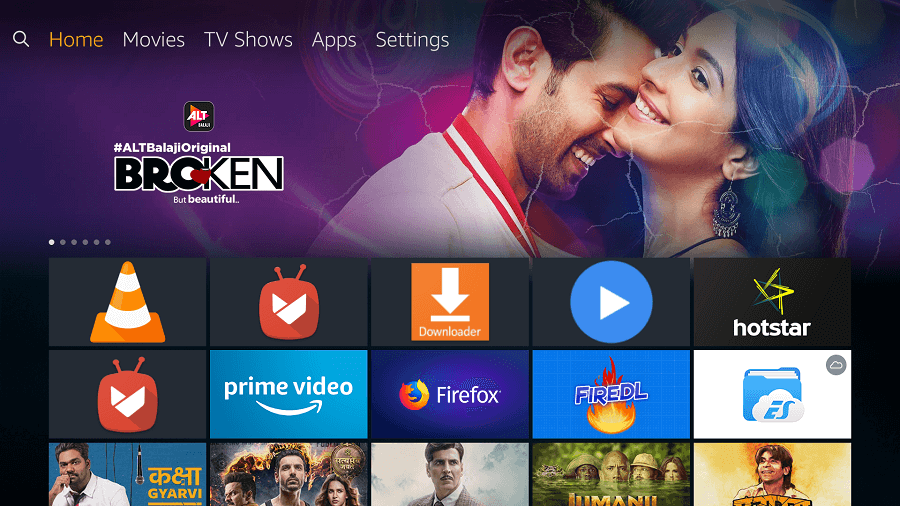
Final Words
Finally, you have completed the Fire TV Stick setup for the first time. Next time, you don’t need to perform any such steps. Just turn on the power source and enjoy all the features of the firestick. So, that’s all from my side, however, if you facing any trouble in the setup, feel free to write in the comment box.
Jailbreak Firestick with Kodi
If you are a first-time user of Firestick then you need to take a lot of subscriptions. For example, you need to pay for Amazon Prime Videos, Netflix, Hulu, etc…
If you don’t want to pay for this… Simply jailbreak your firestick without a PC. There are lots of apps to jailbreak Fire TV. You can jailbreak firestick with terrarium tv, you can jailbreak firestick with Kodi, you can jailbreak firestick with titanium tv (2020 working), etc. So, I recommend you jailbreak the Fire TV stick with Kodi.