Filelinked (formerly DroidAdmin) is an incredibly easy bulk downloader tool for all android devices. It also offers direct installation of APK’s to media streaming devices like FireTVStick and Android TV Box. In this guide, we are going to talk about the step-by-step installation process of Filelinked for Firestick.
Filelinked has got a really nice and easy user interface that smoothly works on Firestick, Android TV Box, and other media streaming devices. Sharing files like Photos, Videos, Apps, Documents, and Music is quite simple with Filelinked.
Governments and ISPs across the world monitor their users’ online activities. If found streaming copyrighted content on your Fire TV Stick, you could get into serious trouble. Currently, your IP 2409:4064:2494:7d4f:a030:7afe:9eev:53b1 is visible to everyone. I strongly recommend you to get a good FireStick VPN and hide your identity so that your movie viewing experience doesn’t take a bad turn.
I use ExpressVPN which is the fastest and most secure VPN in the industry. It is very easy to install on any device including Amazon Fire TV Stick. Also, it comes with a 30-day money-back guarantee. If you don’t like their service, you can always ask for a refund. ExpressVPN also has a special deal where you can get 3 months free and save 49% on the annual plan.
It’s a quite popular tool to sideload apps on Firestick and Android Box. Basically, this tool is working on codes. Whatever you wish to share with your family, just upload it on File linked server, create a code and share this code with your family.
It’s that simple…
Filelinked has been removed from the Amazon App Store because people were insanely using this app to sideload apps like Kodi, Titanium TV, Showbox, Popcorn Time, Dream TV, Live Net TV, etc.
However, we still can install Filelinked on Firestick. In this guide, I’m going to show you a step-by-step process to install Filelinked on Firestick. Also, I’m sharing some working Filelinked codes which are working in 2020.
How To Install Filelinked on Firestick?
Follow these steps on your Firestick to install the Filelinked bulk downloader tool…
Step- 1: Open Firestick
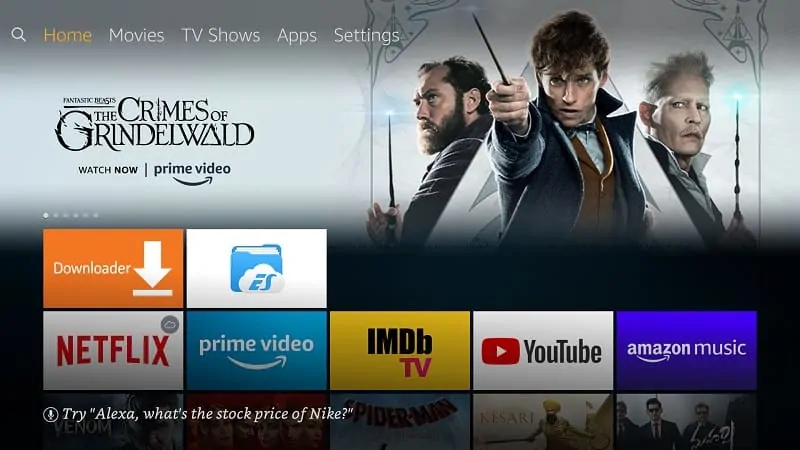
Step- 2: Go to “Settings”
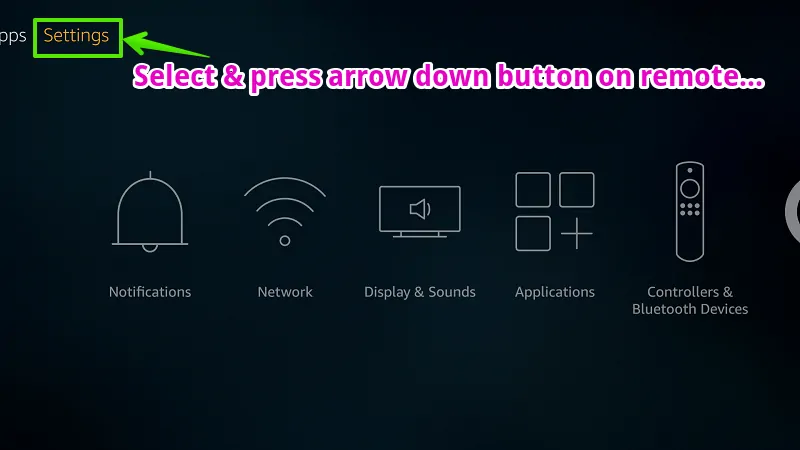
Step- 3: Go to “My Fire TV”
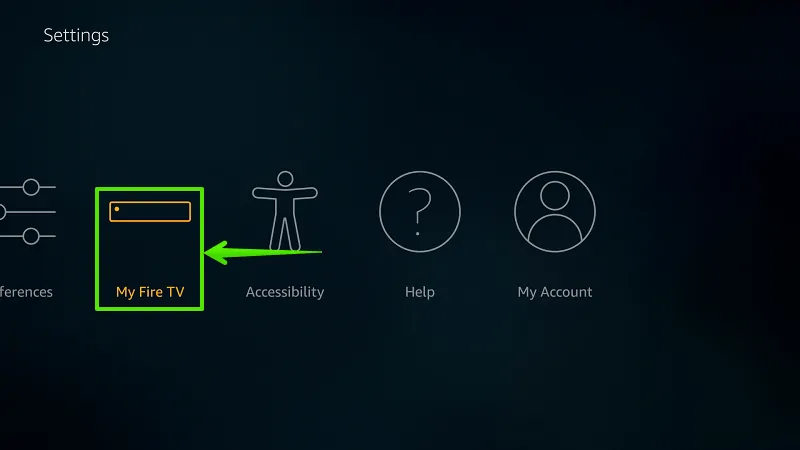
Step- 4: Select “Developer options”
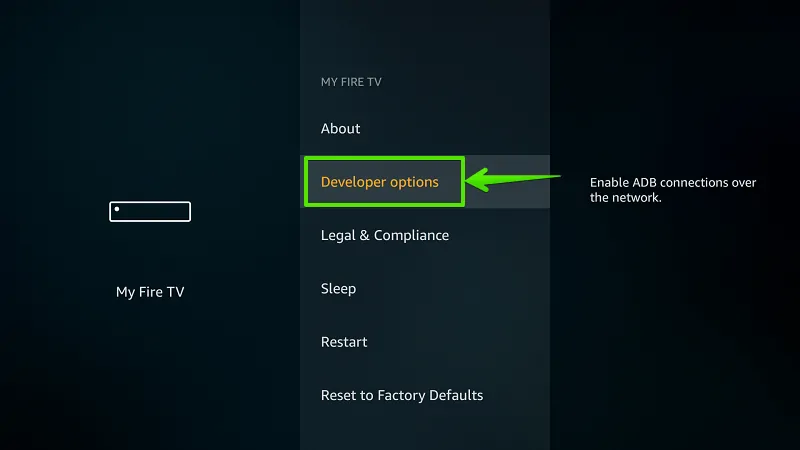
Step- 5: Enable “Apps from Unknown Sources”
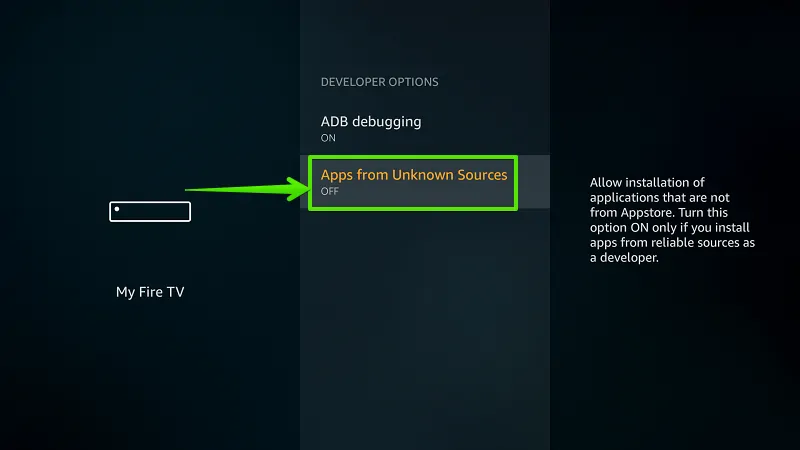
Step- 6: Select “Turn On”
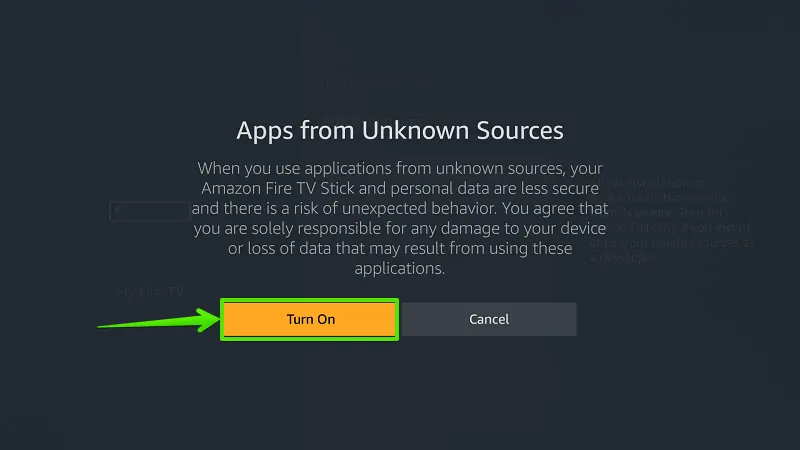
Step- 7: Select “Search”
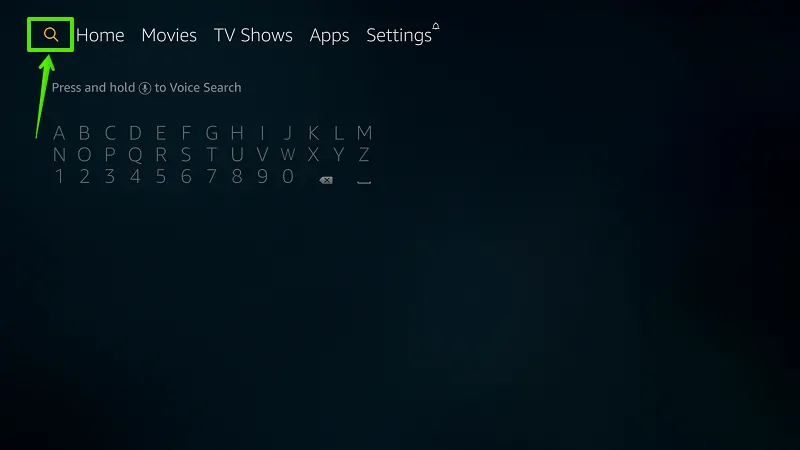
Step- 8: Type “Downloader”
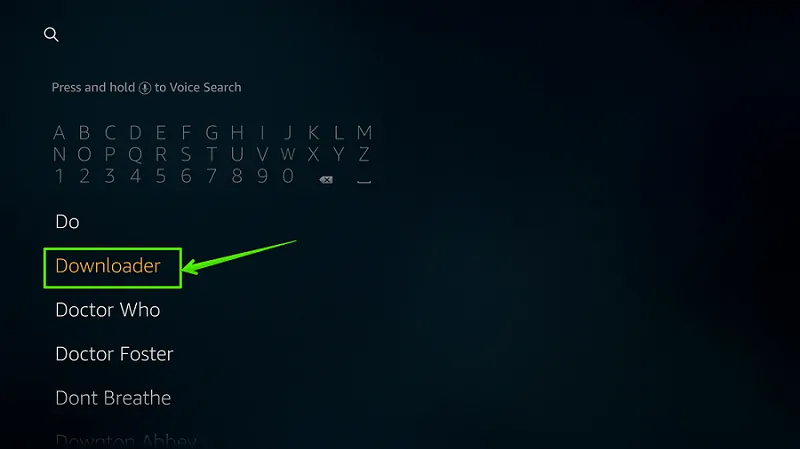
Step- 9: Select “Download”
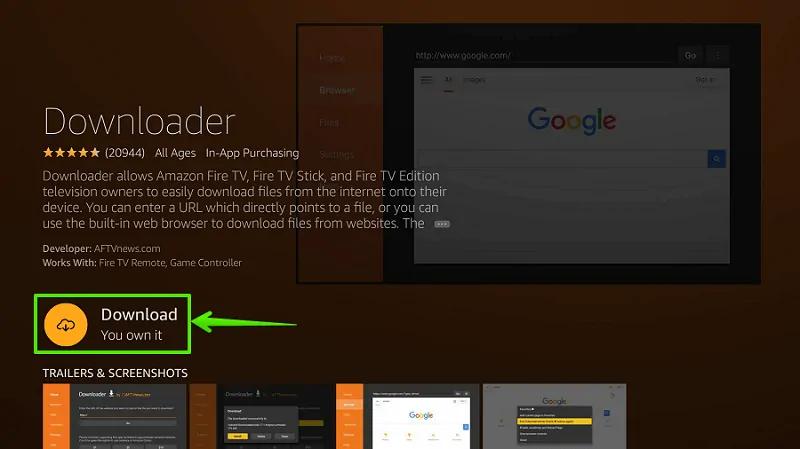
Step- 10: Select “Open”
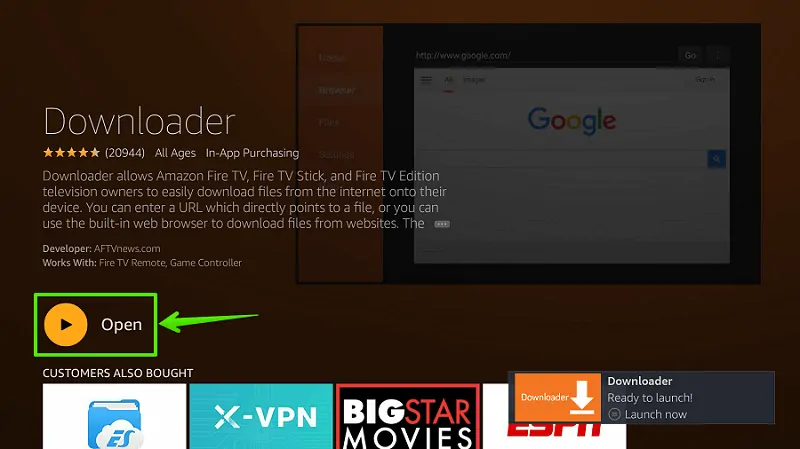
Step- 11: Enable JavaScript
Go to Settings option> Enable JavaScript.
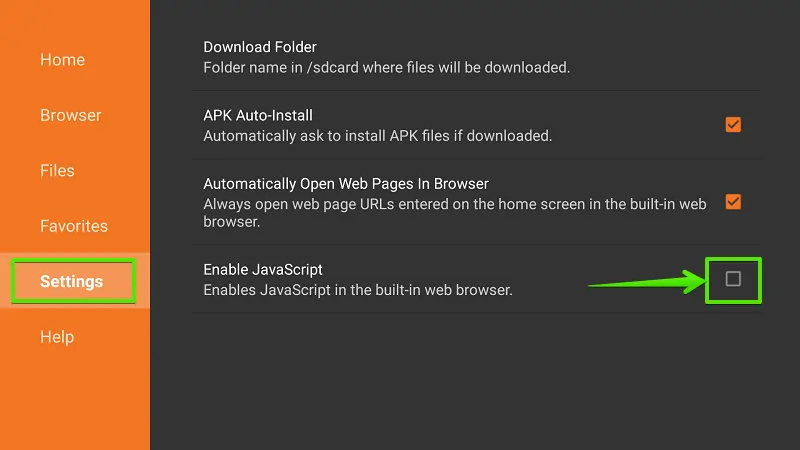
Step- 12: Select “Yes”
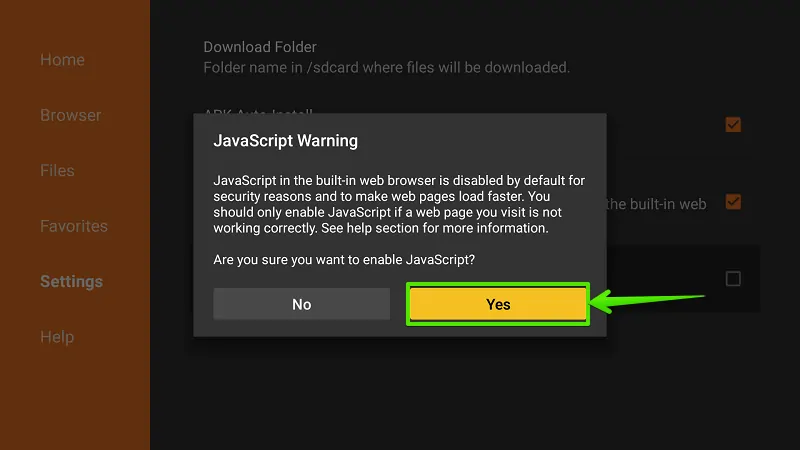
Step- 13: Go to “Home”
From the left navigation menu, select Home.
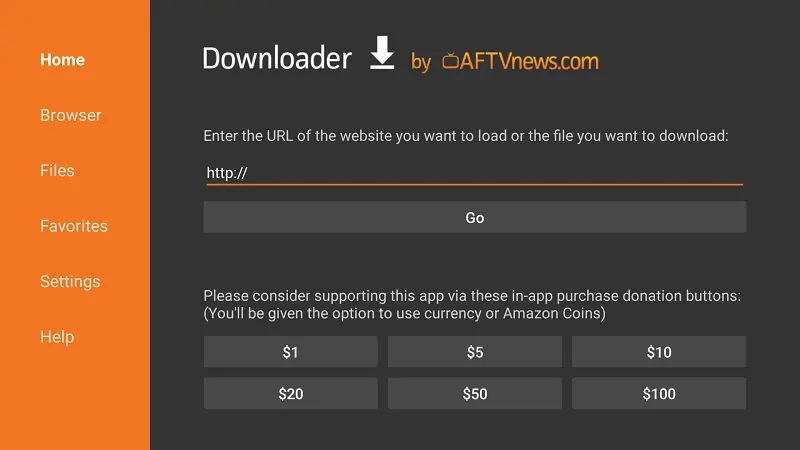
Step- 14: Type Download Address
Type download link of Filelinked App in the URL bar and select “Go”. This is download link- https://www.firetvtricks.com/fl
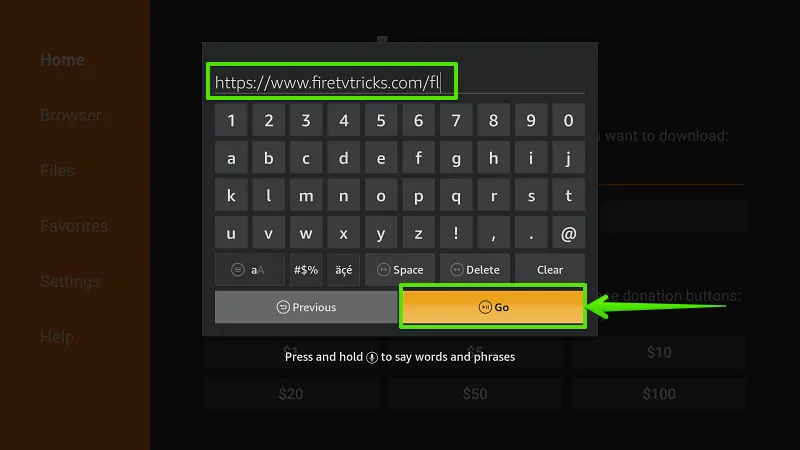
Step- 15: Wait…
Requested file downloading… Please wait!…
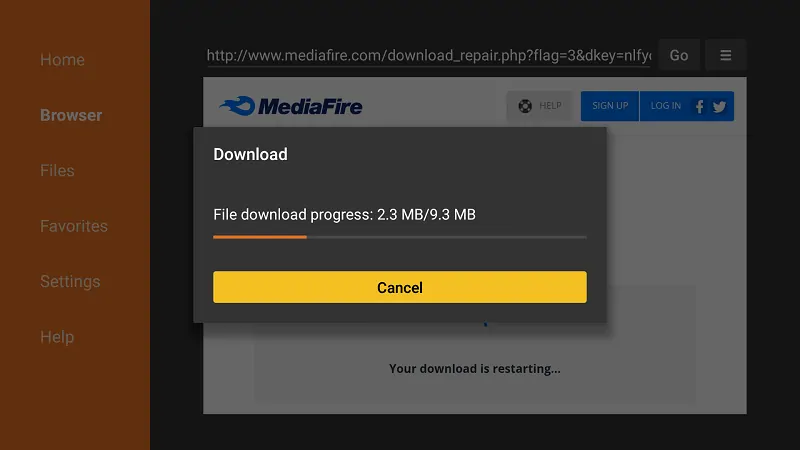
Step- 16: Select “Install”
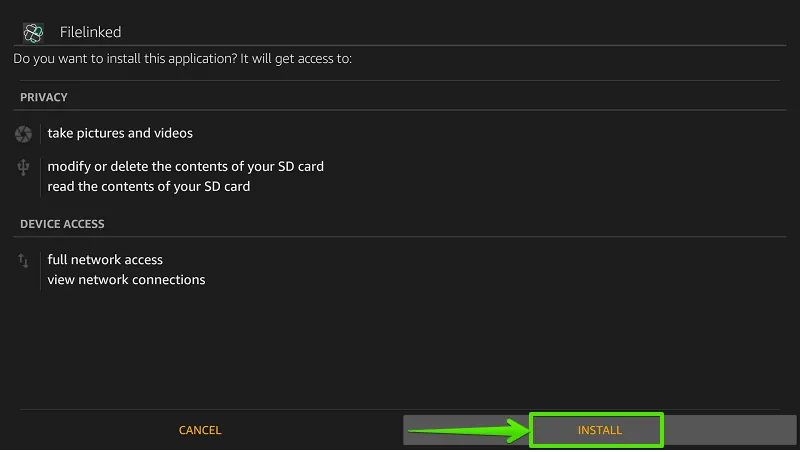
Step- 17: Wait…
Wait… App is installing on your Firestick. It will take around 20 seconds.
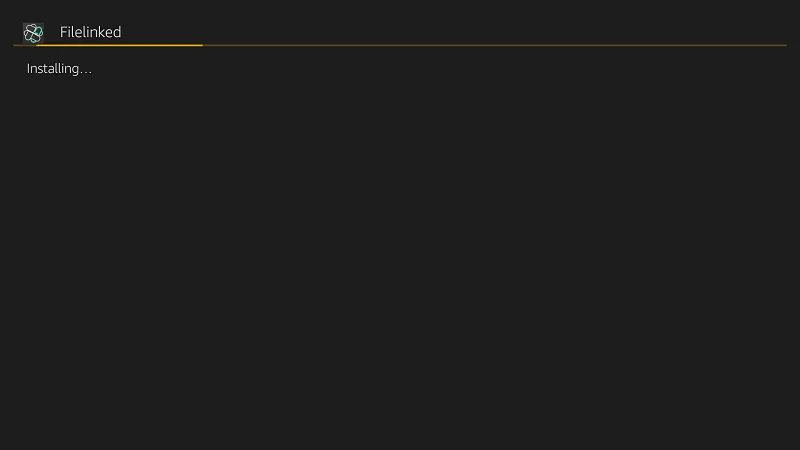
Step- 18: Select “Done”
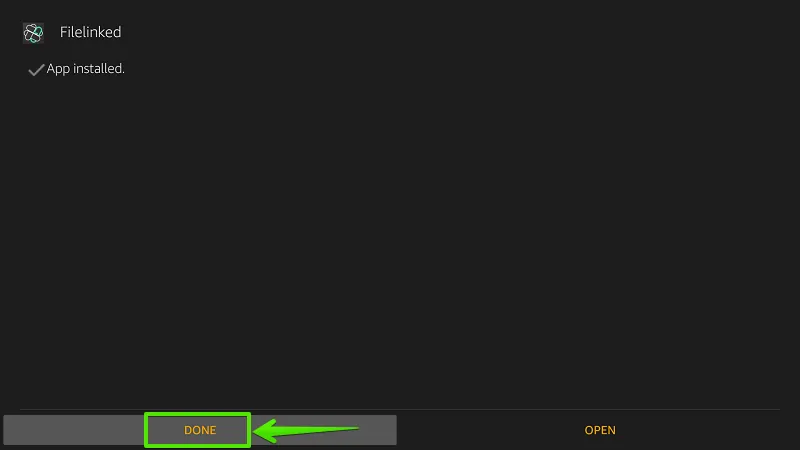
Step- 19: Delete source file (Optional)
The application has been successfully installed on your Firestick. Now, you can delete the APK file to save some storage. However, these two steps are optional.

Step- 20: Select “Delete”
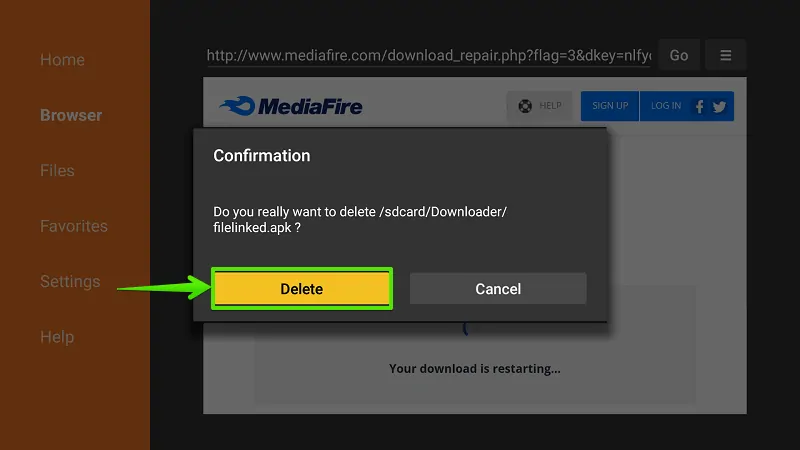
Final Words
Filelinked is one of the best Firestick apps for downloading photos, videos, music, documents, and Apk files. It requires only some secret codes (known as Filelinked codes) to download any file. It can be created on the File linked server. Below you can find some working Filelinked codes of popular movies apps.
Filelinked Codes 2020
- Express VPN- Available on official App Store
- IPVanish VPN- Available on official App Store
- Nord VPN- Available on official App Store
- Kodi 18 (Leia)- 80409018
- TVZion- 35746417
- Titanium TV- 71607934
- Morph TV- 22222222 PIN: 4754
- Tea TV- 51829986
- CKay TV- Here is installation guide.
- Live Net TV- Read installation guide.
