About 2 years ago, I found an amazing movie application called Bobby Movie. It was one of the top trending movie applications for Android after Terrarium TV and Showbox. Recently, this app renamed as CotoMovies due to certain reasons.
Here, this post is all about CotoMovies (Bobby Movie) App. I’m writing a step-by-step guide to install CotoMovies on Firestick. But, before jumping to the installation process, I would like to brief you on CotoMovies App.
CotoMovies is a next-generation trending on-demand movie application that offers High Definition (HD) and Standard Definition (SD) movies to Android device users.
It has a huge collection of movies and tv shows and this database is continuously growing. It means, all your favorite movies are available on CotoMovies App and you can stream them directly on your Android Phone as well as Fire TV devices.
Similar app- CkayTV App: Here is Step By Step installation process
CotoMovies also allow you to download the movies and save offline. When your internet is gone, you can enjoy these offline movies anywhere.
So, in this guide, I am writing the installation steps with all possible screenshots…
How To Install CotoMovies On Firestick?
Here are step by step process to install CotoMovies App on Firestick–
1. Open Firestick
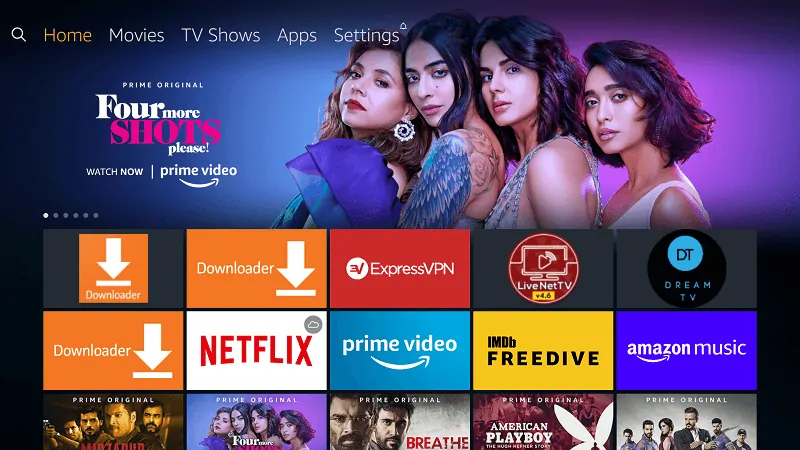
2. Go to “Settings”
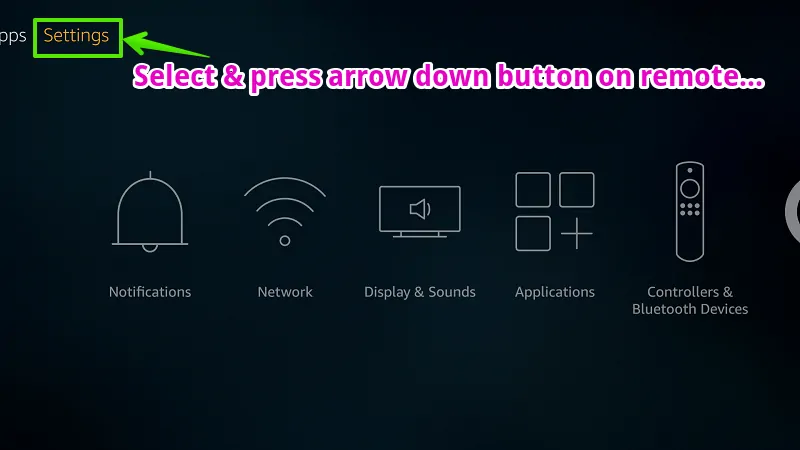
3. Go to “My Fire TV”
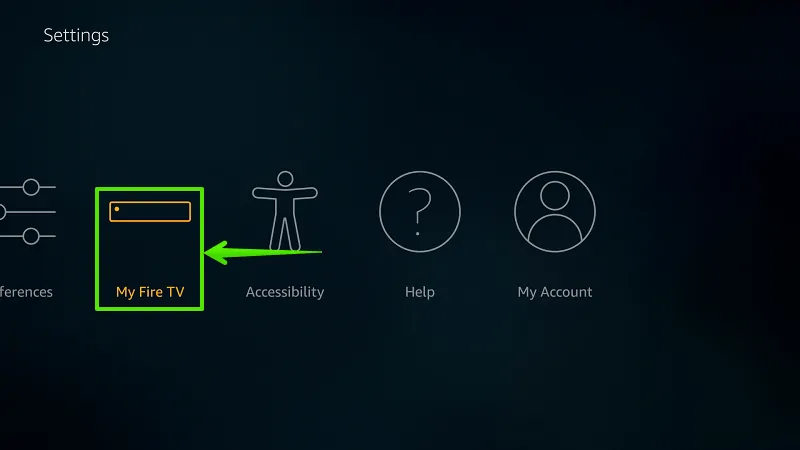
4. Select “Developer options”
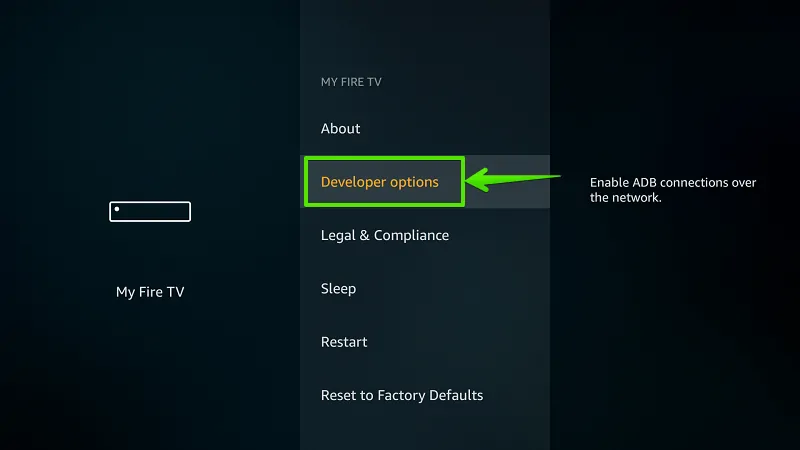
5. Enable “Apps from Unknown Sources”
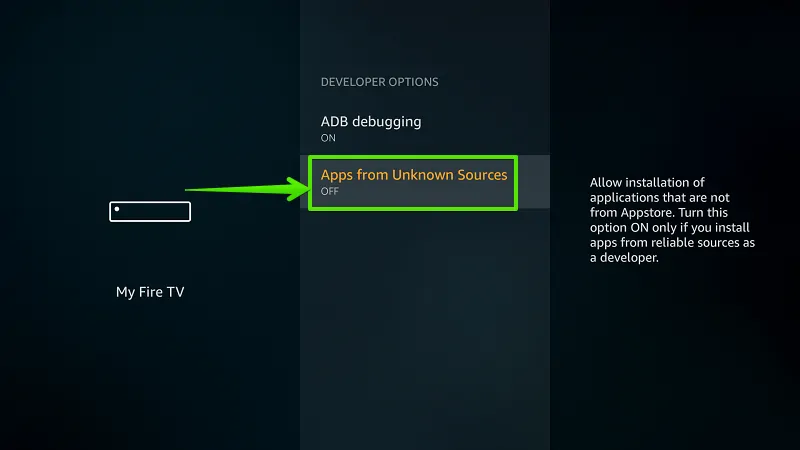
6. Select “Turn On”
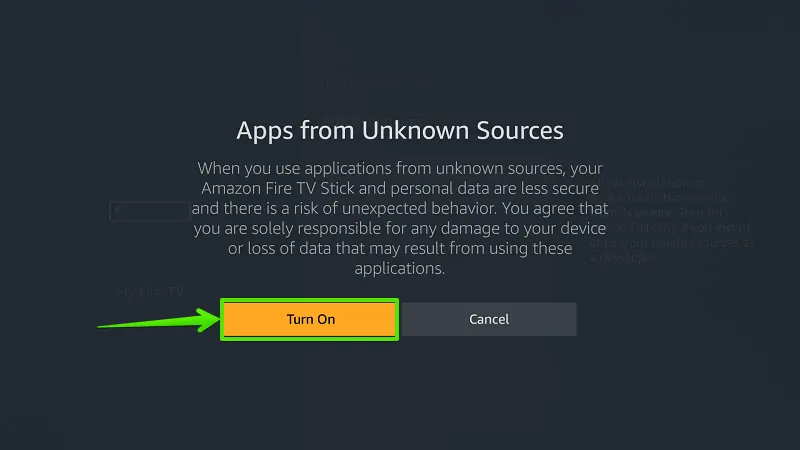
7. Select “Search”
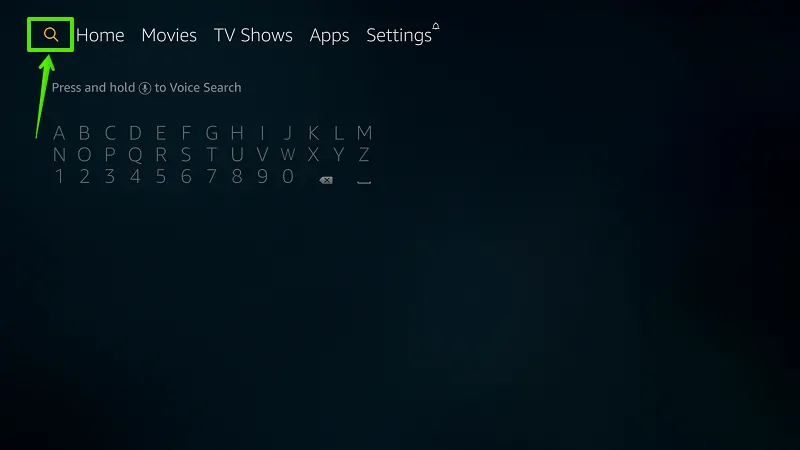
8. Type “Downloader”
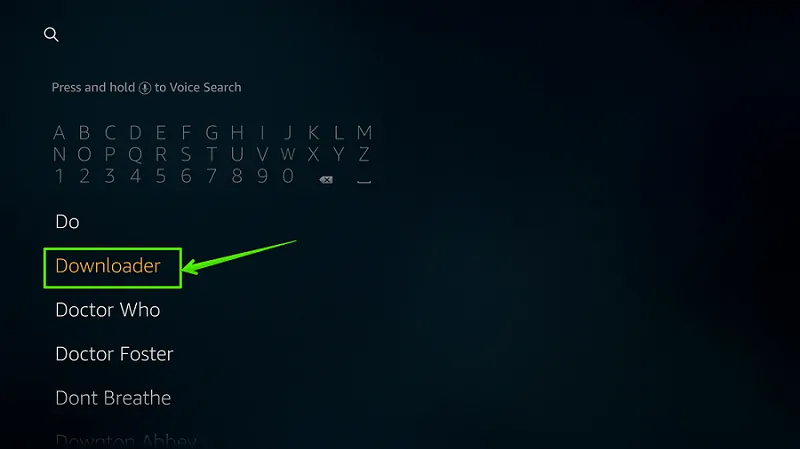
9. Select “Download”
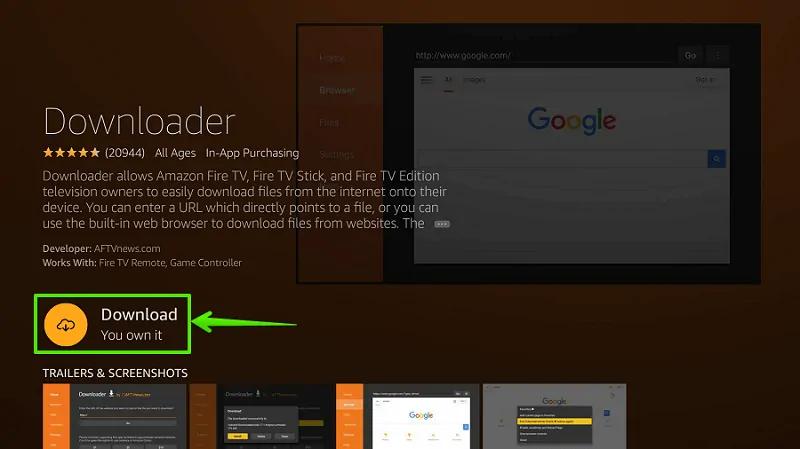
1o. Select “Open”
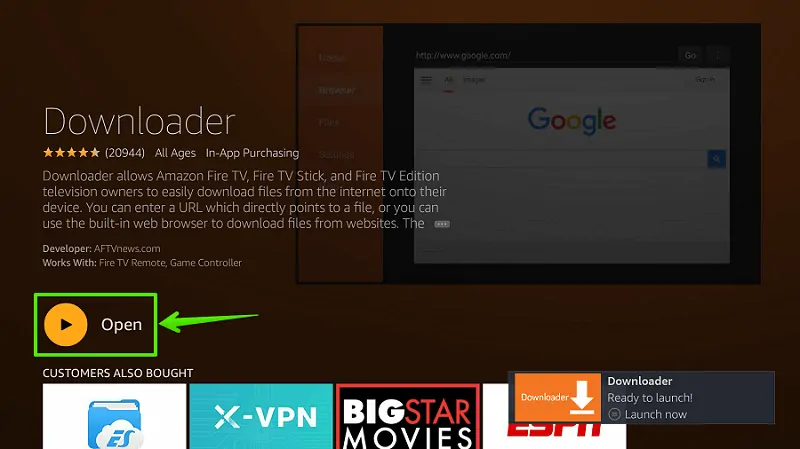
11. Enable JavaScript
Go to Settings option> Enable JavaScript. (Important)
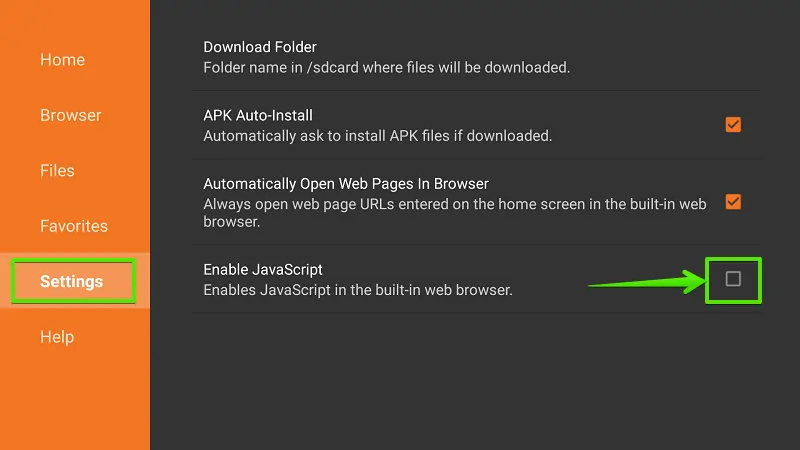
12. Select “Yes”
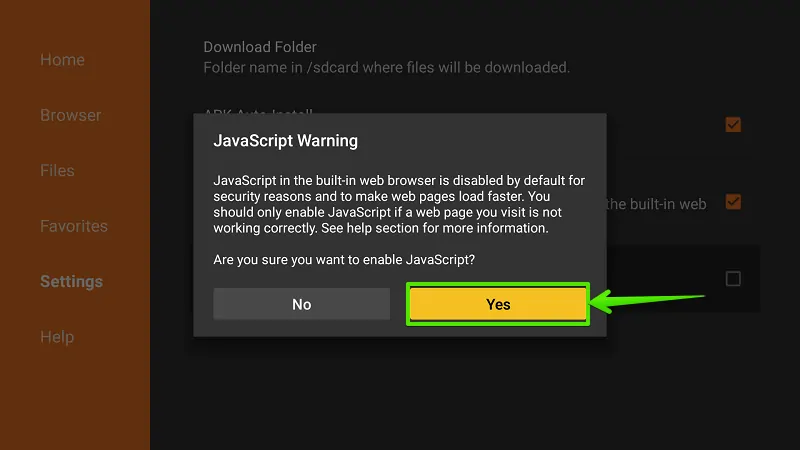
13. Go to “Home”
From the left navigation menu, select Home.
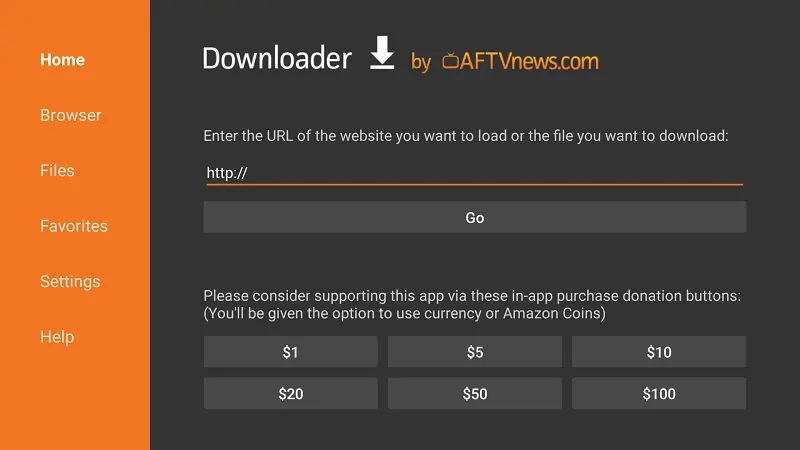
14. Type Download Address
Type download link of CotoMovies Apk in the URL bar and select “Go”. This is download link- https://www.firetvtricks.com/coto
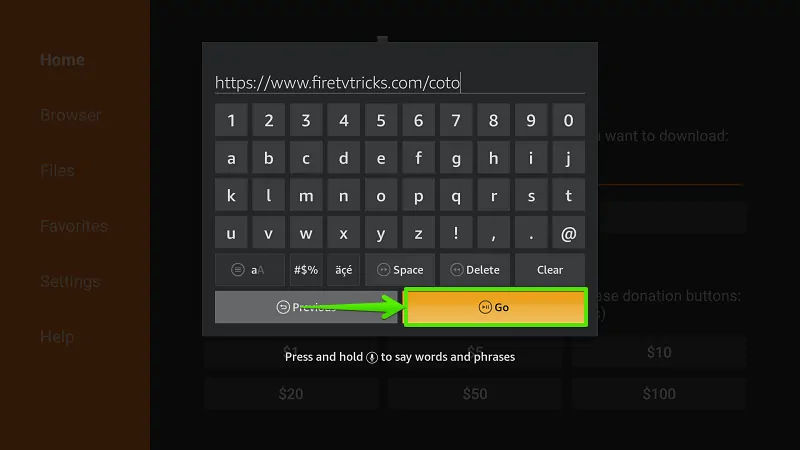
15. Wait…
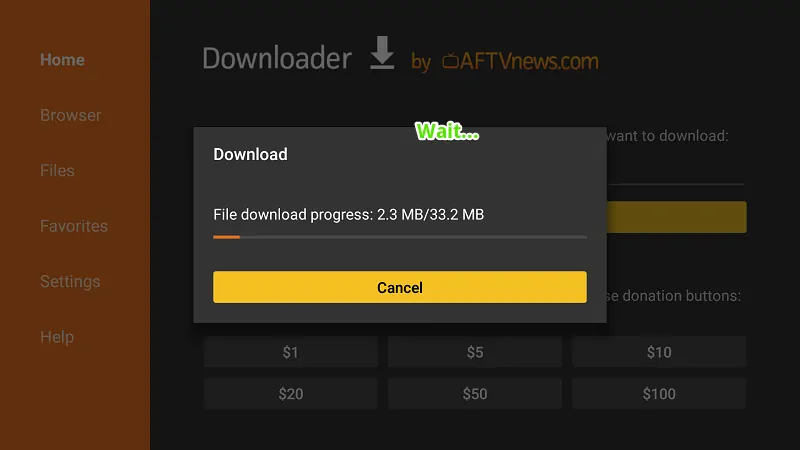
16. Select “Install”
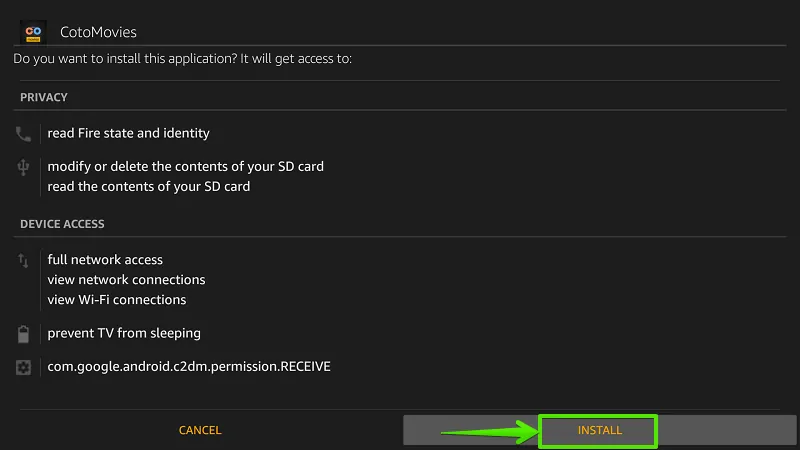
17. Wait…
Wait… App is installing on your Firestick. It will take around 20 seconds.
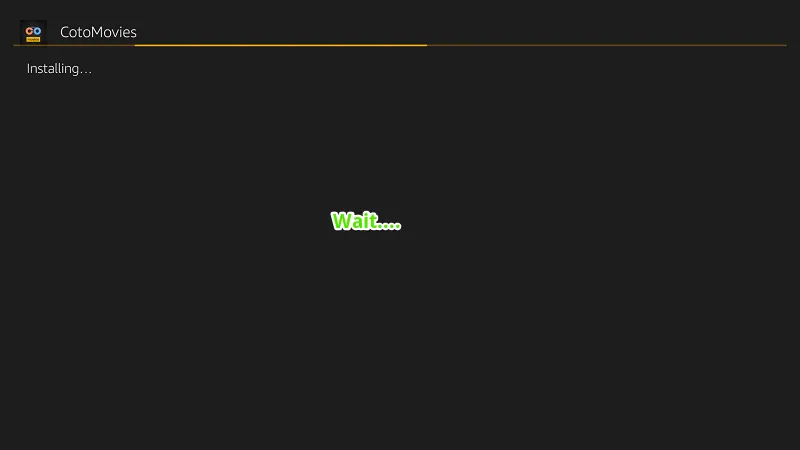
18. Select “Done”
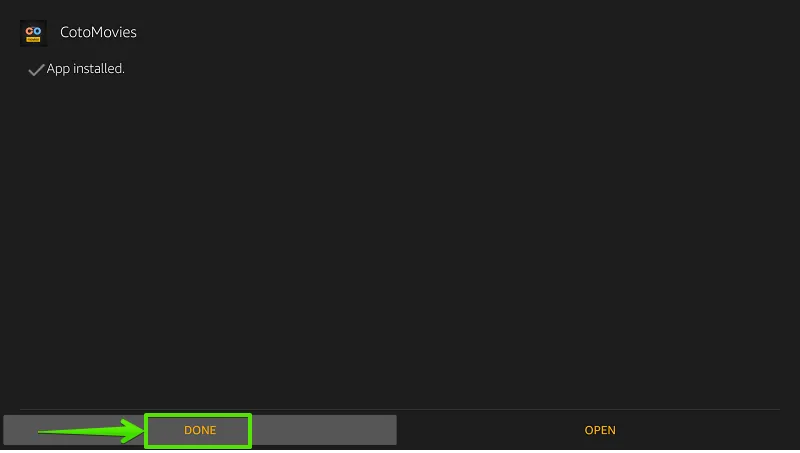
Step- 19: Delete source file (Optional)
The application has been successfully installed on your Firestick. Now, you can delete the APK file to save some storage. However, these two steps are optional.
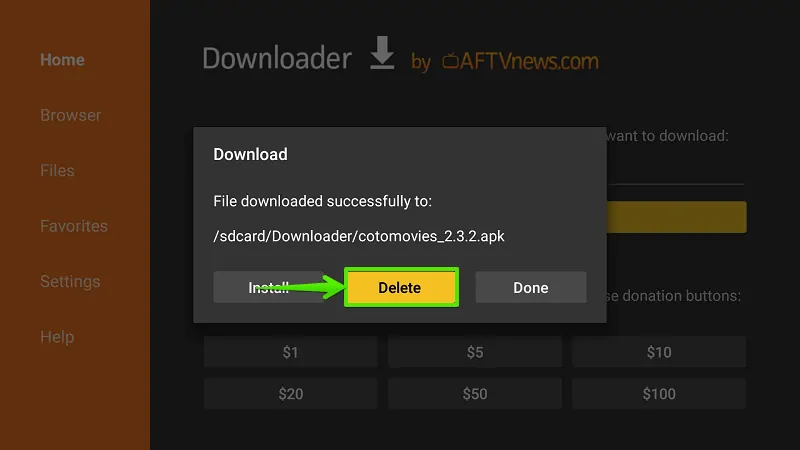
Step- 20: Select “Delete”
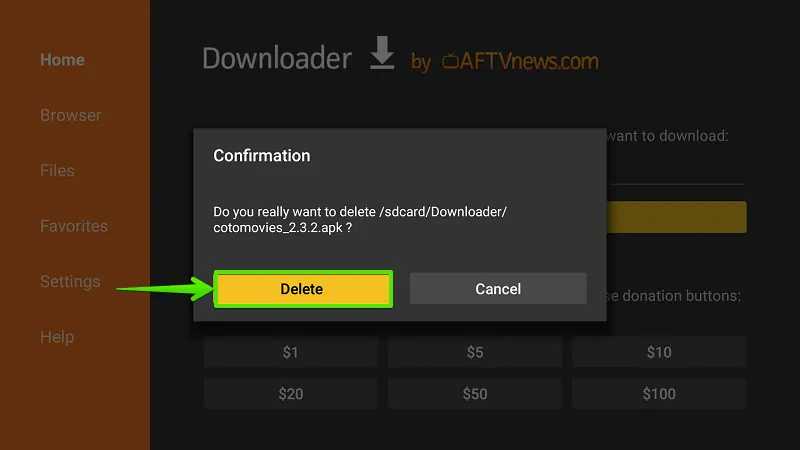
Boom! You have installed CotoMovies App on Firestick. Now, you can access CotoMovies inside your Apps section. Once you open this app, you have a huge collection of movies and shows on your Fire TV Stick.
Recommended- How to Jailbreak FireStick (Complete Guide)
How to install CotoMovies on Fire TV Stick 4K?
The process is similar to above but, in short, you can install CotoMovies on Fire TV Stick 4K by following these steps-
- Go to “Firestick Home“
- Go to “Settings“
- Open “My Fire TV“
- Select “Developer options“
- Enable “Apps from unknown sources“
- Select “Turn On“
- Press “Home” button on Firestick remote.
- Go to the “Search” option.
- Type “Downloader“
- Select the “Download” button.
- Choose “Open” to launch the downloader app.
- Go to “Downloader Settings“> then “Enable Javascript“
- Select “Yes“
- Now back to “Downloader Home“
- Enter CotoMovies Apk download address- https://www.firetvtricks.com/coto
- Wait, Apk file is downloading…
- Select “Install“
- Wait, it will take around 30 seconds to finish the installation.
- Select “Done“
- Delete source file to save some internal space.
