Are you interested in watching live tv channels on your Fire TV devices? CkayTV is one of the most demanding applications among Android TV Box and Fire TV Stick users.
If you still haven’t installed CkayTV on FireStick then this guide will help you. Here, I am going to provide a detailed guide on CKay TV on FireStick.
First, let me tell you what CkayTV is?
CkayTV is the most demanding IPTV application that brings a lot of Live TV channels to your device. But, it’s not officially available on Amazon App Store.
However, we can sideload this app using Downloader App, ES File Explorer, and Filelinked (Formerly DroidAdmin). Moreover, I prefer to use Downloader for sideloading apps on Fire TV Stick and Android TV Box.
CKay TV is a third-party application for Android devices. It offers users to watch free live tv on Firestick and Android devices.
Whether you’re fond of watching News, Entertainment, Sports, Movies, Music, Documentaries, or any other categories like cartoons, Animated series, or religious shows; all can be watched on CkayTV App.
The interesting part is, you don’t need to pay a single penny to watch all these channels. Everything available for free of cost.
So, why we should waste our precious time in discussion…?
Let’s jump to the installation process…
How To Install CkayTV On Firestick?
Follow these steps on your Firestick to install CKay TV Apk file…
1. Open Firestick
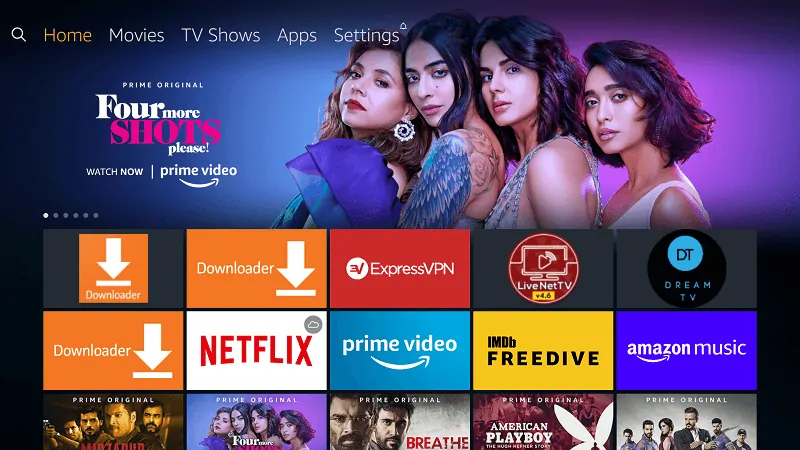
2. Go to “Settings”
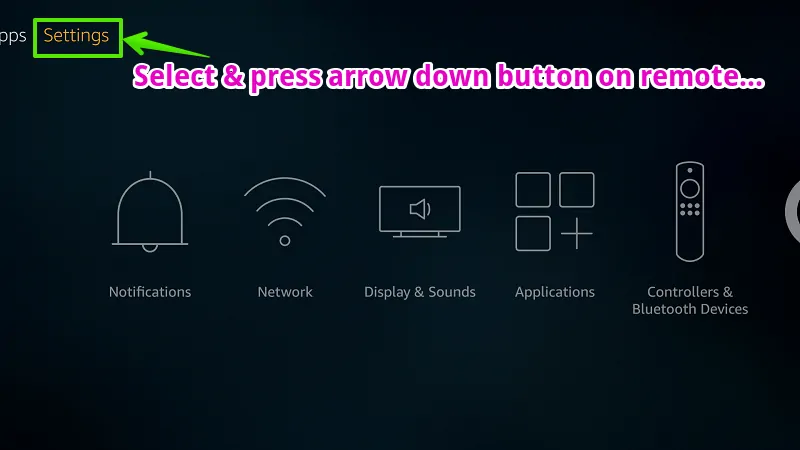
3. Go to “My Fire TV”
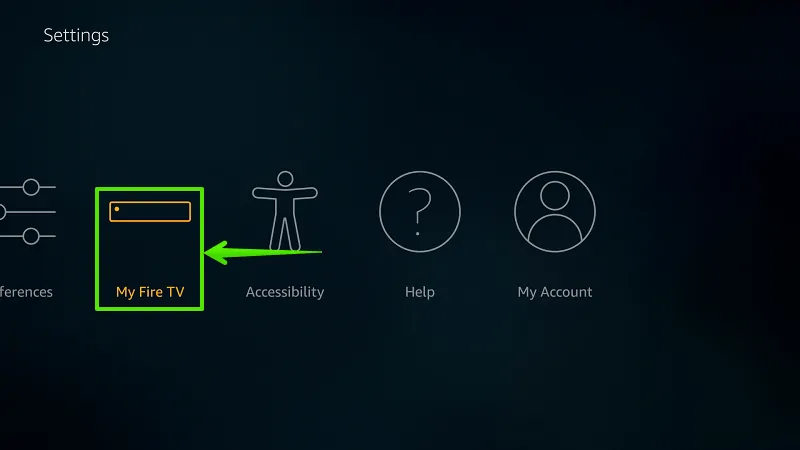
4. Select “Developer options”
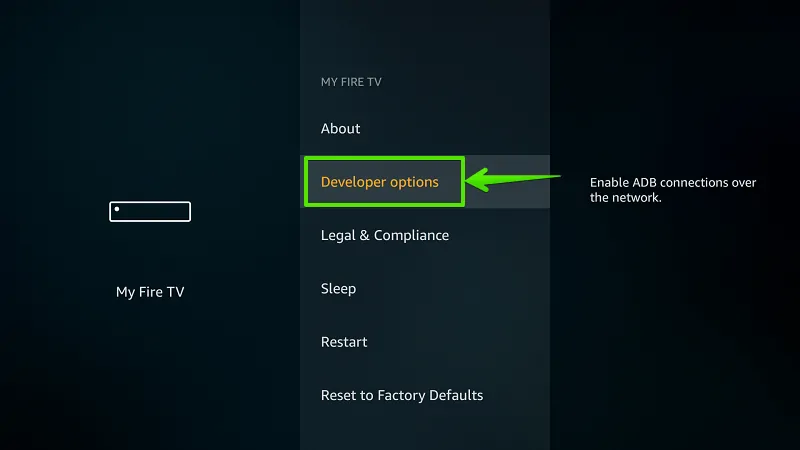
5. Enable “Apps from Unknown Sources”
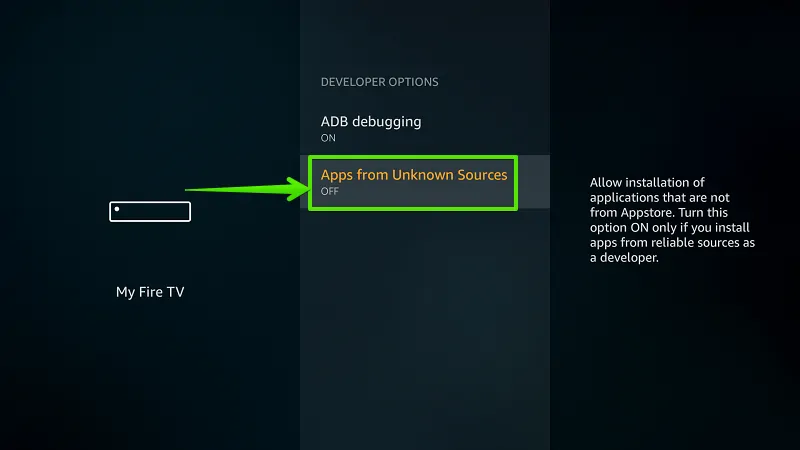
6. Select “Turn On”
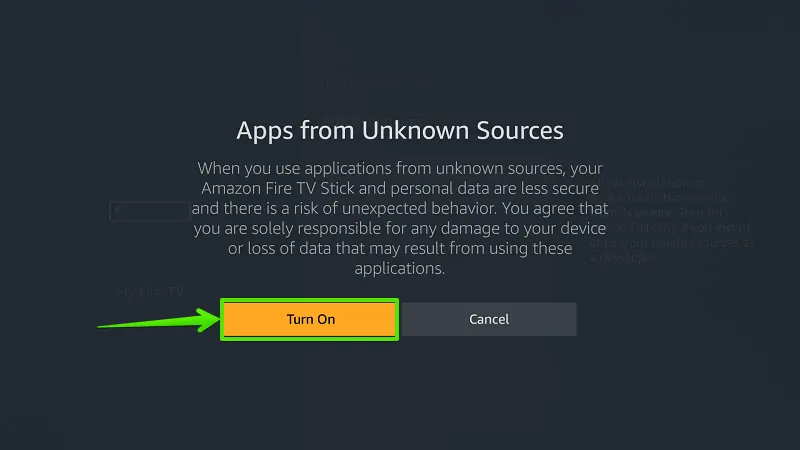
7. Select “Search”
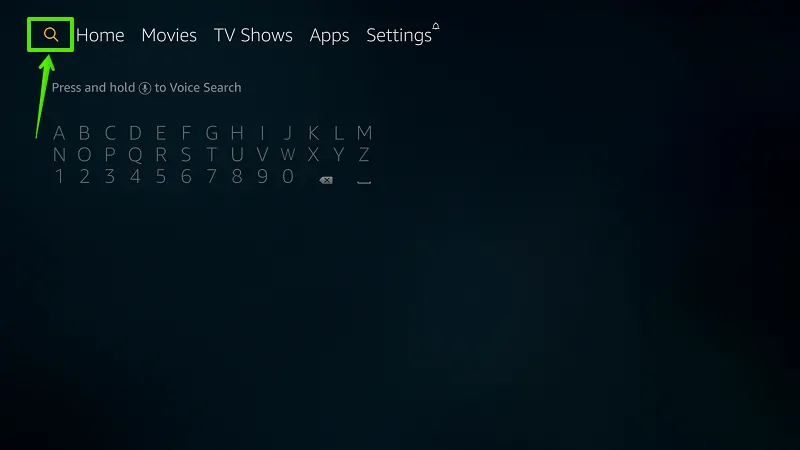
8. Type “Downloader”
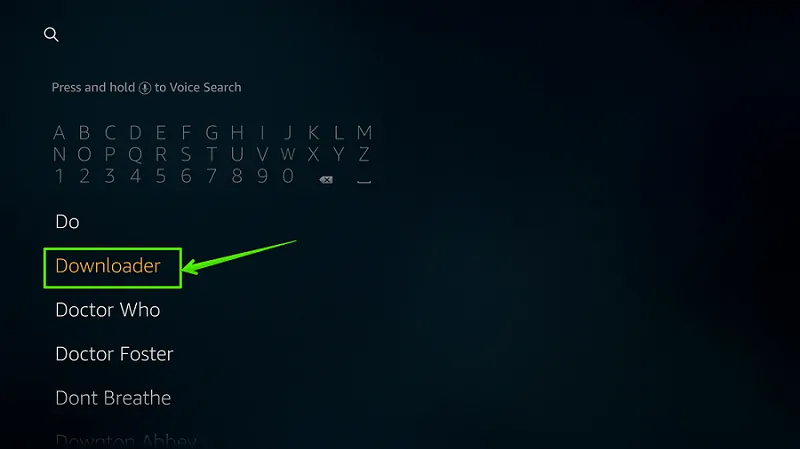
9. Select “Download”
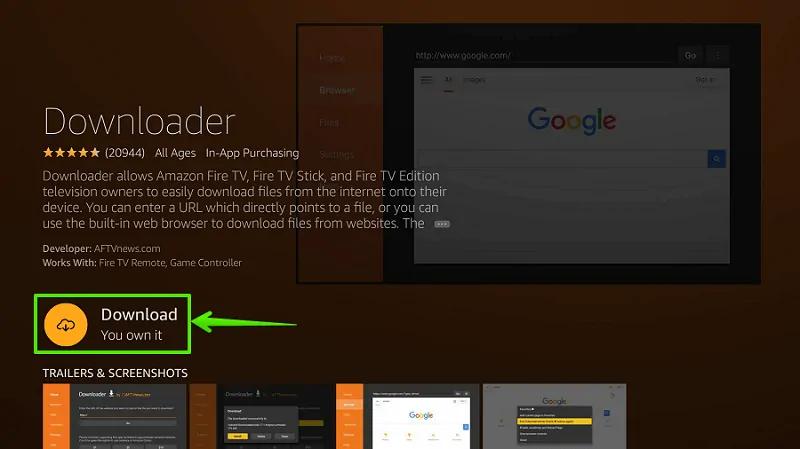
1o. Select “Open”
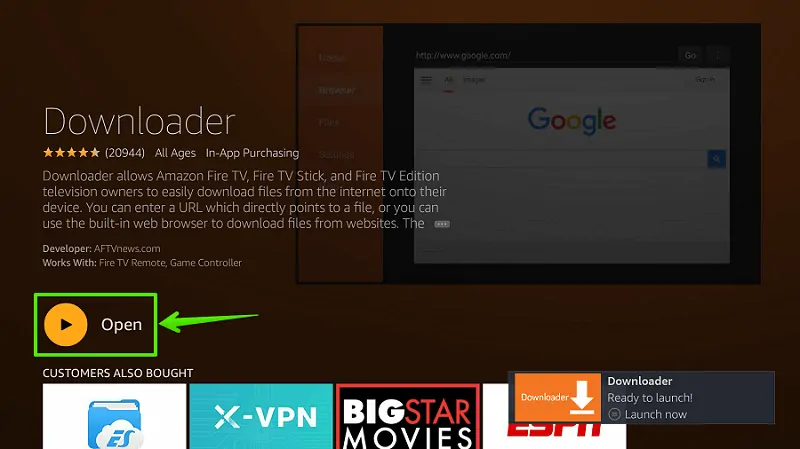
11. Enable JavaScript
Go to Settings option> Enable JavaScript. (Important)
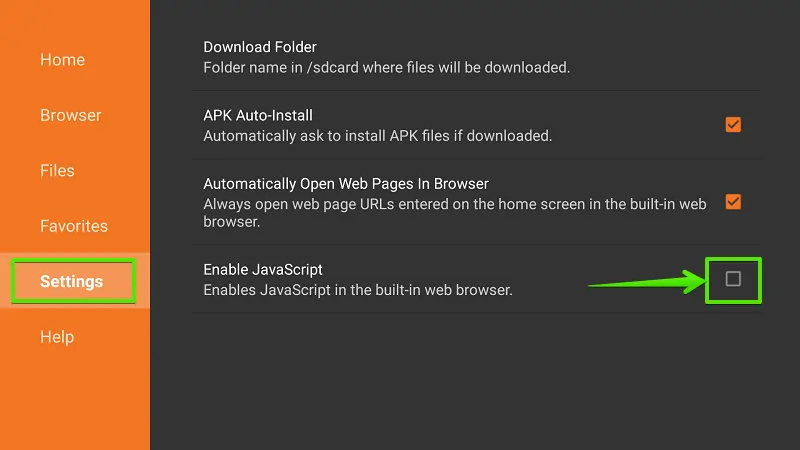
12. Select “Yes”
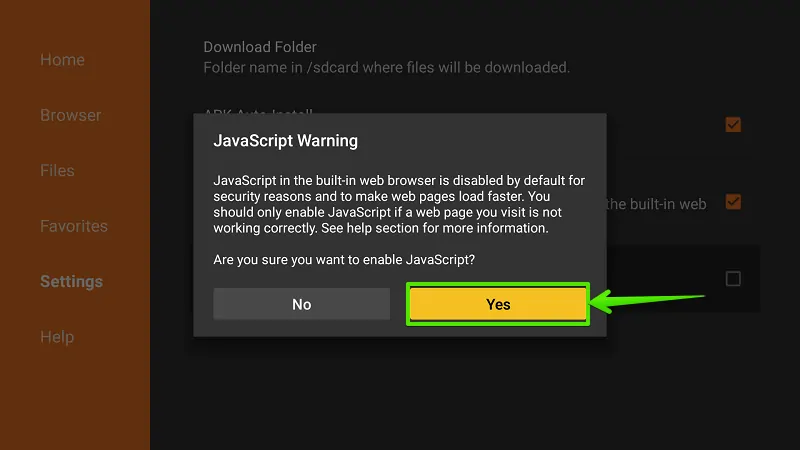
13. Go to “Home”
From the left navigation menu, select Home.
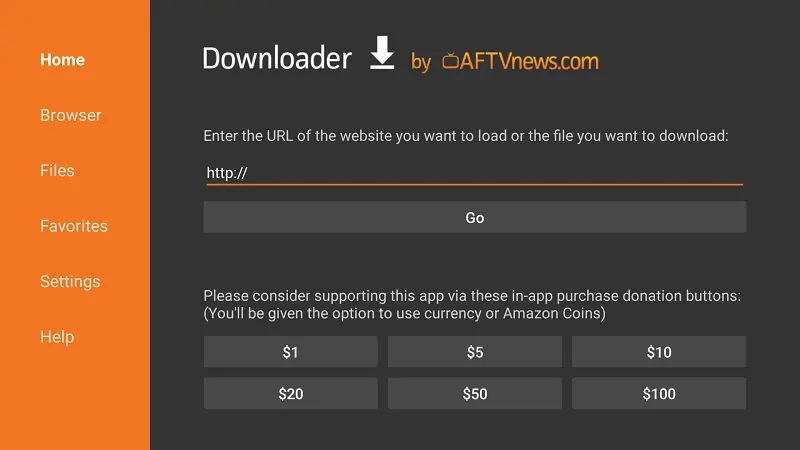
14. Type Download Address
Type download link of CkayTV Apk in the URL bar and select “Go”. This is download link- https://www.firetvtricks.com/ckay
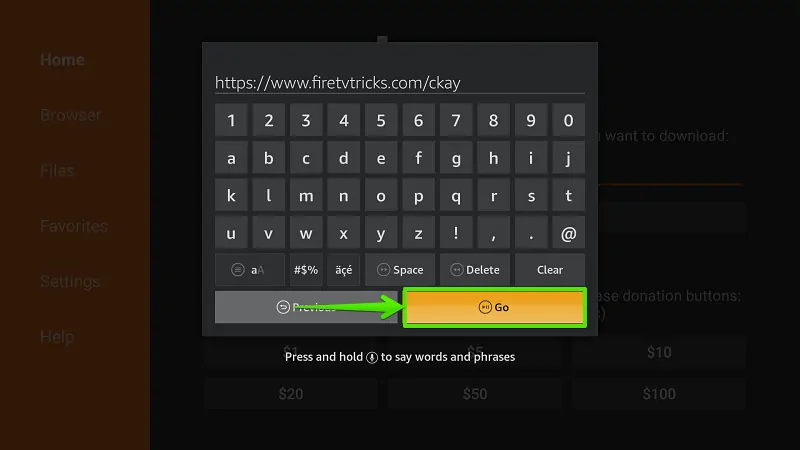
15. Wait…
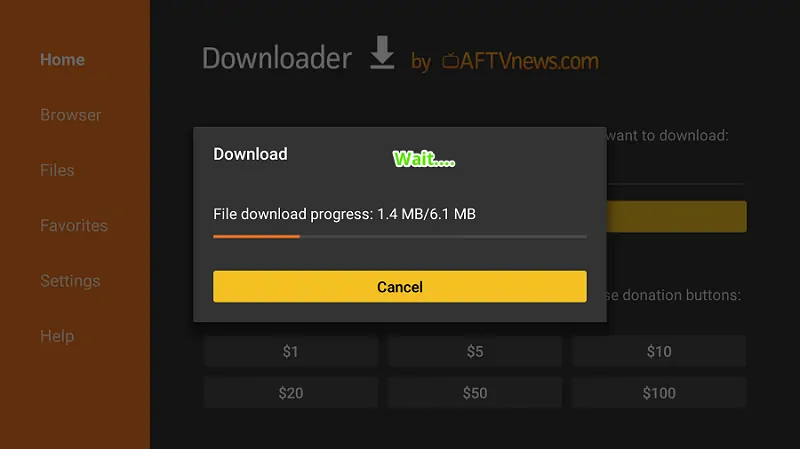
16. Select “Install”
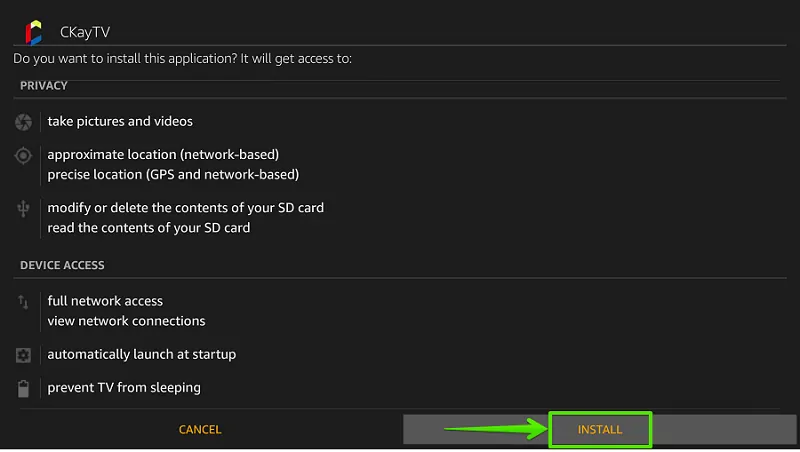
17. Wait…
Wait… App is installing on your Firestick. It will take around 20 seconds.
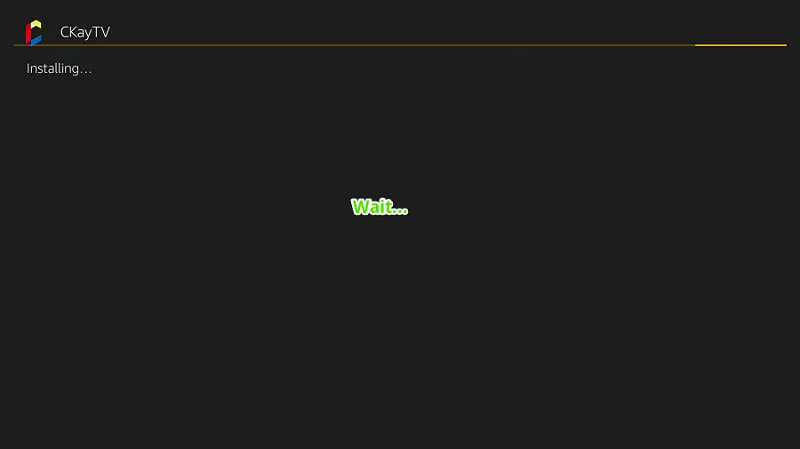
18. Select “Done”
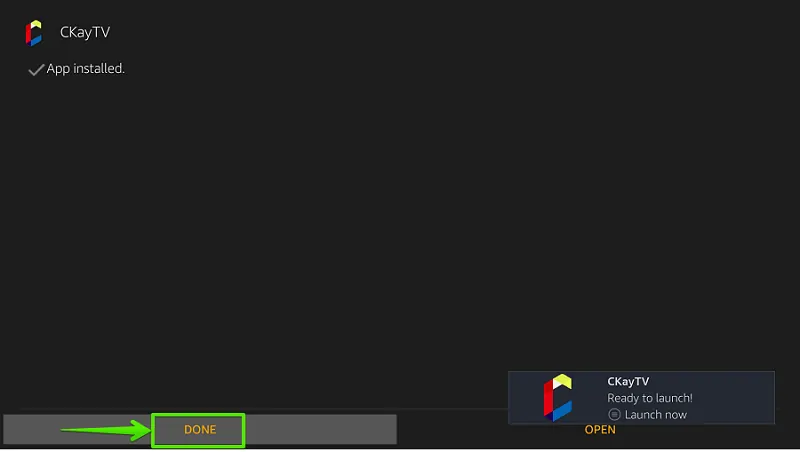
Step- 19: Delete source file (Optional)
The application has been successfully installed on your Firestick. Now, you can delete the APK file to save some storage. However, these two steps are optional.
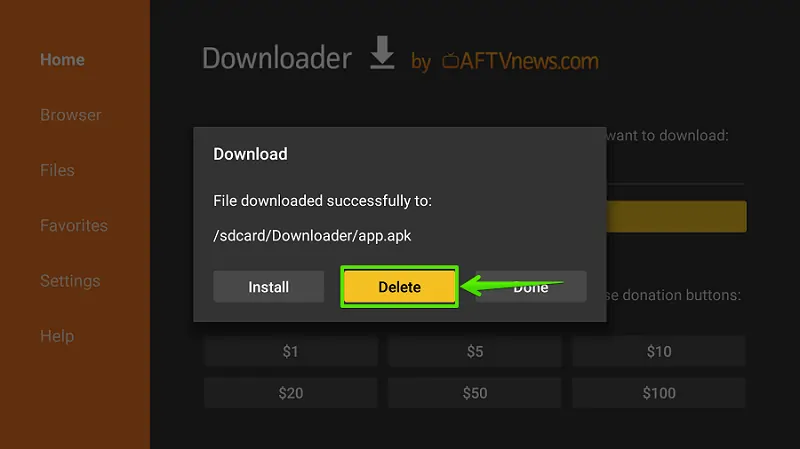
Step- 20: Select “Delete”
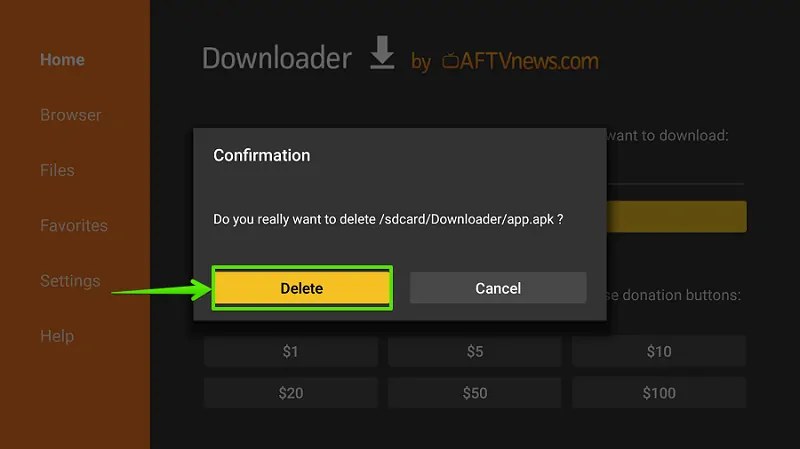
So, you have successfully installed CkayTV Apk on Firestick. The same steps will work on Fire TV Stick 4K and Fire TV Cube. Now, you can enjoy watching hundreds of free live tv channels.
How to install Ckay TV on Fire TV Stick 4K?
The process is similar to above but, in short, you can install Ckay TV on Fire TV Stick 4K by following these steps-
- Go to “Firestick Home“
- Go to “Settings“
- Open “My Fire TV“
- Select “Developer options“
- Enable “Apps from unknown sources“
- Select “Turn On“
- Press the “Home” button on the Firestick remote.
- Go to the “Search” option.
- Type “Downloader“
- Select the “Download” button.
- Choose “Open” to launch the downloader app.
- Go to “Downloader Settings“> then “Enable Javascript“
- Select “Yes“
- Now back to “Downloader Home“
- Enter CkayTV Apk download address- https://www.firetvtricks.com/ckay
- Wait, the Apk file is downloading…
- Select “Install“
- Wait, it will take around 30 seconds to finish the installation.
- Select “Done“
- Delete the source file to save some internal space.
That’s it… You’ll end-up will CkayTV App installation…
Encourage us by writing a feedback message in the comment box below… 😘
