Cinema HD is the world’s most popular on-demand movies and tv show application for all Android devices. Millions of users and websites are reviewed that, Cinema APK is the best on-demand streaming application after Terrarium TV. It has tons of movies and shows collections that available publically at no cost.
Cinema HD App: Overview
Cinema APK never asks to register an account and enter a credit card or any payment details. It’s a 1-Click app for Android operating systems. The latest version of Cinema HD Apk is compatible with the TV interface. This means, it flawlessly working on Android Smart TV, Android TV Box, Amazon Fire TV, and Fire TV Stick.
Cinema APK Compatibility
It’s an Android-compatible application that provides plenty of movies and tv shows streaming. Do you want to install Cinema APK on Android Phones, Tablets, or Android PC/Emulator?
You should know that- Cinema HD is supporting all the Android-based devices that running on or above Android 5.0 (Lollipop). The 1st, 2nd, and 3rd generation of Amazon Fire TV devices are running on a customized Android operating system that is renamed Fire OS.
So, Cinema HD Apk is supporting the following devices-
- Android Smartphones/Tablets
- Android Smart TV.
- Android TV Box.
- Amazon Fire TV (2nd & 3rd generation)
- Amazon Fire TV Stick (2nd & 3rd generation)
- Fire TV Cube (4K) & Fire TV Stick 4K.
In this tutorial, we’re going to show the step-by-step process to install Cinema HD on Firestick. The similar steps work for other Fire TV devices.
However, it can be installed easily on Android Phones/Tablets by following on-screen instructions. Just download the Cinema HD Apk file from below and complete the installation in a normal way.
How To Install Cinema APK on Firestick?
If you want to download and install Cinema HD Apk on Firestick, follow these steps-
Governments and ISPs across the world monitor their users’ online activities. If found streaming copyrighted content on your Fire TV Stick, you could get into serious trouble. Currently, your IP 2409:4064:2494:7d4f:a030:7afe:9eev:53b1 is visible to everyone. I strongly recommend you to get a good FireStick VPN and hide your identity so that your movie viewing experience doesn’t take a bad turn.
I use ExpressVPN which is the fastest and most secure VPN in the industry. It is very easy to install on any device including Amazon Fire TV Stick. Also, it comes with a 30-day money-back guarantee. If you don’t like their service, you can always ask for a refund. ExpressVPN also has a special deal where you can get 3 months free and save 49% on the annual plan.
Step- 1: Open Firestick
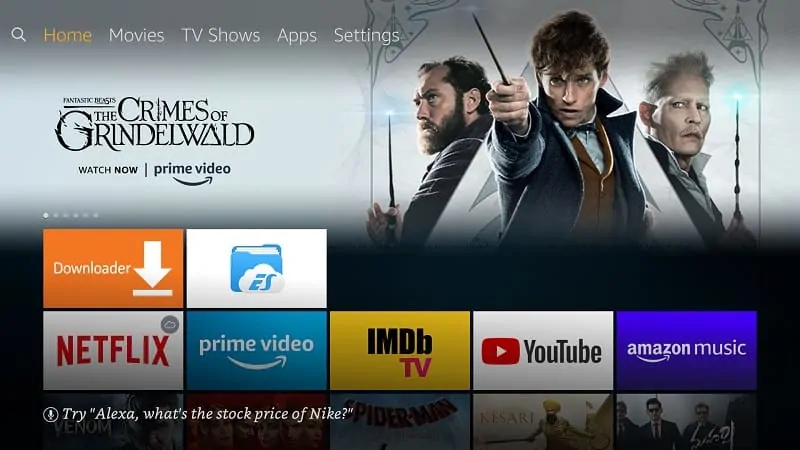
Step- 2: Go to “Settings”
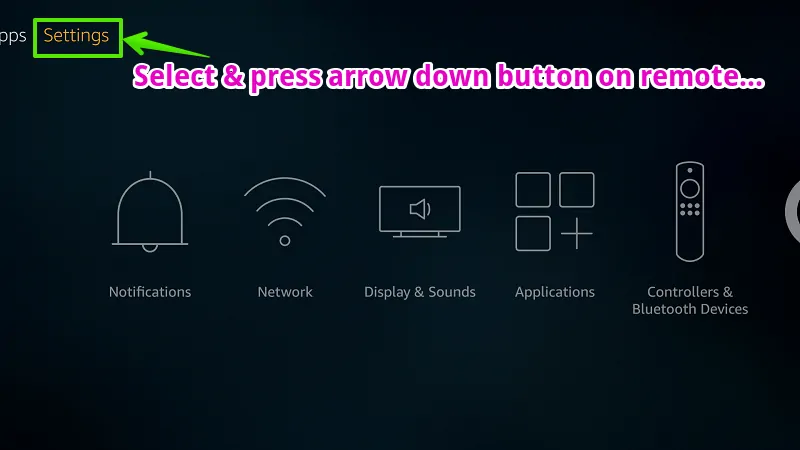
Step- 3: Go to “My Fire TV”
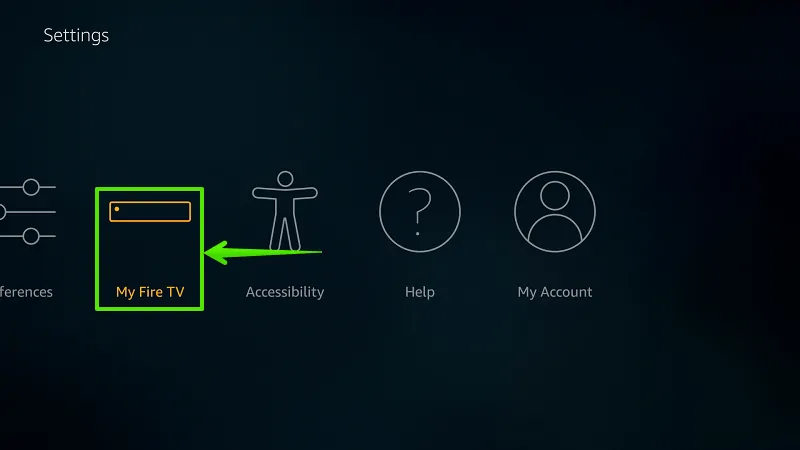
Step- 4: Select “Developer options”
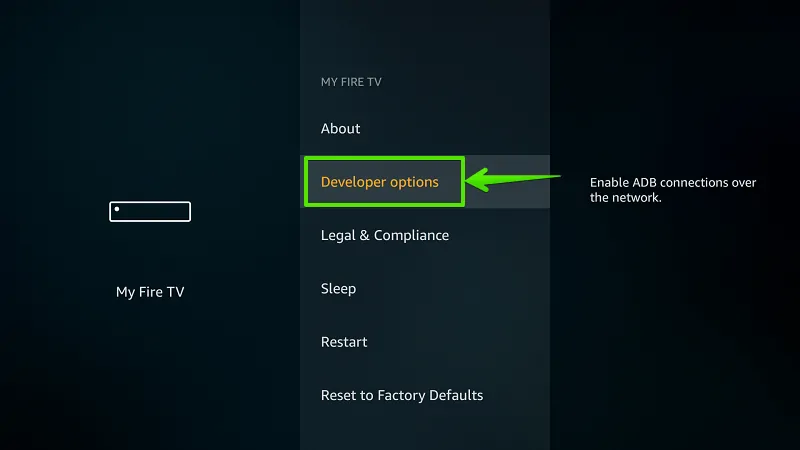
Step- 5: Enable “Apps from Unknown Sources”
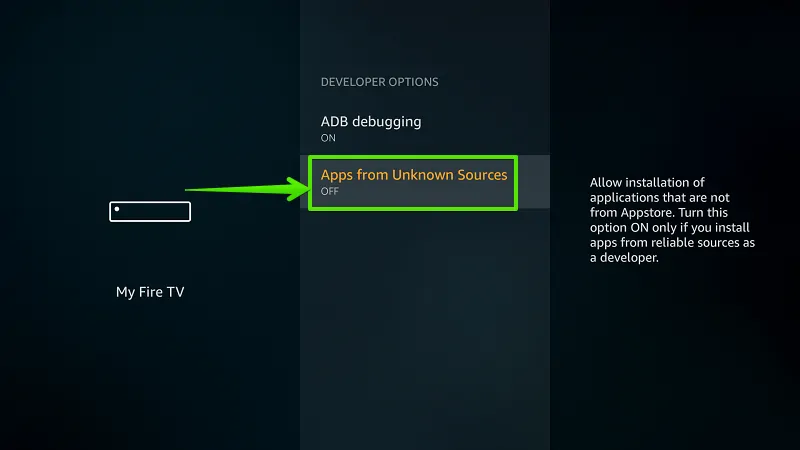
Step- 6: Select “Turn On”
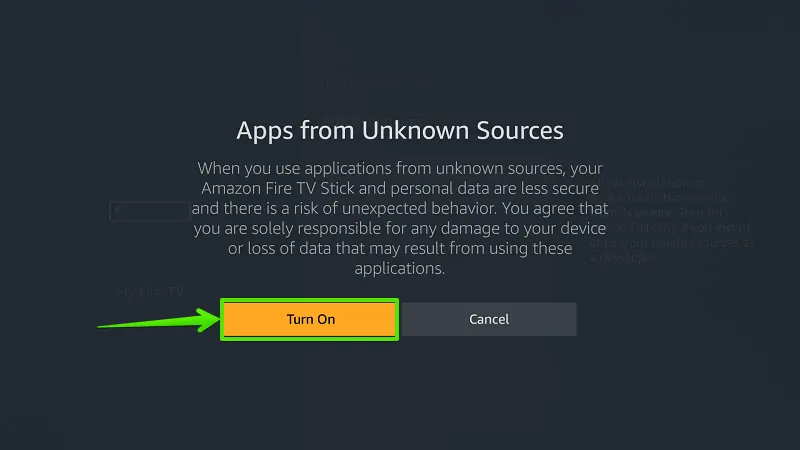
Step- 7: Select “Search”
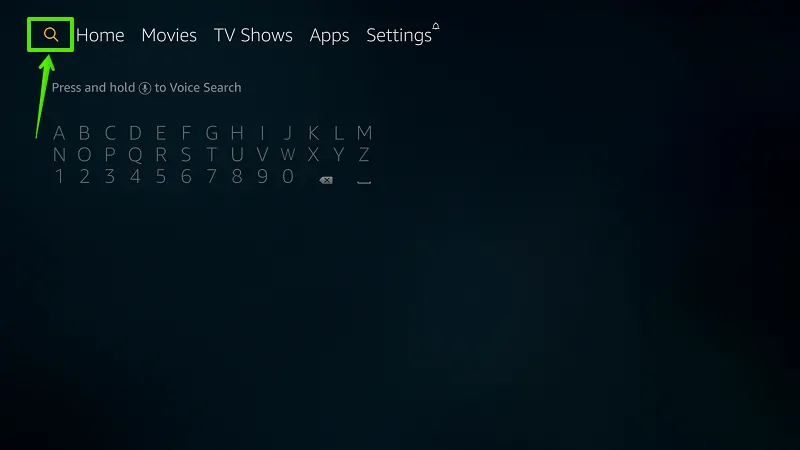
Step- 8: Type “Downloader”
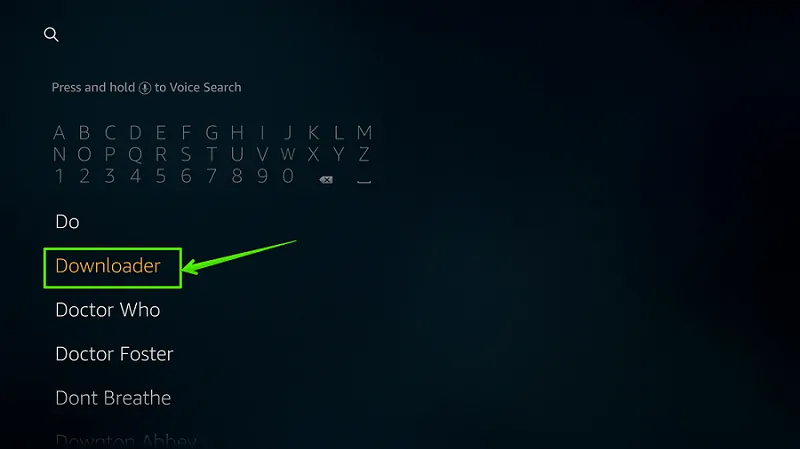
Step- 9: Select “Download”
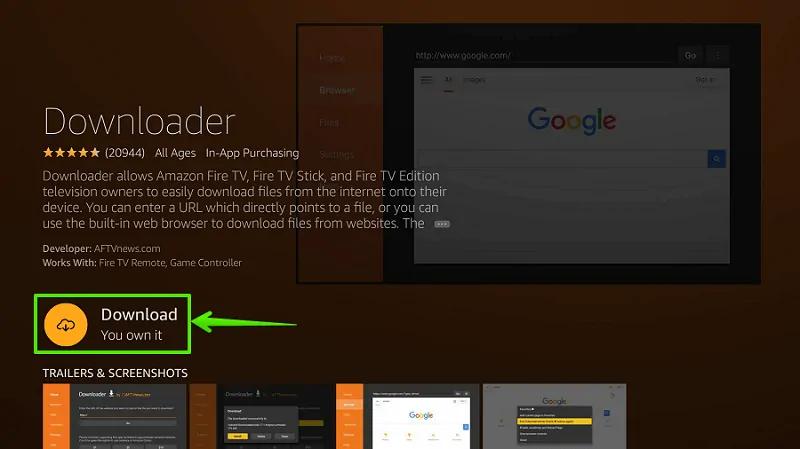
Step- 10: Select “Open”
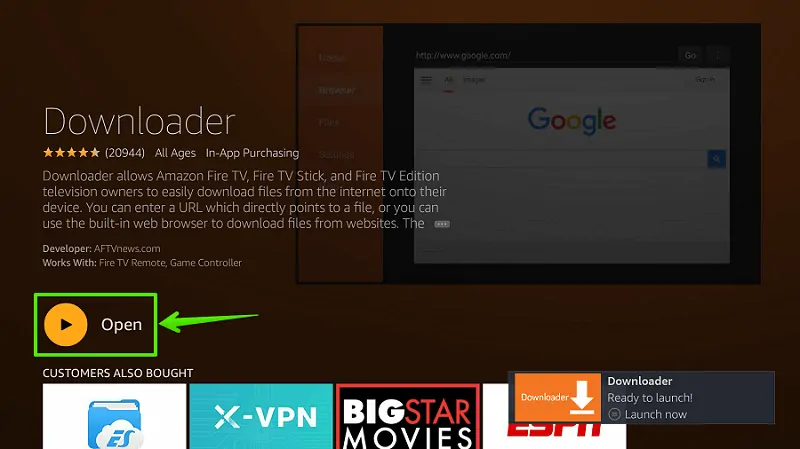
Step- 11: Enable JavaScript
Go to Settings option> Enable JavaScript.
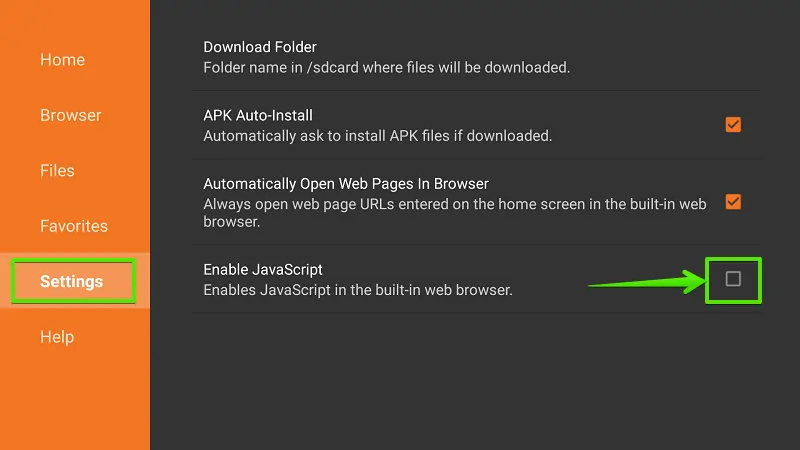
Step- 12: Select “Yes”
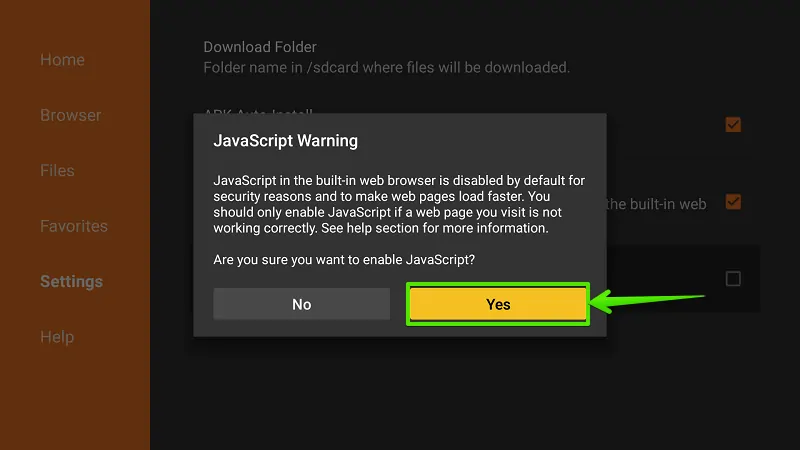
Step- 13: Go to “Home”
From the left navigation menu, select Home.
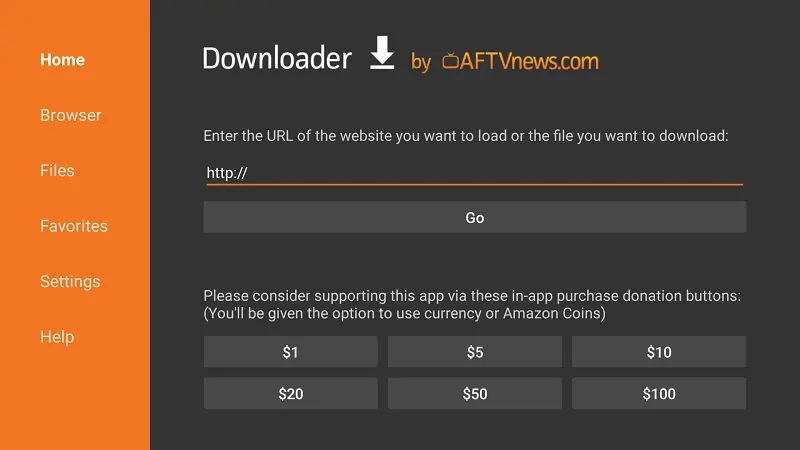
Step- 14: Type Download Address
Type download link of Cinema HD Apk in the URL bar and select “Go”. This is download link- https://www.firetvtricks.com/cinema
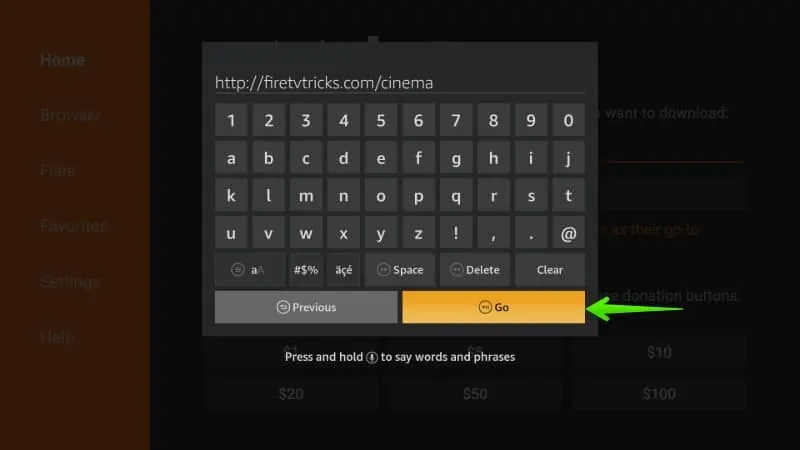
Step- 15: Wait…
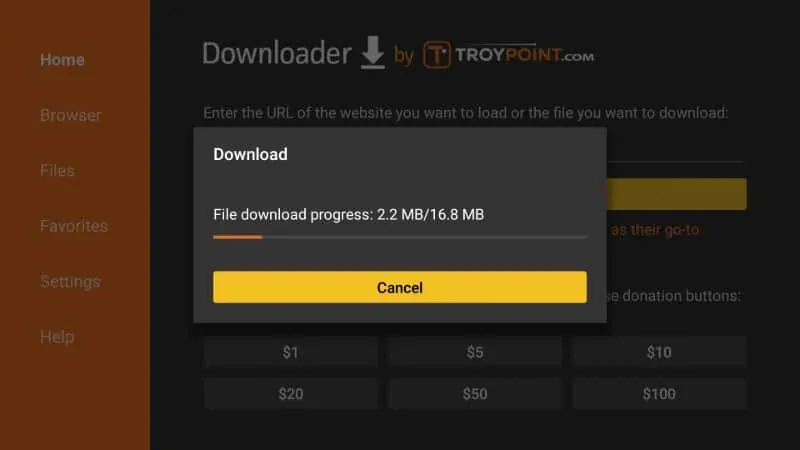
Step- 16: Select “Install”
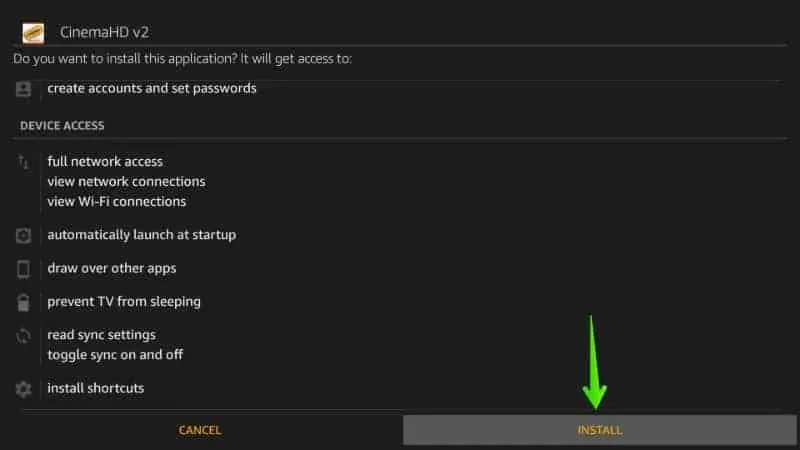
Step- 17: Wait…
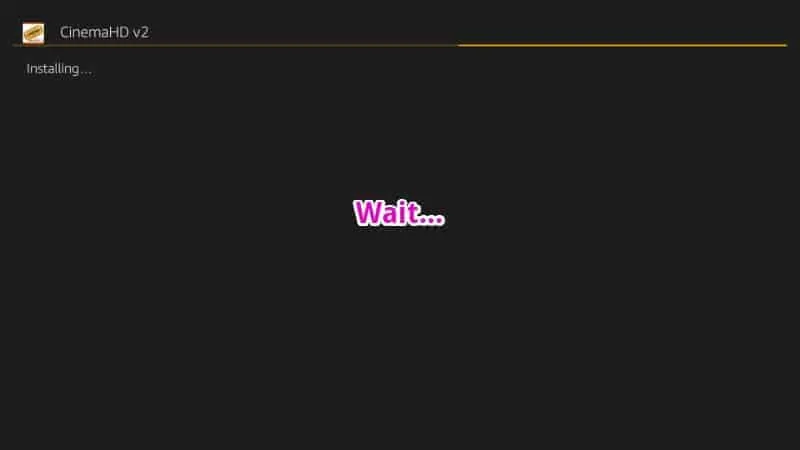
Step- 18: Select “Done”
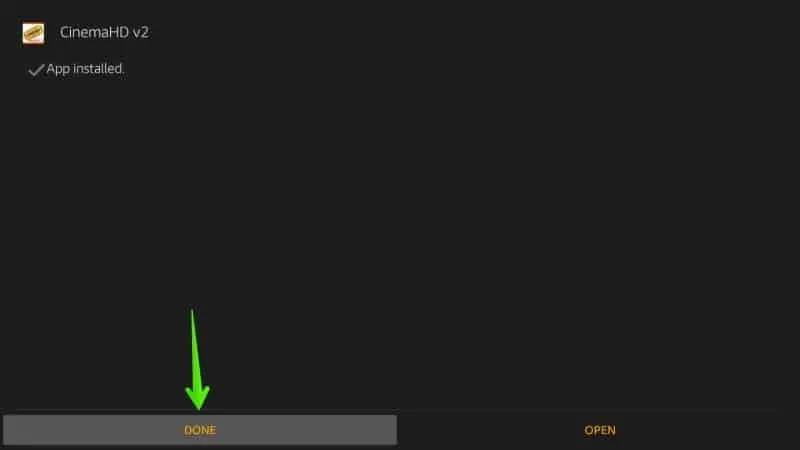
Step- 19: Select “Delete”
In order to save some storage, you can delete the source file. However, this is optional, you can keep the Apk file to install later.
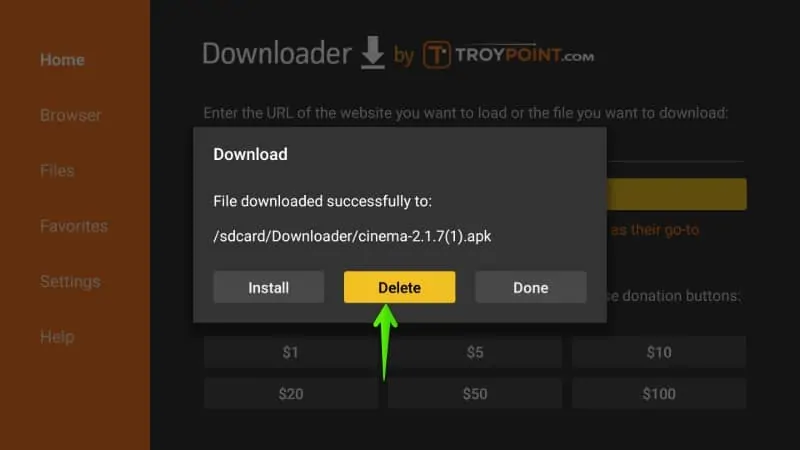
Step- 20: Confirm “Delete”
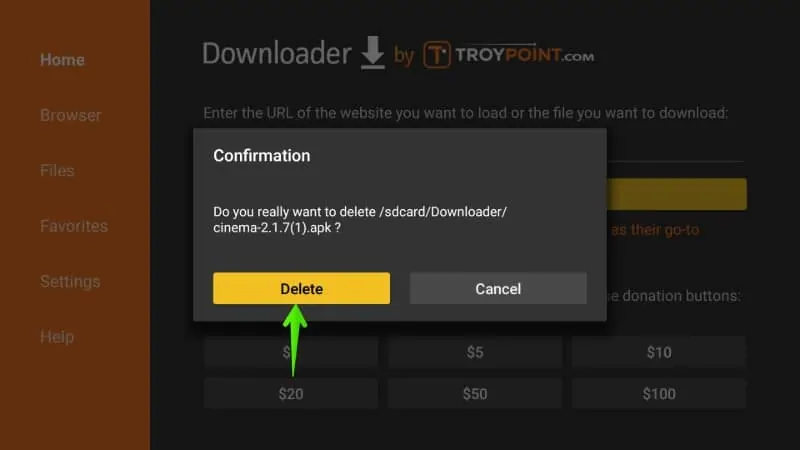
That’s it. This app has been successfully installed on your Amazon Fire TV device. Now you can use the Cinema HD App to watch tons of free movies and tv shows without any issue. Read below to learn the usage of this app.
How to watch Cinema HD on Fire TV Stick?
In order to watch anything on Firestick, we strongly recommend you to use a secure VPN. It’s good for your privacy and ensures 100% anonymity along with getting rid of ISP throttling.
Follow these steps-
1- Press the Home button
Once you’ve connected to a VPN server, press the Home button on your Firestick remote to and let you VPN connected in the background to ensure your anonymity.
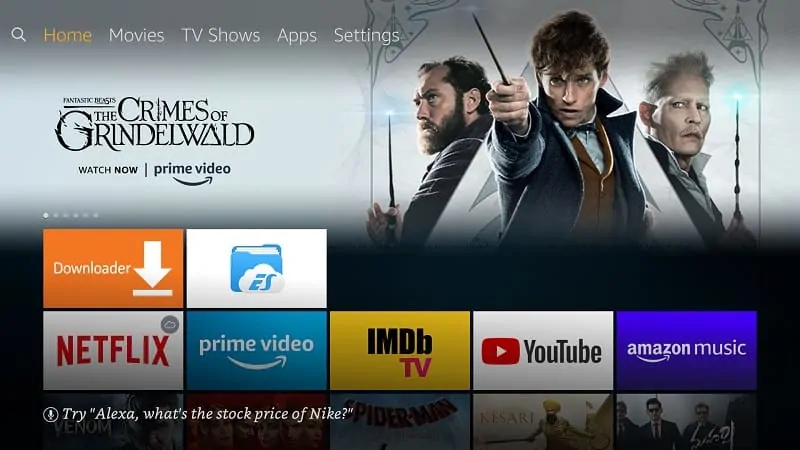
2- Select See All
Go to Your Apps & Channels and press and hold the right-side button on Firestick remote. Once you find ‘See All‘, select it to view all installed apps on Fire TV.
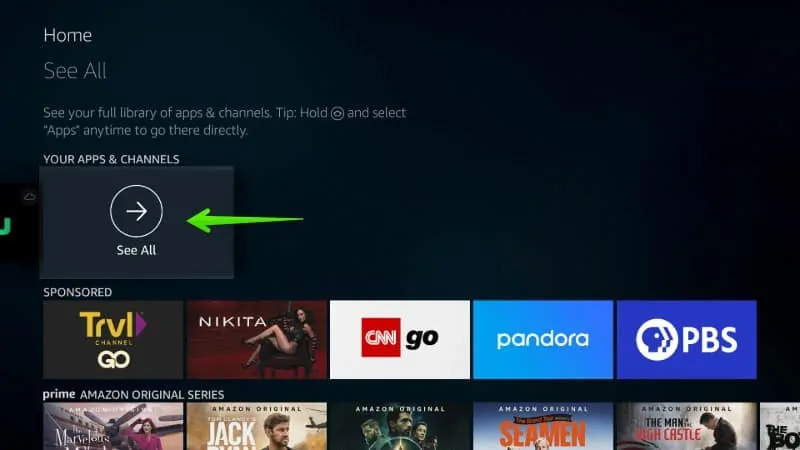
3- Select Cinema APK
All the recently installed apps will be listed at the end of all older apps. Select Cinema App from the list and launch it.
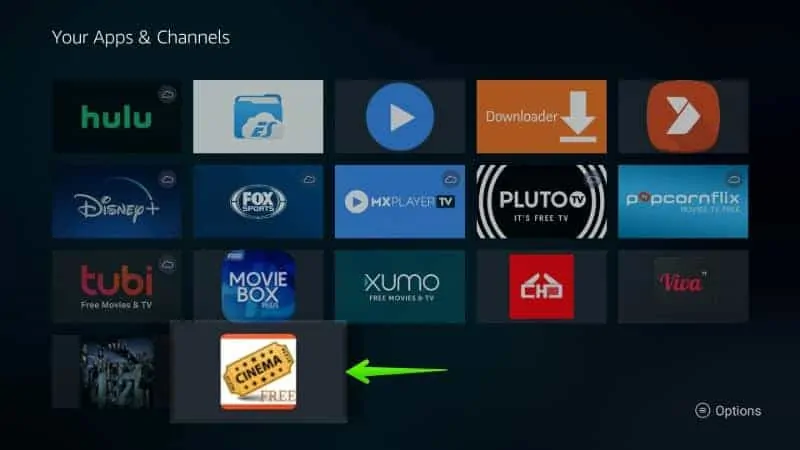
4- Select Accept
The app will pop-up a disclaimer window on the first-time usage. Click Accept to proceed further.
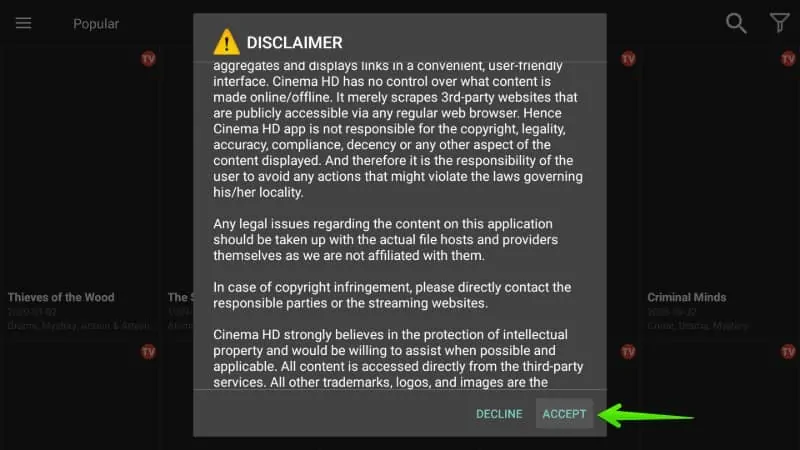
5- Select OK
A changelog page will appear where you’ll get the information about the latest changes done by the developers. Click OK to jump to the Cinema HD v2 APK Dashboard.
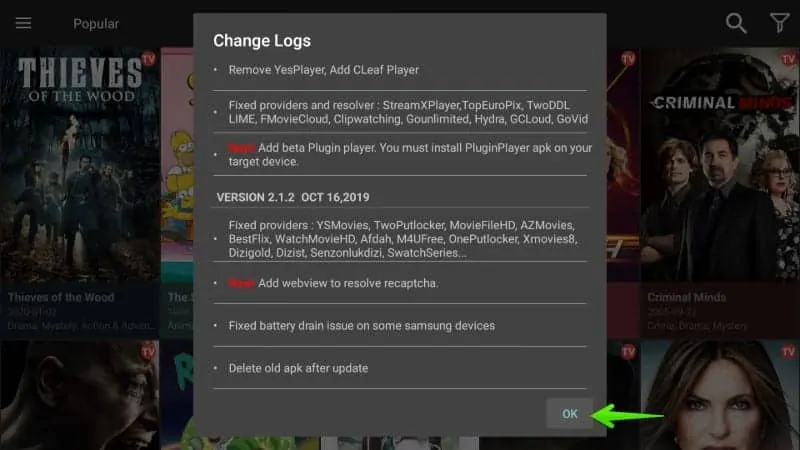
6- Watch Cinema HD
Watch anything available on this app. Explore the dashboard and stream any movies and tv shows of your choice.
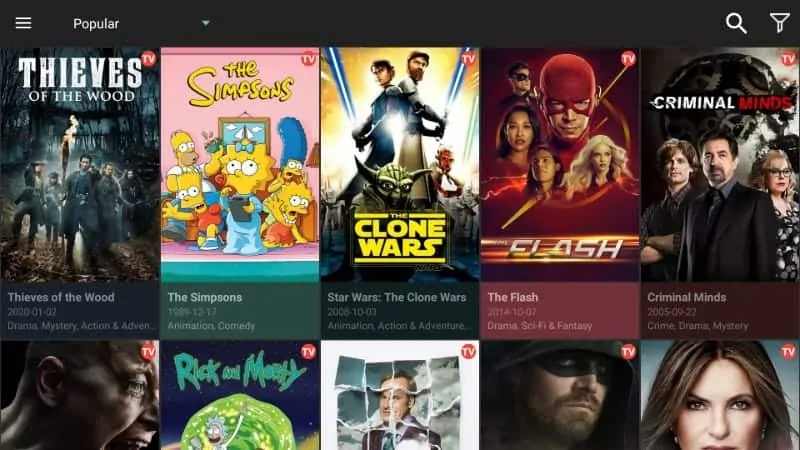
The world popular Cinema HD APK is now installed and ready to use on Firestick. But, you cloud integrate Real-Debrid premium account for smoother and butter-flow streaming experience.
I have written the installation process below-
How to setup Real-Debrid with Cinema?
Follow these steps to setup Real-Debrid with Firestick-
1. Click HERE to get a Real-Debrid account.
2. Select Setting from the left navigation dropdown.
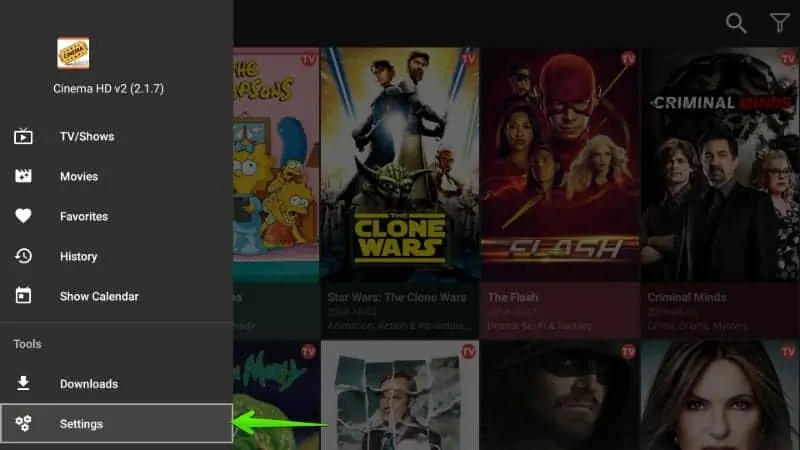
3. Scroll down and select the Login to Real-Debrid option.
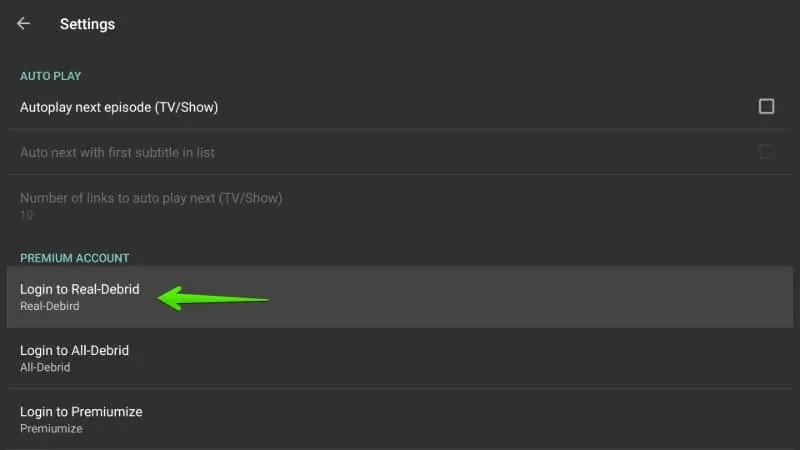
4. Real-Debrid on Cinema Apk will be set up via API methods. A code will appear on your device screen, note it down somewhere and quickly go to your PC browser.
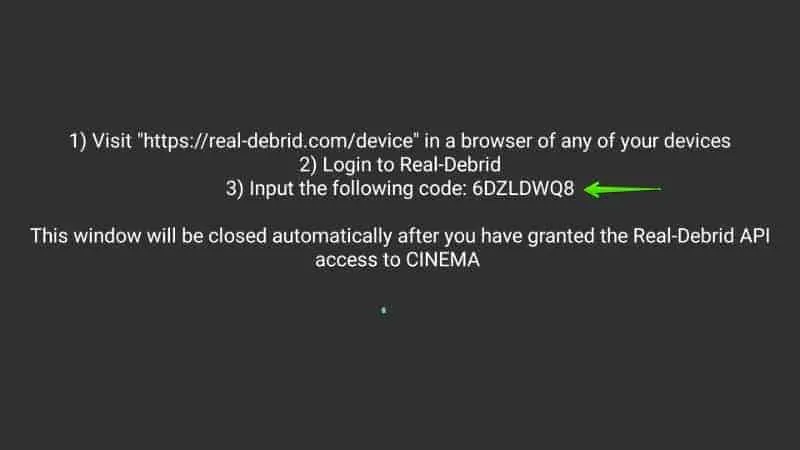
5. Login to real-Debrid on your PC browser and open this link- https://real-debrid.com/device and enter the code shown on your Firestick.
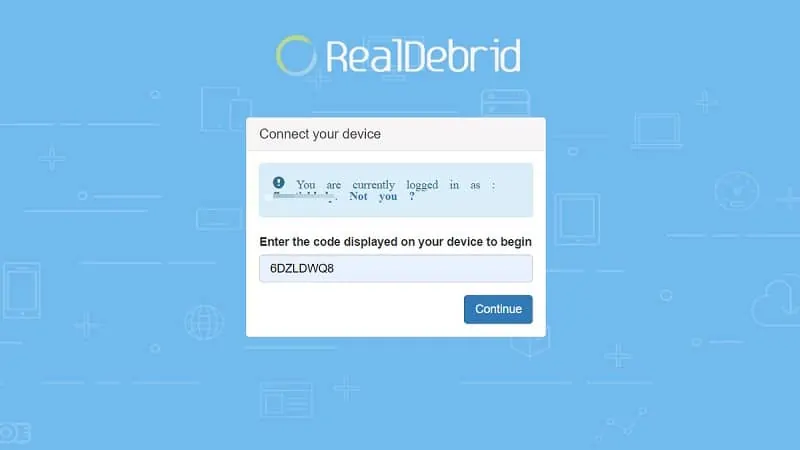
6. Head over to your Firestick and verify that Cinema App has successfully set up a Real-Debrid account. You can see your username and subscription expiry date.
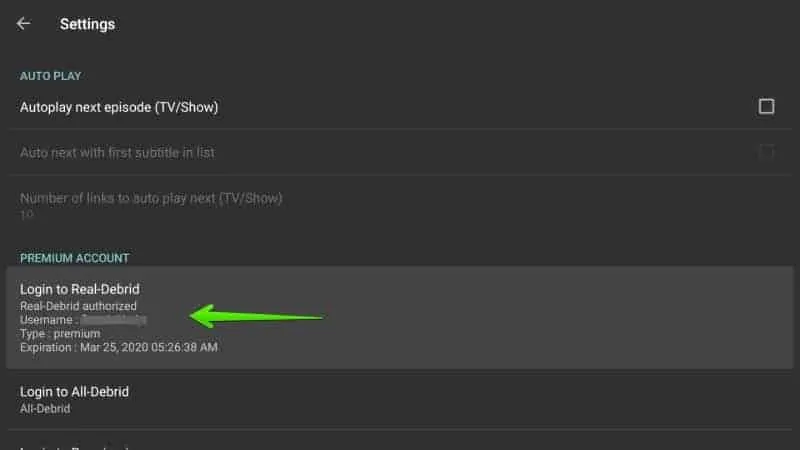
Enjoy Buffer-Free HD and 4K Streaming links with Real-Debrid on Firestick.
Also read-
