The void left by Terrarium TV is extremely sadful but there are some apps that are helping Fire TV Stick users to provides all the contents which are being provided by Terrarium TV. BeeTV is one of those apps which has the power to find good quality streaming links. The process of installation of Bee TV on Firestick is quite simple.
Also read- Fresh guide to Jailbreak a 3rd generation Firestick
This guide is all about BeeTV for Firestick and other Amazon Fire TV devices. If you have any Amazon Fire TV device and willing to install this Terrarium TV alternative, follow this guide.
Here is the step by step tutorial to install BeeTV on Firestick…
How To Install BeeTV On Firestick?
Follow these steps on your Firestick to install the BeeTV apk file…
1. Open Firestick
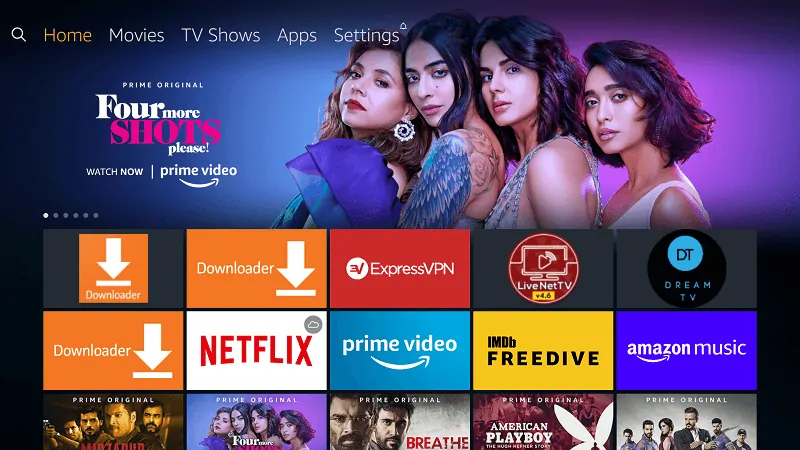
2. Go to “Settings”
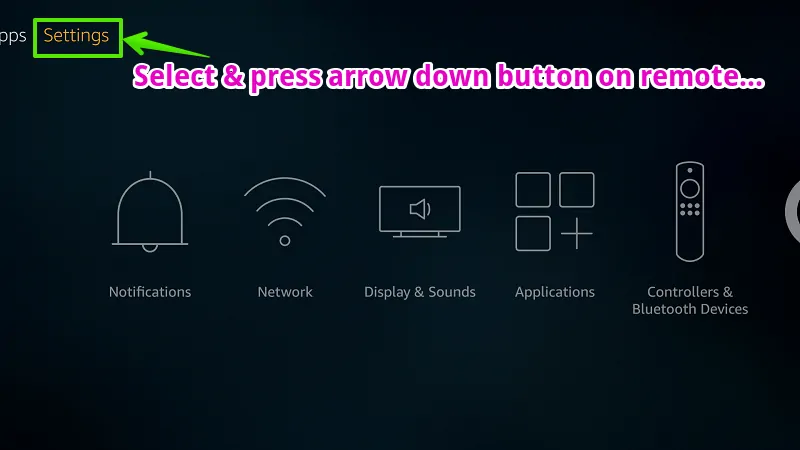
3. Go to “My Fire TV”
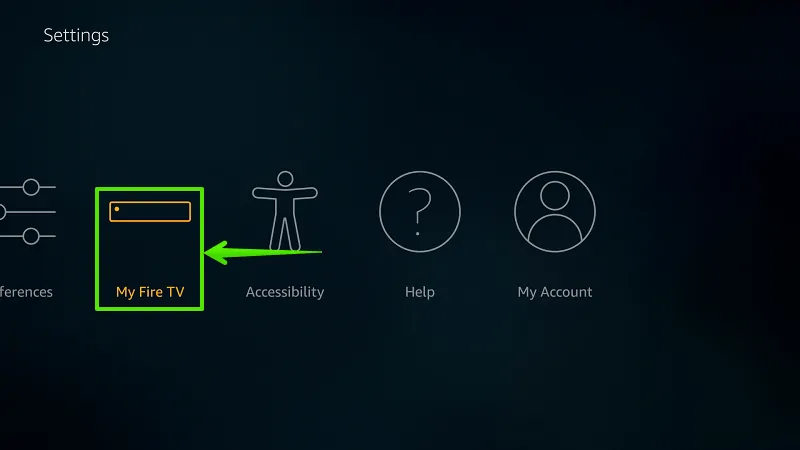
4. Select “Developer options”
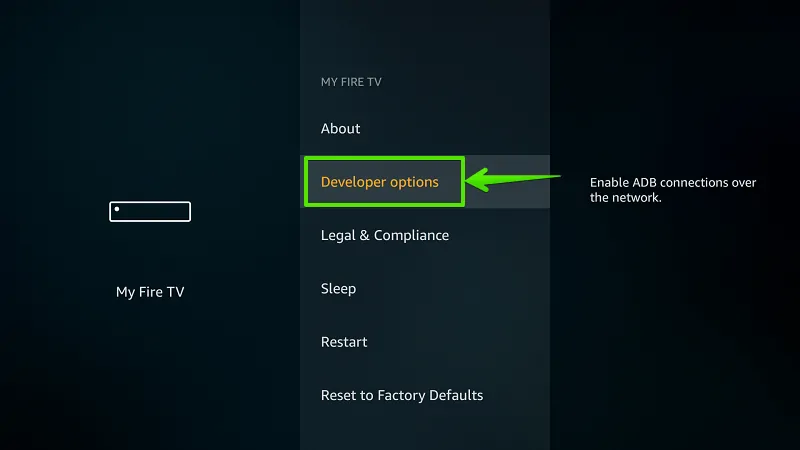
5. Enable “Apps from Unknown Sources”
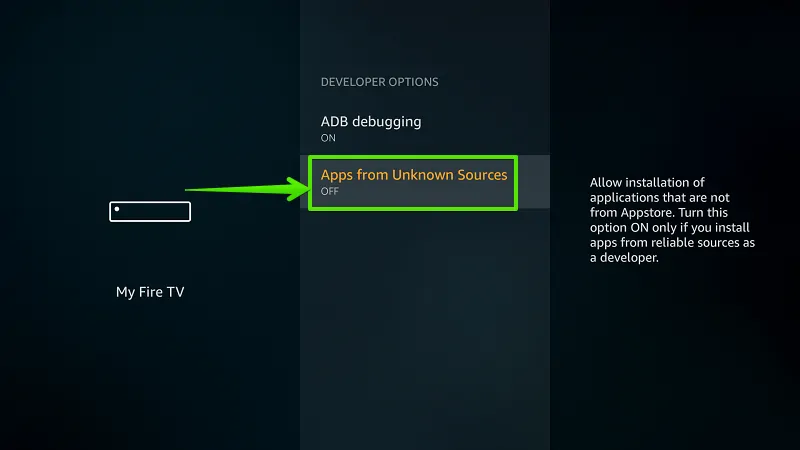
6. Select “Turn On”
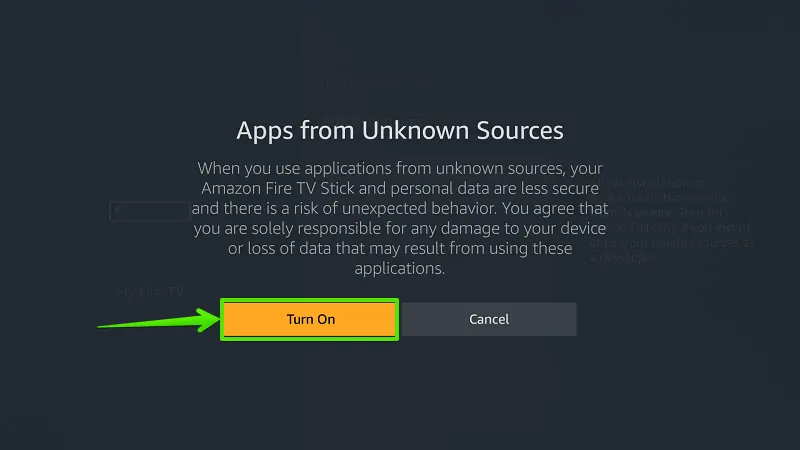
7. Select “Search”
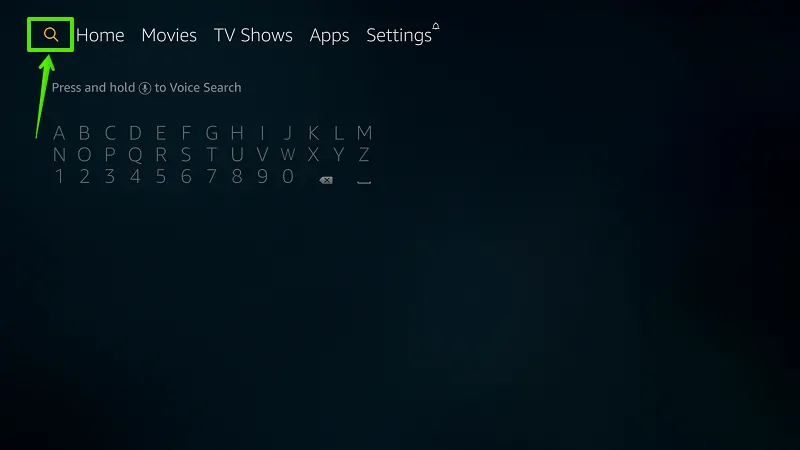
8. Type “Downloader”
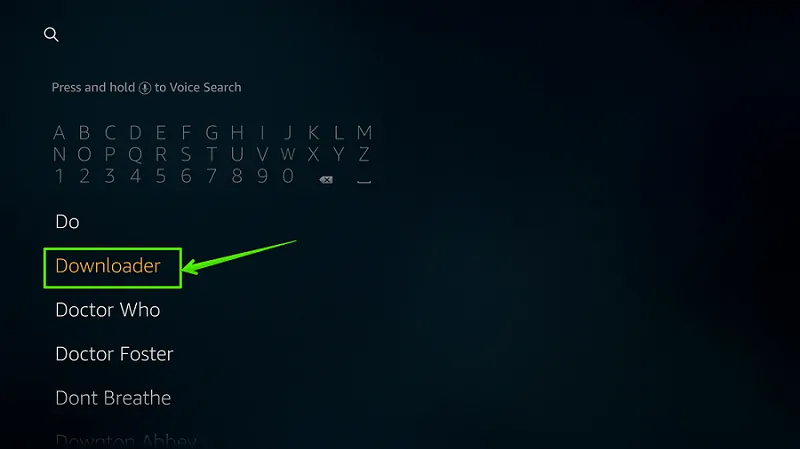
9. Select “Download”
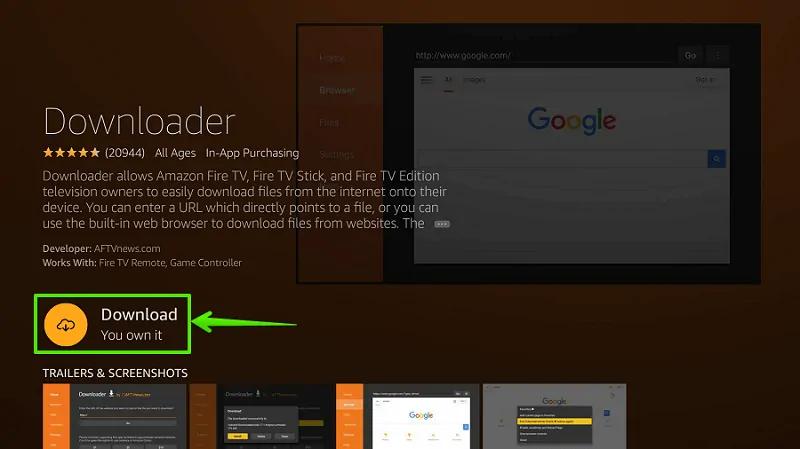
1o. Select “Open”
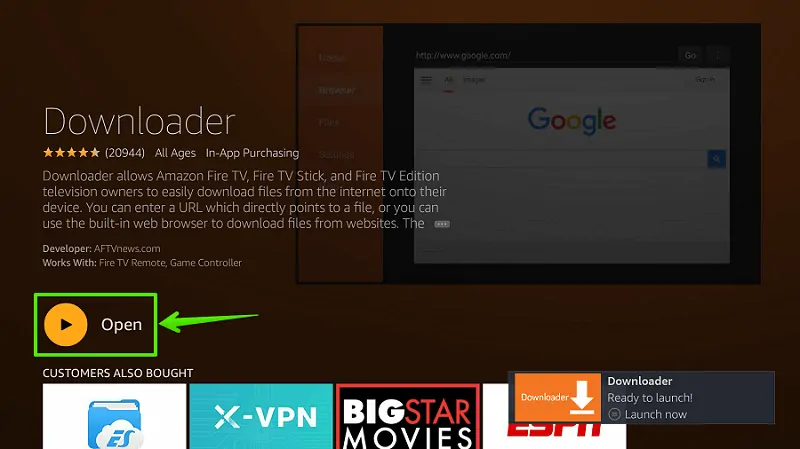
11. Enable JavaScript
Go to Settings option> Enable JavaScript.
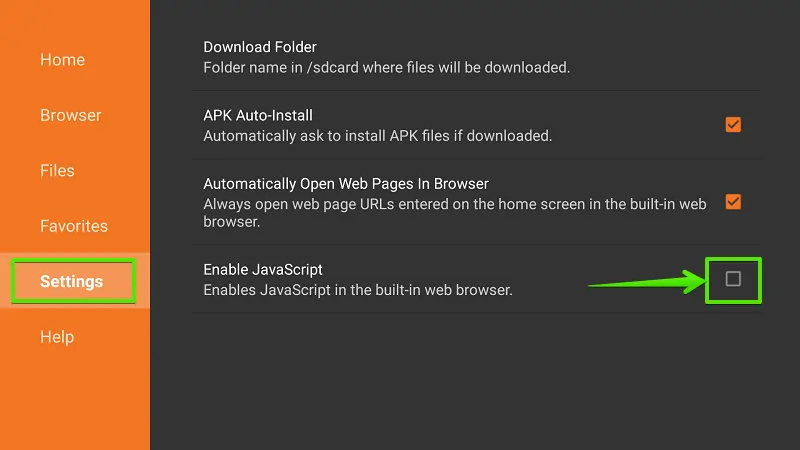
12. Select “Yes”
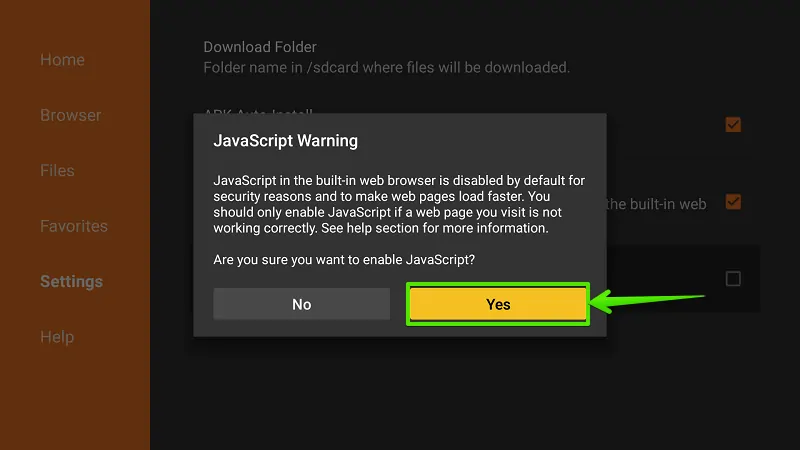
13. Go to “Home”
From the left navigation menu, select Home.
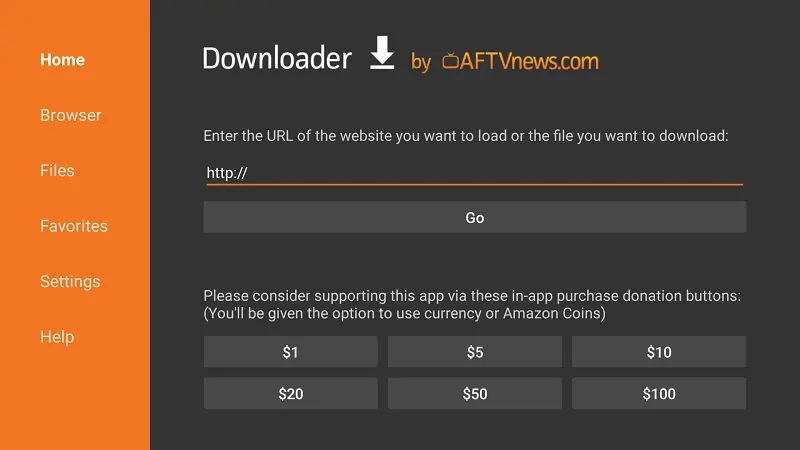
14. Type Download Address
Type download link of BeeTV Apk in the URL bar and select “Go”. This is download link- https://www.firetvtricks.com/bee
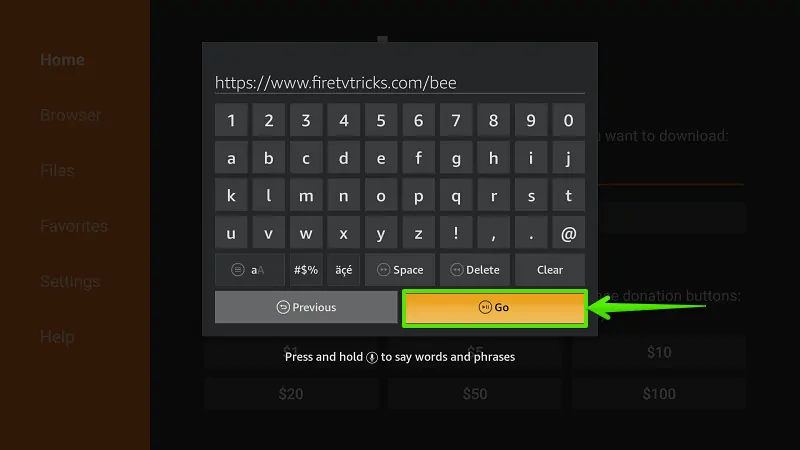
15. Select “Download”
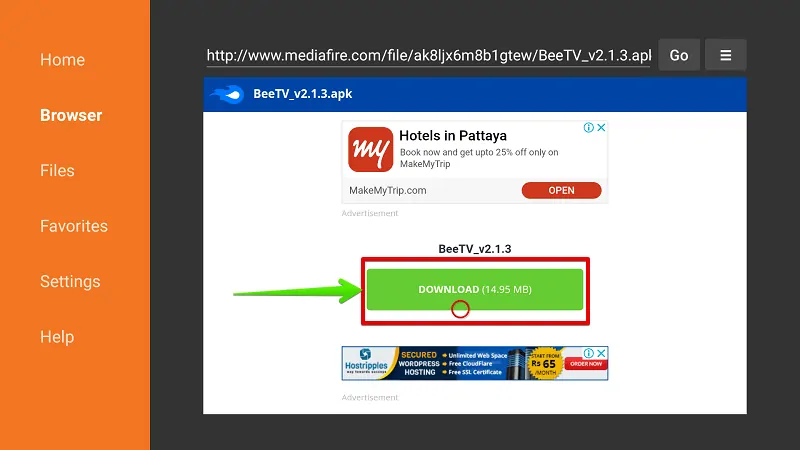
16. Wait…

17. Select “Install”
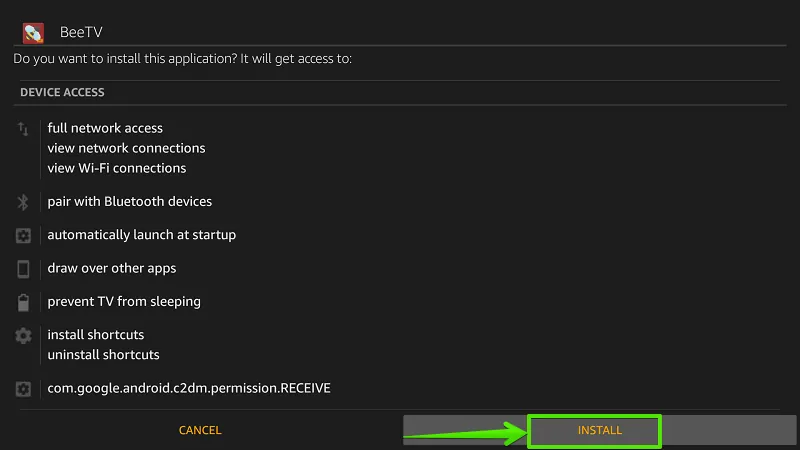
18. Wait…
Wait… App is installing on your Firestick. It will take around 20 seconds.
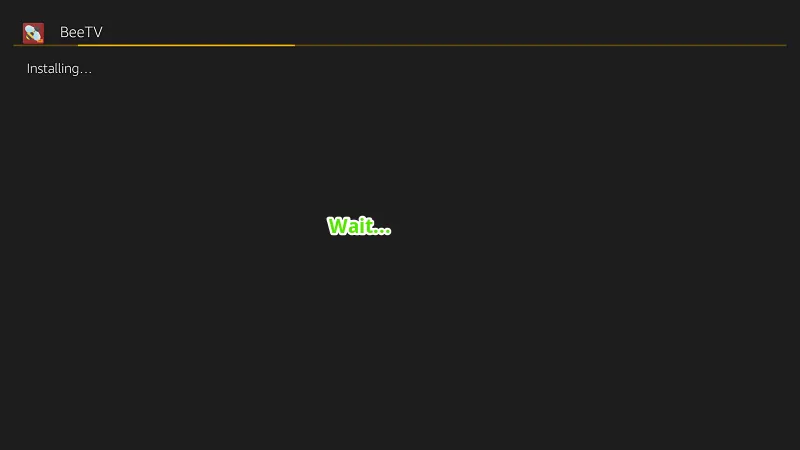
19. Select “Done”
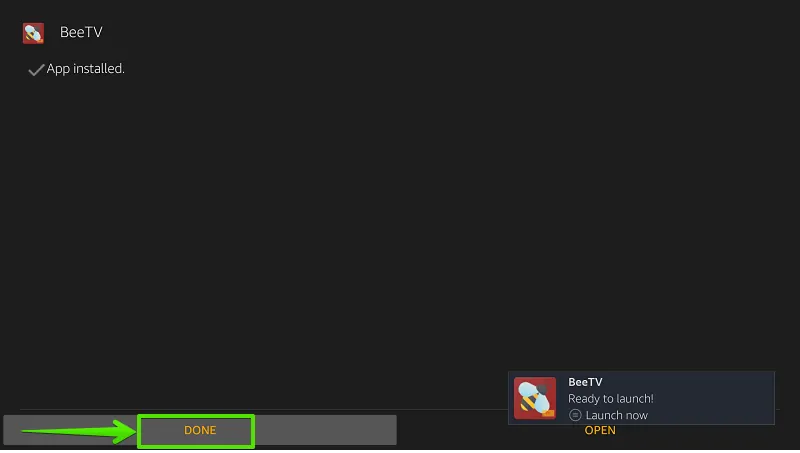
Step- 19: Delete source file (Optional)
The application has been successfully installed on your Firestick. Now, you can delete the APK file to save some storage. However, these two steps are optional.
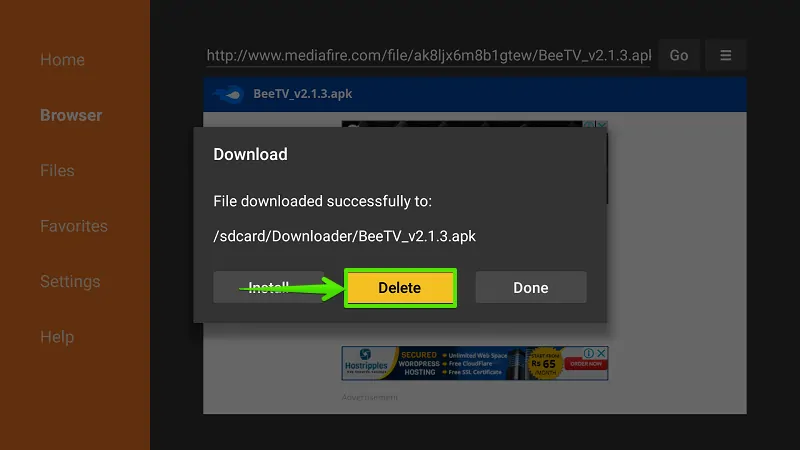
Step- 20: Select “Delete”
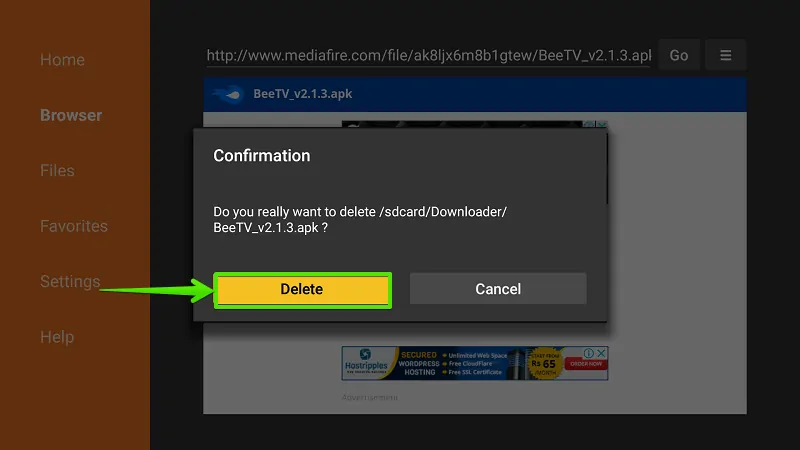
Final Words
Bee TV doesn’t host any movies or video files on their server. However, BeeTV using some smart python scripts to find high-quality movies and tv shows. But, it’s not safe to watch any movies on free applications without a VPN. Always hide your streaming activities and privacy using a good VPN. Read this guide to install IPVanish VPN on Firestick.
Your feedback and queries are always welcome… Use the comment box below to ask anything.
